User roles
There are 2 levels of user roles in the dashboard.
Team level
Roles:
| Roles | Plans | Creation |
|---|---|---|
| Team admin | All plans | The user who starts the trial and subscribes to the service. |
| Admin | All plans | Added by the team admin. |
| Member | Gated by plans | Invited by the team admin. |
| Space Admin | All plans | The user who creates the space. |
| Space Contributor | All plans | Invited by the team admin. |
| Space Viewer | All plans | Invited by the team admin. |
This is a gated featureThe default user role for a new team member is Admin.
If you want to be able to define user roles, please contact our support for more details. customer success team
Company Level Permissions:
Permission \ Role | Team admin | Admin | Member |
|---|---|---|---|
Delete team | Yes | ||
Delete users | Yes | Yes | Can only delete themselves. |
Create & delete invites | Yes | Yes | Yes |
Change ownership | Yes | Yes | |
Change user role | Yes | Yes | |
Deciding which user role can invite new members | Yes | Yes | |
Access & Change billing info | Yes | Yes |
Space Level Permissions:
Permission \ Role | Space admin | Space contributor | Space viewer |
|---|---|---|---|
Transfer ownership | Yes | ||
Change space access settings | Yes | Can only delete themselves | |
View space & content | Yes | Yes | Yes |
Contribute in space: -reply in projects | Yes | Yes | |
Access access-restricted space | Yes |
The user roles can be configured in the tab of "Manage Team".
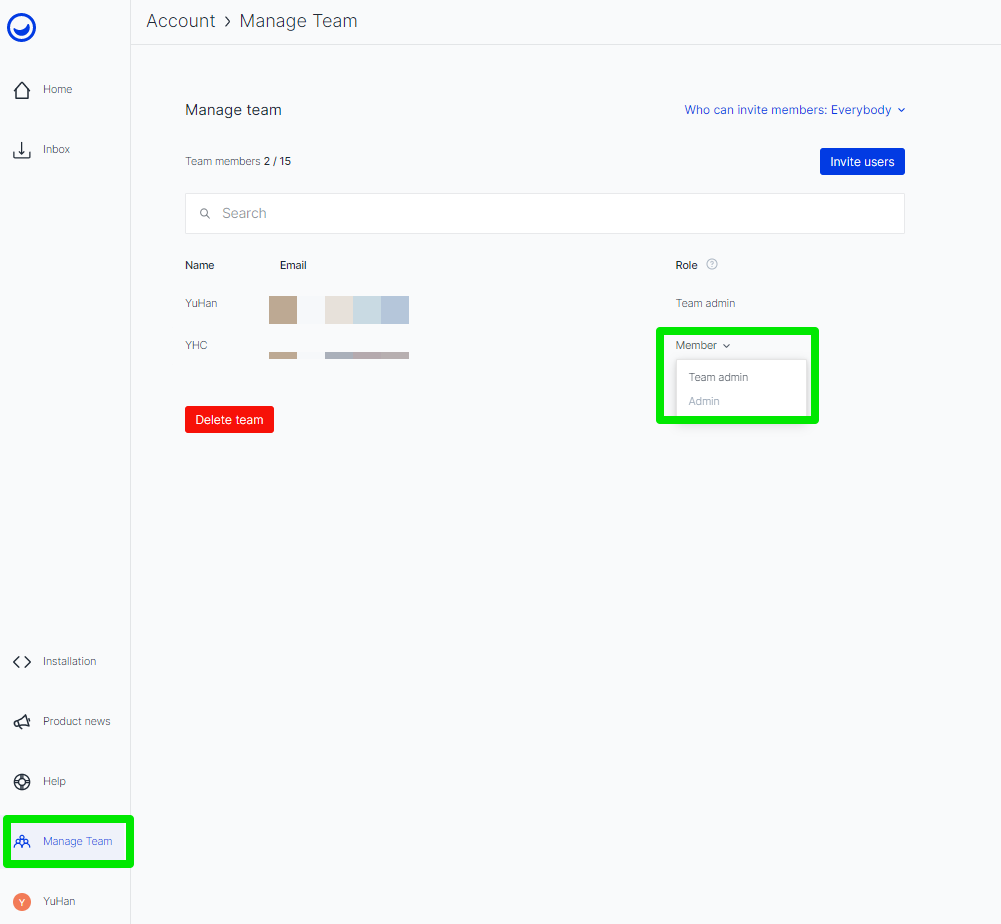
Project level
Permission \ Role | Team admin & project owner | Project members | Others |
|---|---|---|---|
Transfer ownership | Yes | ||
Change project access settings | Yes | ||
Access / delete / update project | Yes | Yes | Can still see an entry for the project on the display rules summary on the “Installation tab“. |
Transfer project to another space | Yes |
For public projects, every team member is treated as a project member.
Updated 4 months ago
