AI-powered Automations
AI Automations in Usersnap streamline how you analyze and act on feedback, helping your team spend less time sorting data and more time making meaningful improvements.
Sentiment Sensor
Explore the video or text guide below:
AI tagging of topic and sentiment
The Sentiment Sensor automatically analyzes feedback tone and emotion, helping you quickly spot shifts in customer sentiment across projects, topics, or time. Instead of manually tagging comments as “positive” or “negative,” Sentiment Sensor does the work for you. It shows which areas delight users and which need attention.
First things first
To start using the AI features, you’ll need to opt in first.
By the way, your data is never used for training and is securely stored on our GDPR- and ISO27001-compliant AWS platform. Plus, there are no additional costs involved!
Learn more about how to do this and how we handle your data here.
Step-by-step guide
-
Once your data is processed, your feedback items will be labeled with topics:
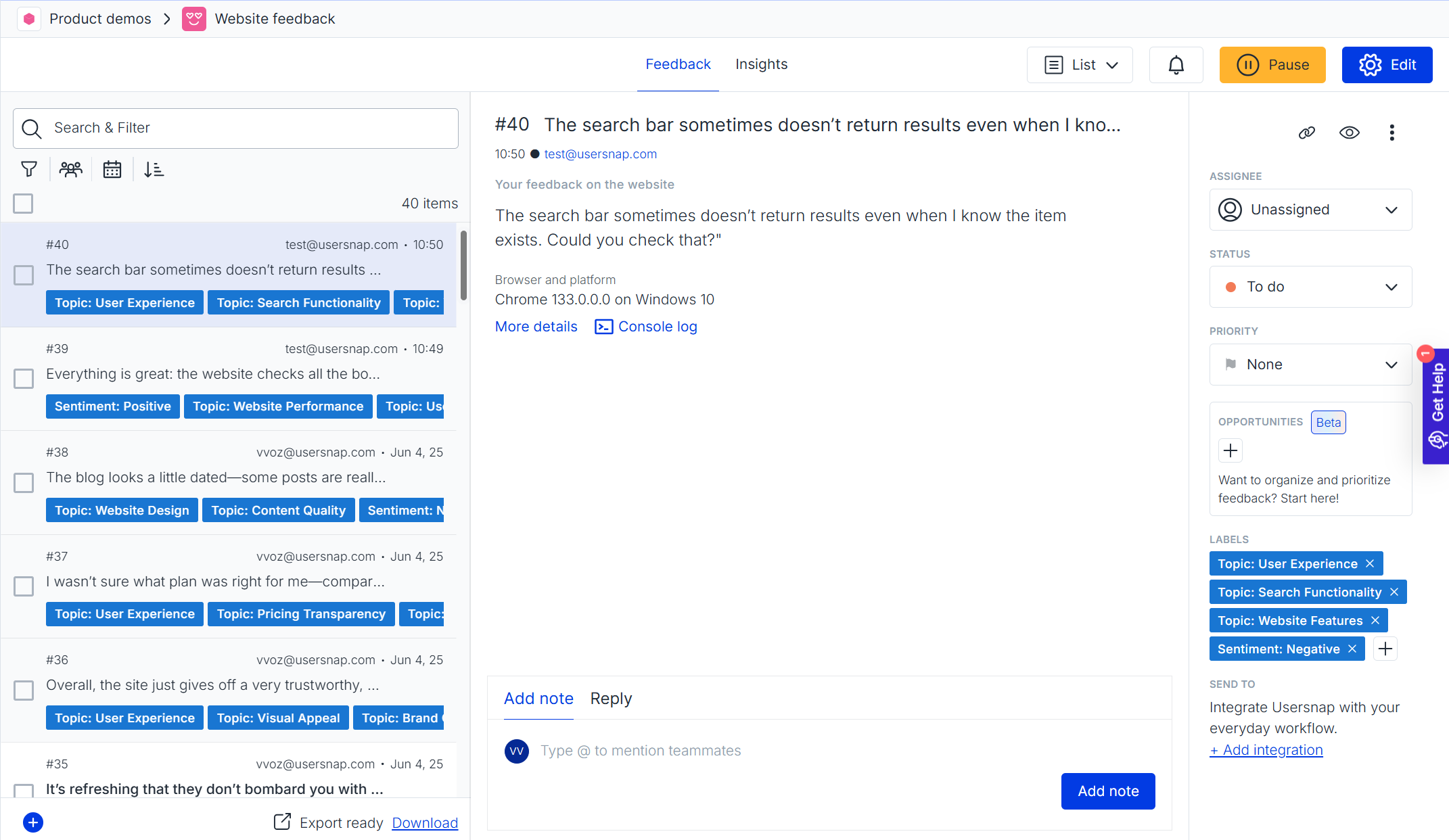
-
If you want finer control over how the AI labels feedback, define the topics first: go to your project’s configuration (Connect & Manage → Automations) and click "Add topic":
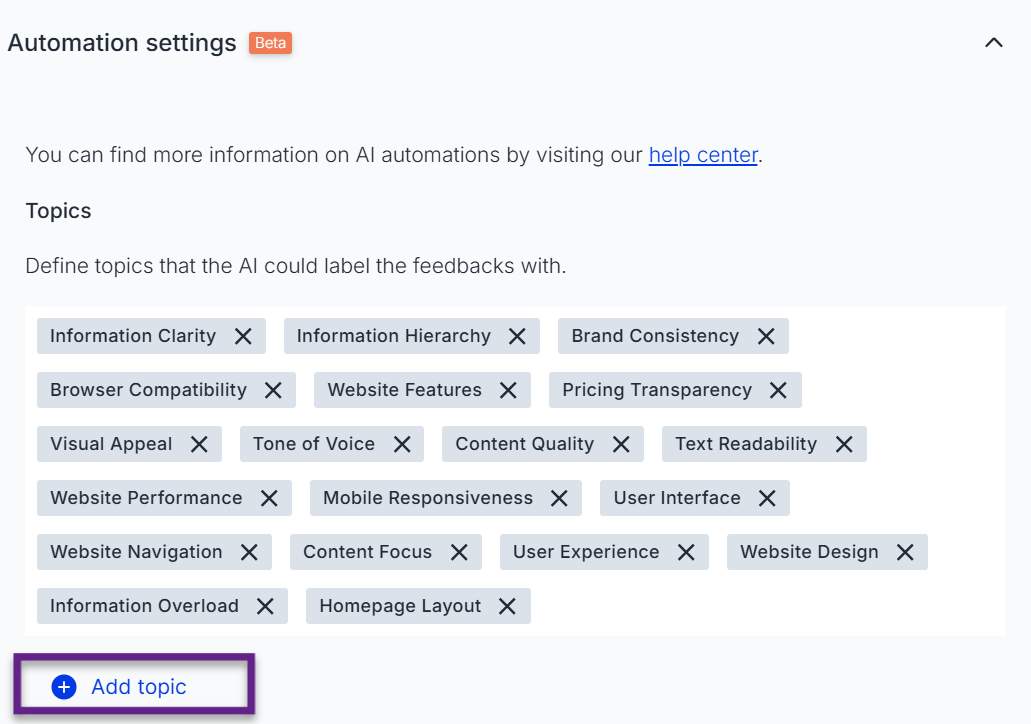
You can also hide the AI-generated topics from your feedback list with one click:
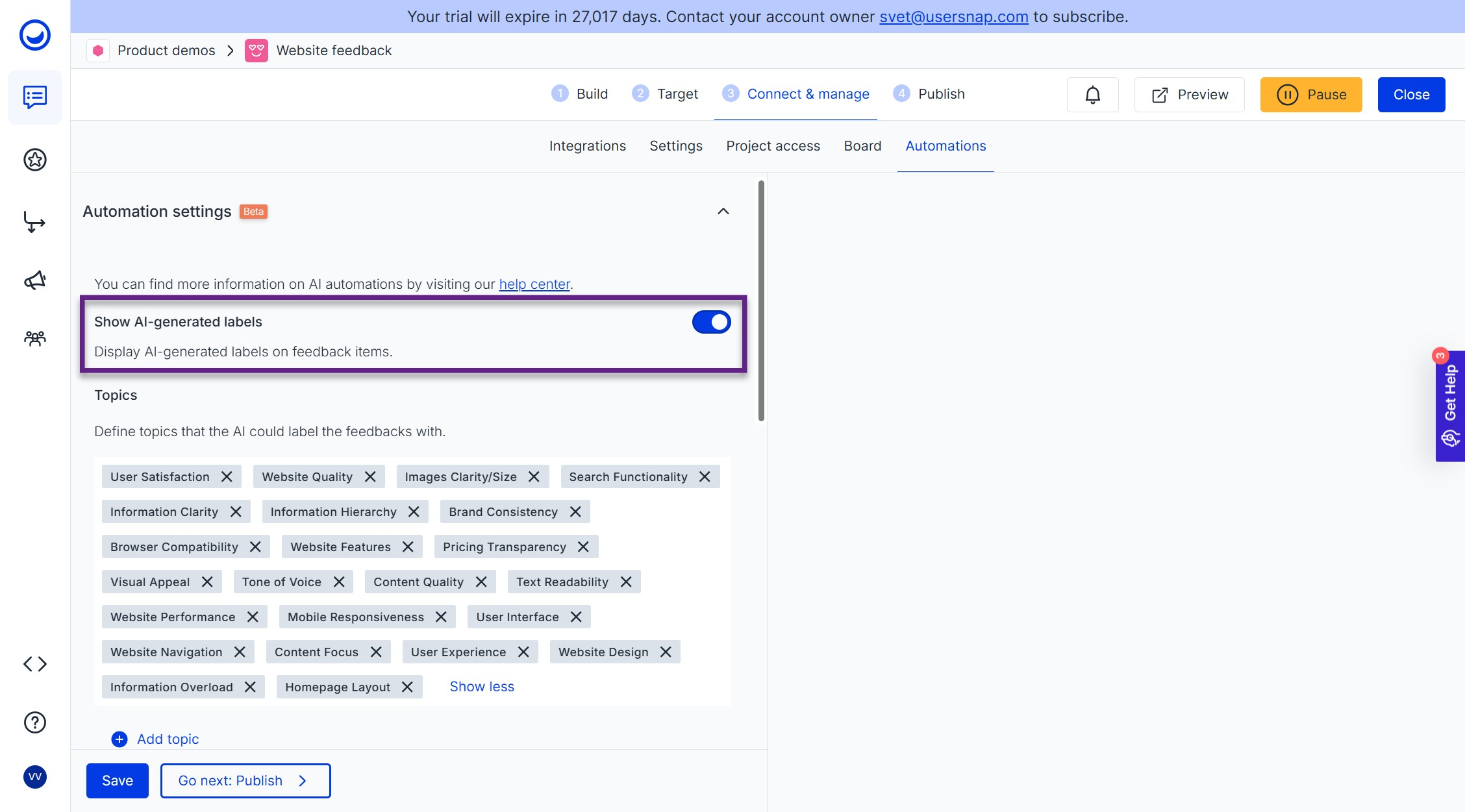
-
In the Insights section, the feedback is summarized using the top 3 bottom 3 approach:
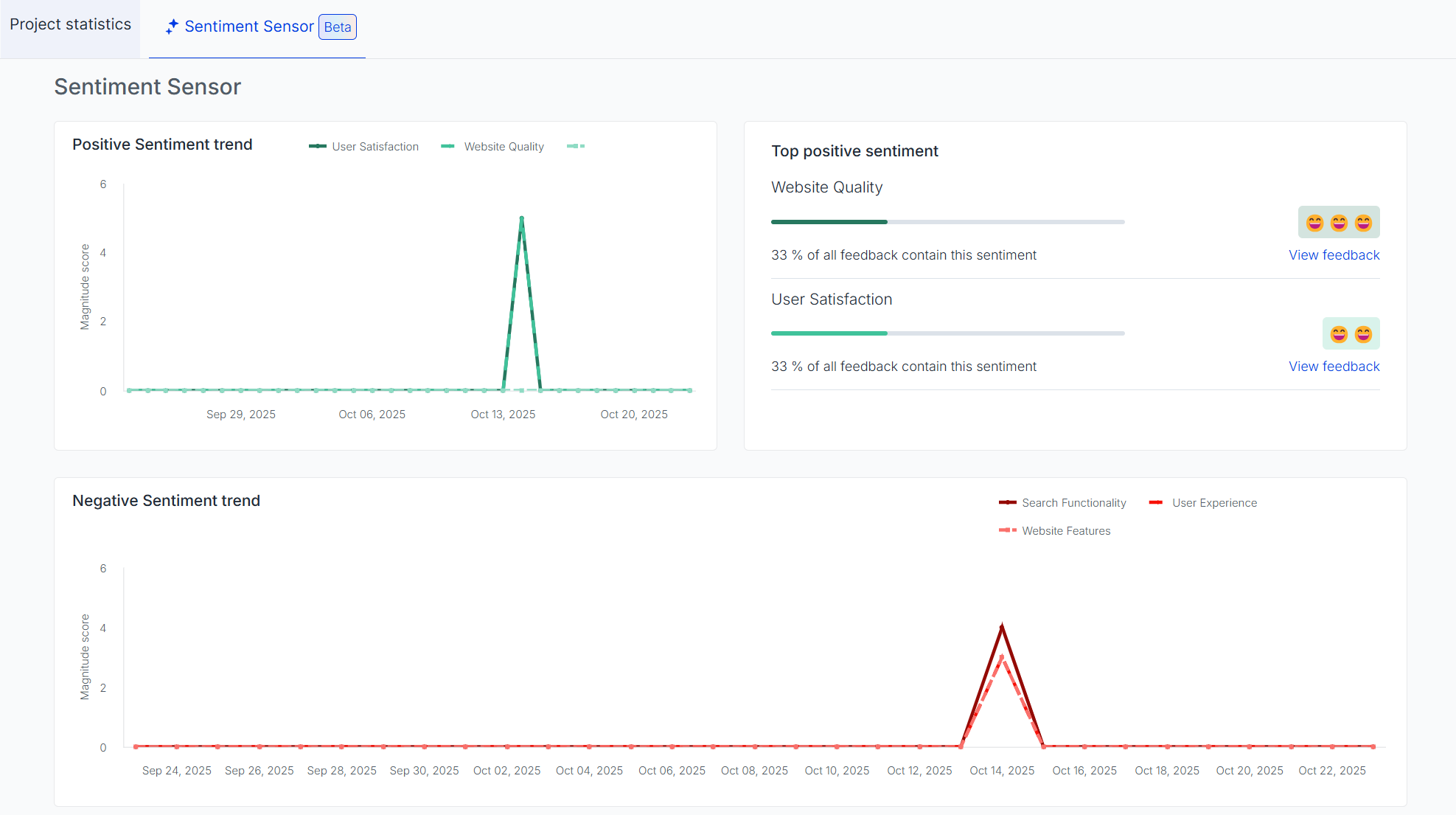
-
You can see which specific feedback items contributed to each sentiment by clicking on "View Feedback"
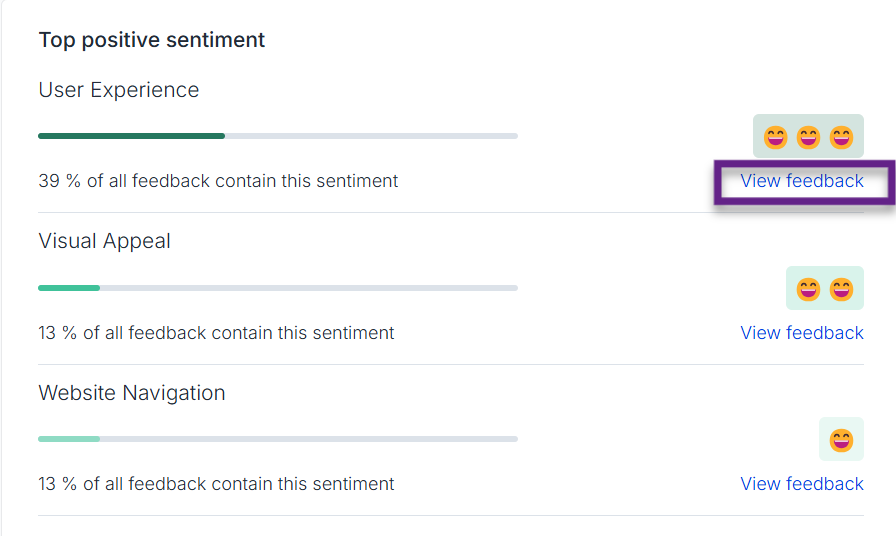
- For negative sentiments you can also generate a hypothesis for each one that will surface the root causes based on your feedback:
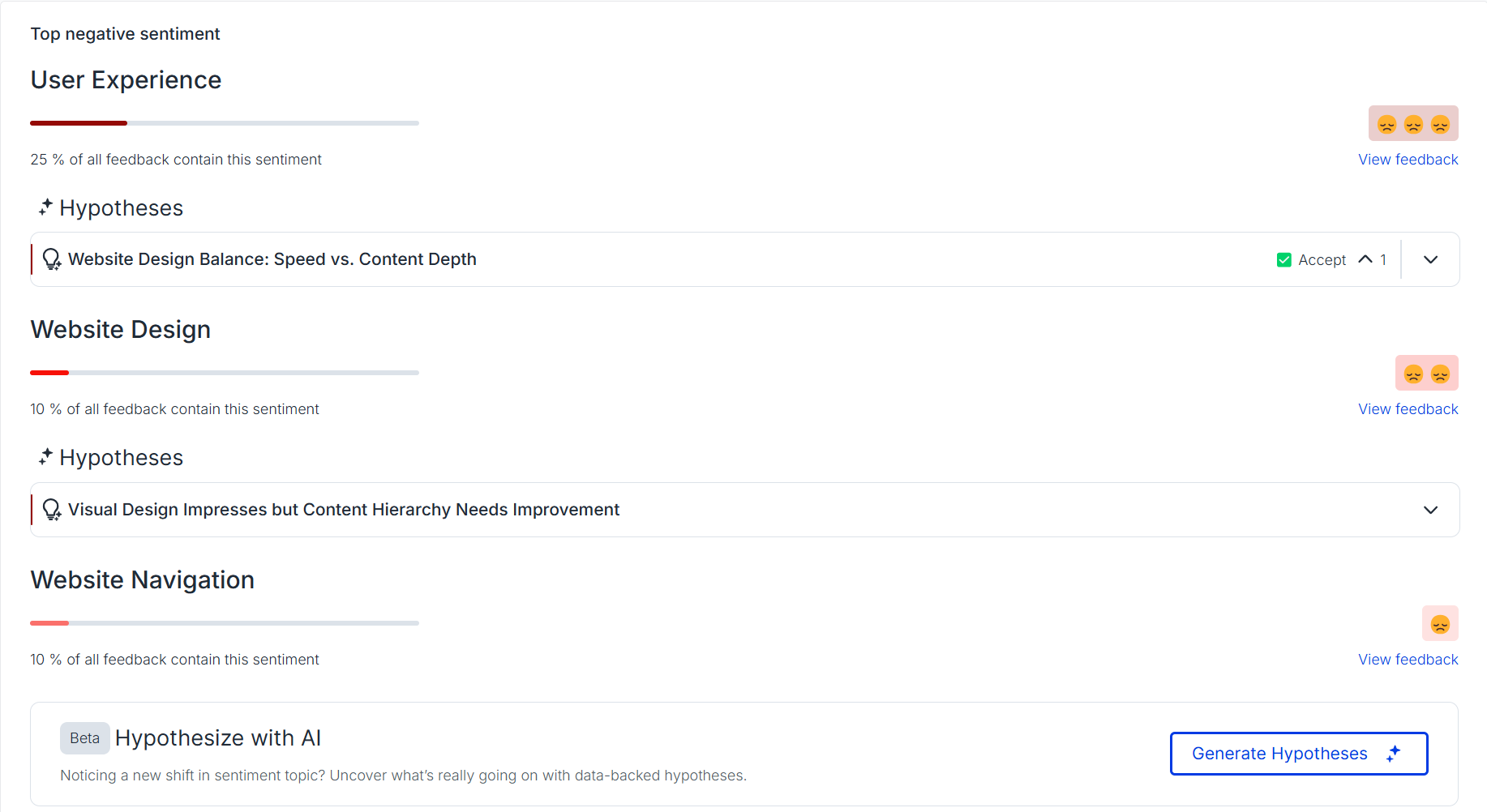
Generation of root cause analysis: hypothesis and solutions
Hypothesis Generator
The Hypothesis Generator helps you uncover the reasons behind recurring user issues. It analyzes patterns in feedback and suggests possible root causes, giving your team a clear starting point for deeper discovery, which you can validate by seeing the feedback that contributed to this hypotheses.
Step-by-step quide
-
Go to the Automated Insights section in your configuration settings and find the negative sentiment section. From there, choose the sentiment and click on the "Generate Hypotheses" button:
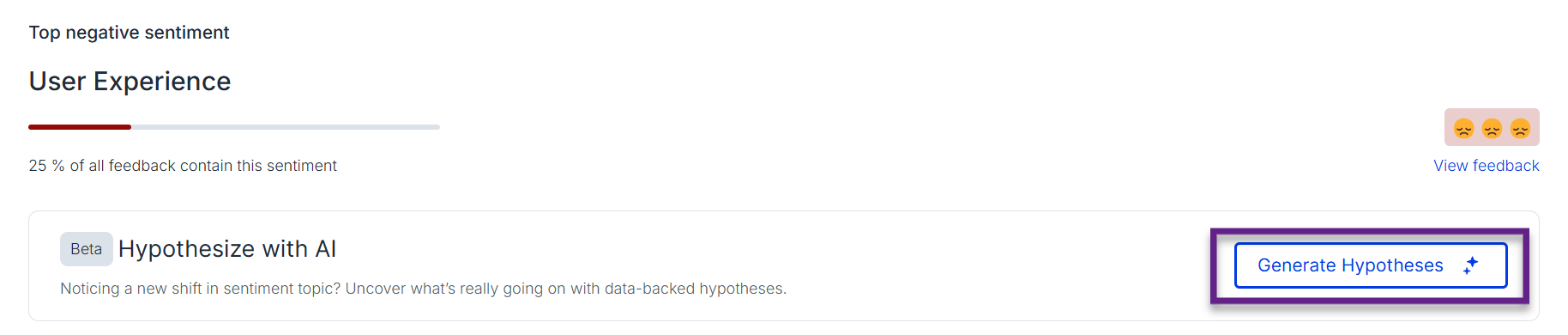
-
Once it's generated, you'll see a detailed view of the hypotheses that includes a summary and supporting evidence:
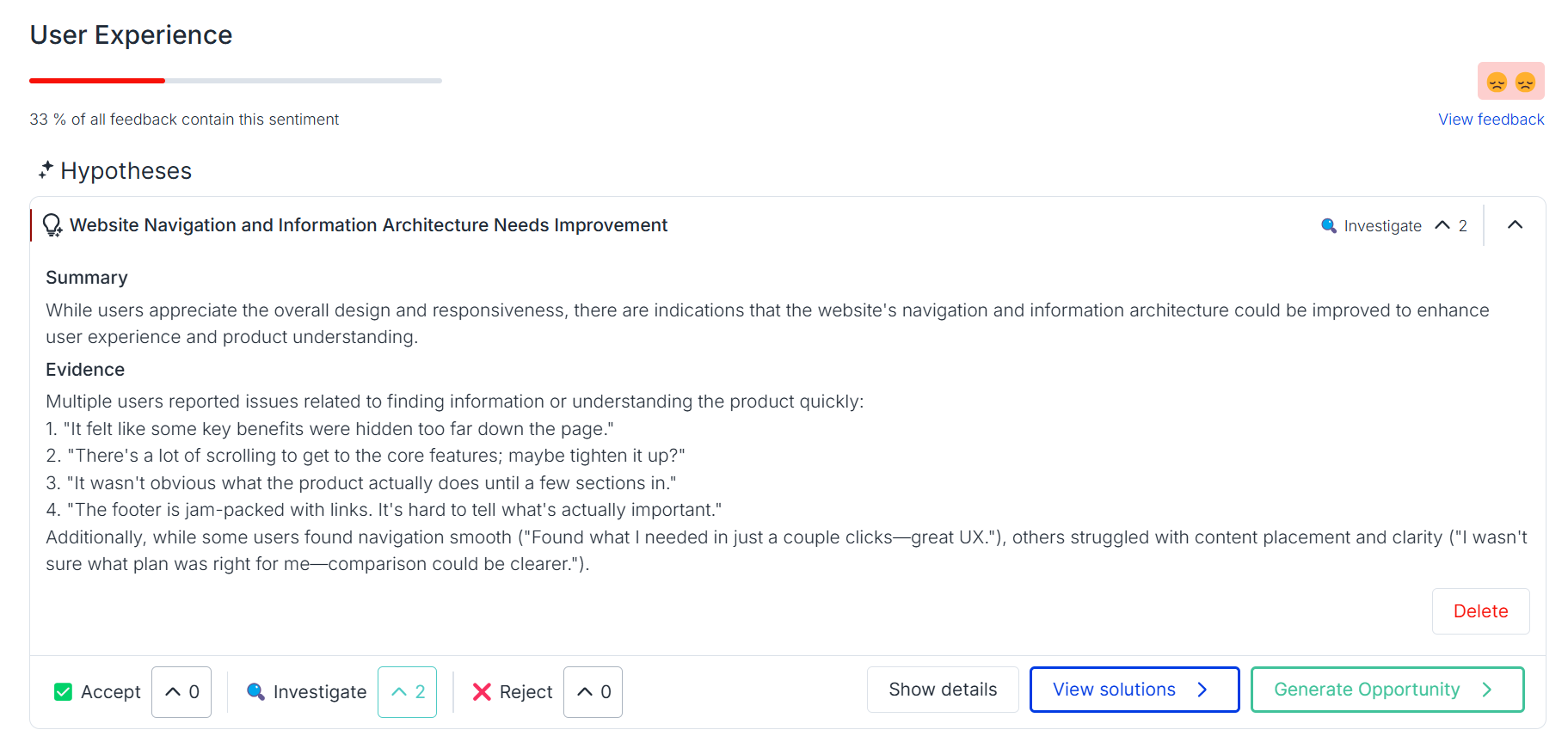
You can then upvote to accept, investigate or reject the hypotheses.
- Click on "Show details" to open the detailed view of your hypotheses:
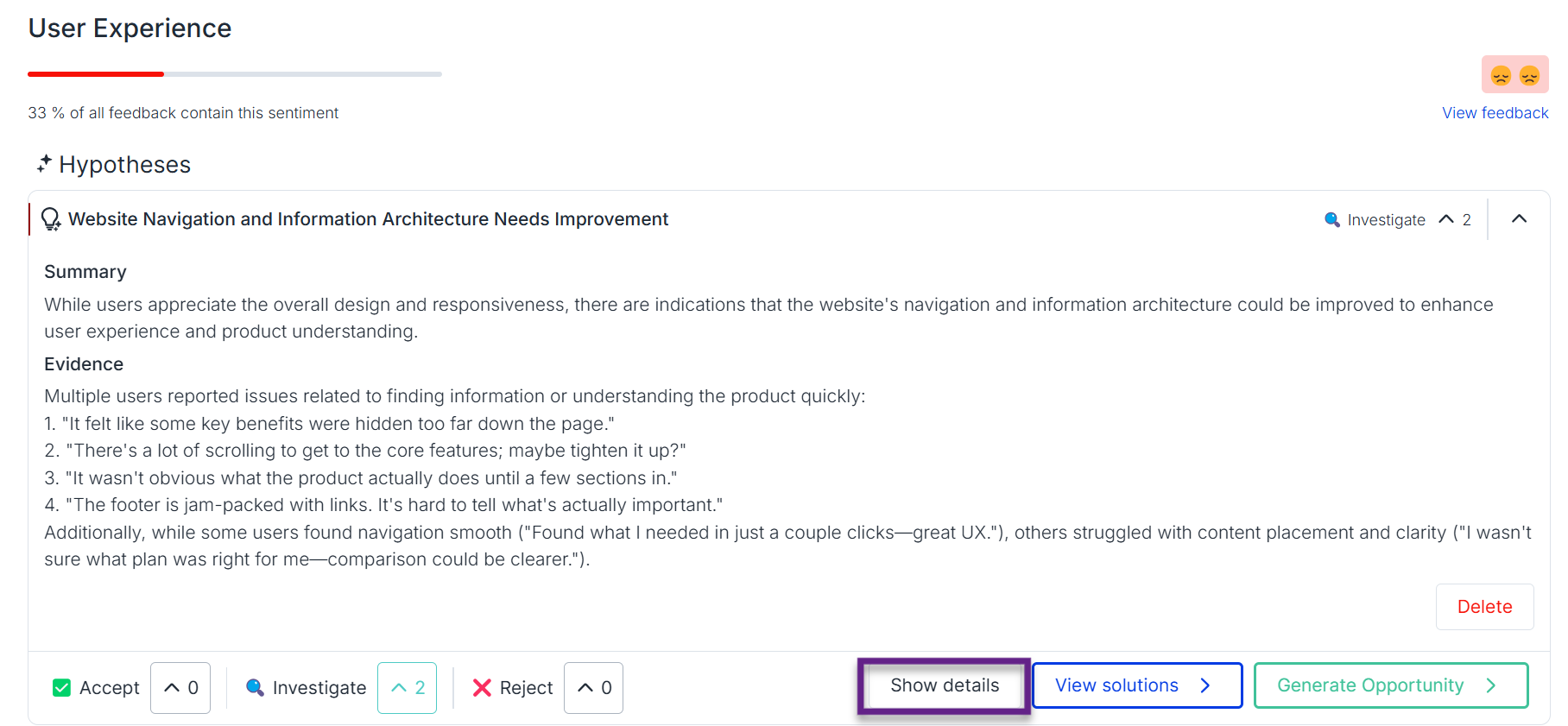
There you can see the specific feedback items that contributed to the hypotheses:
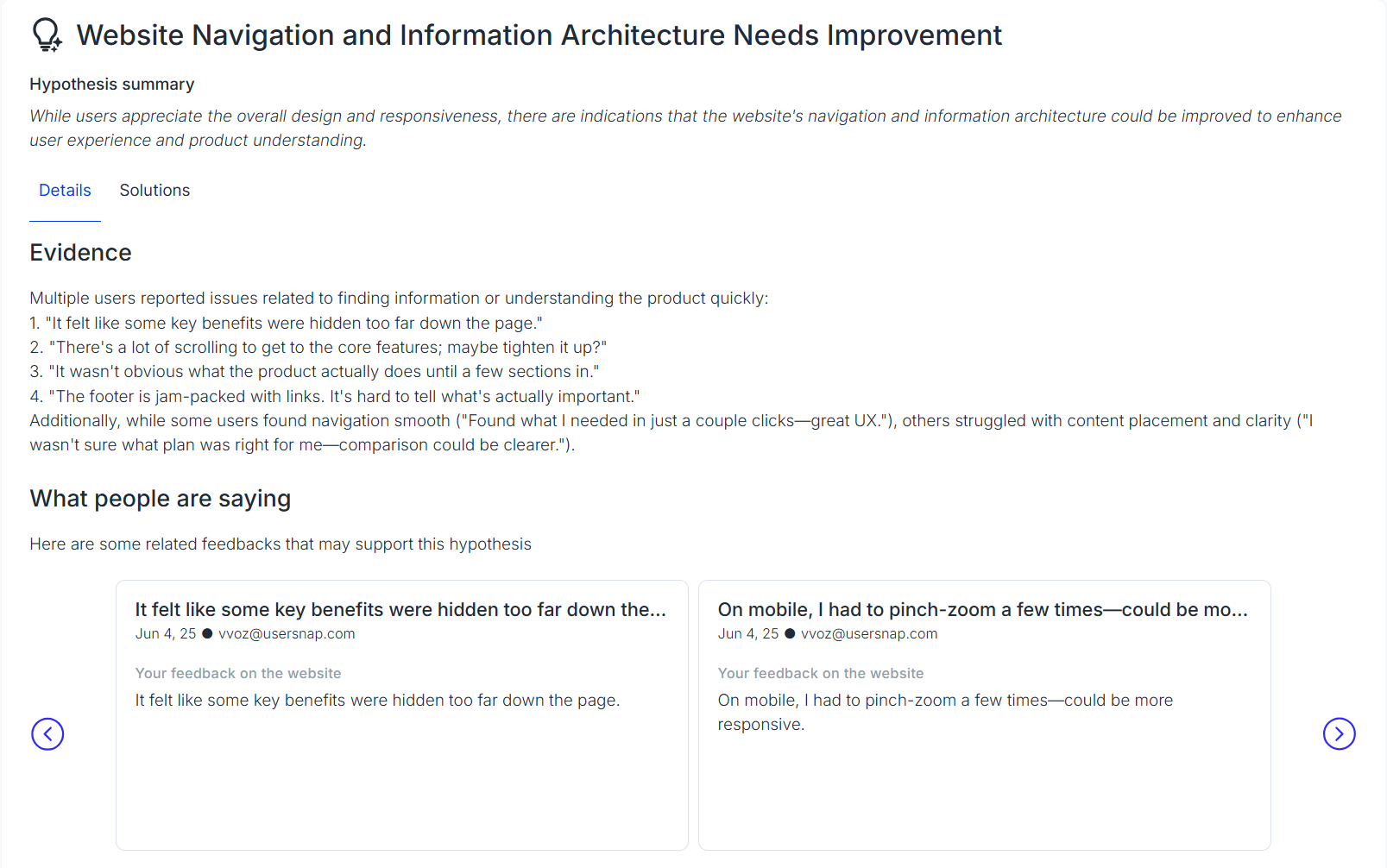
Solution Generator
-
As the next step, you can generate a solution to the issue described in the hypotheses:
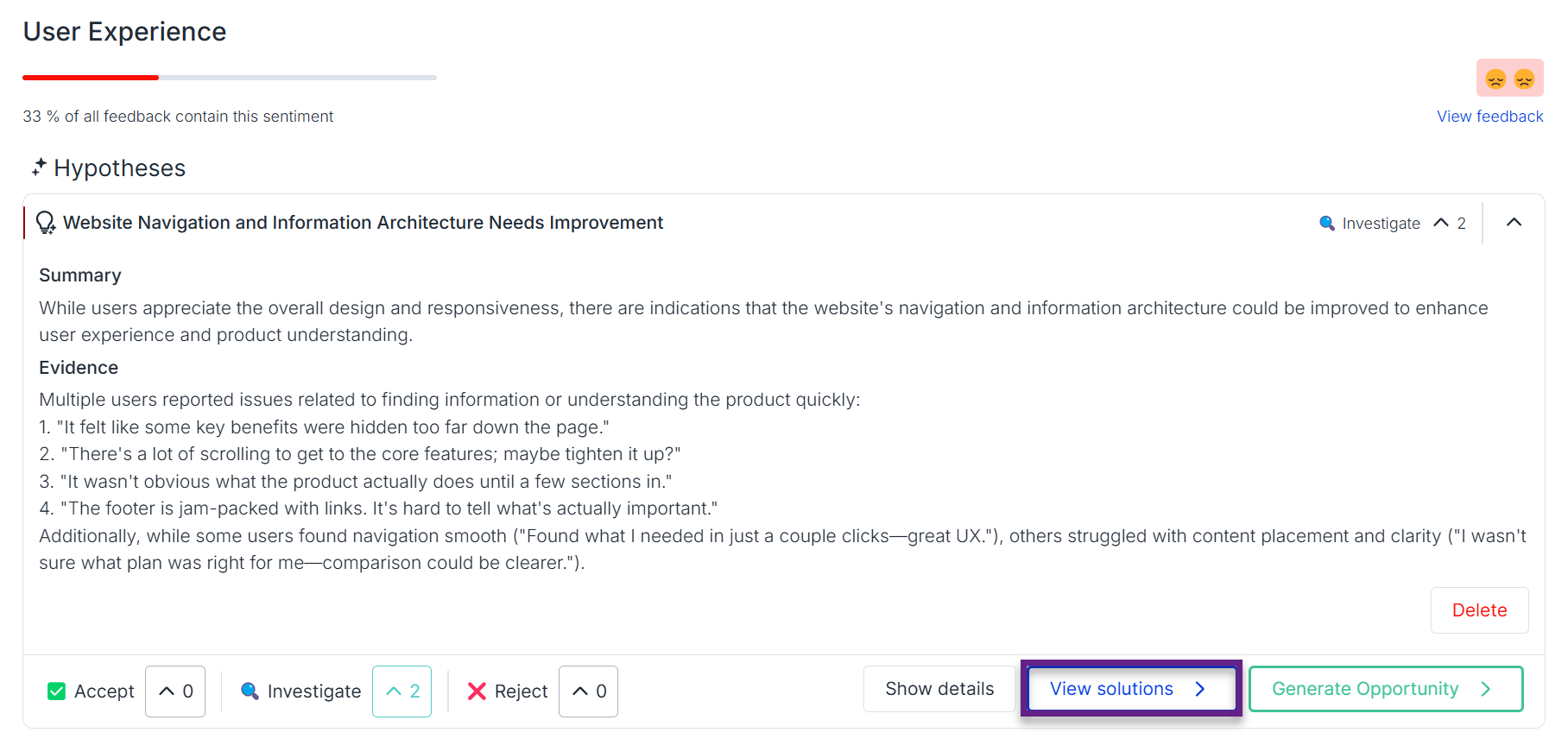
-
A solution with contextual reasoning will be generated:
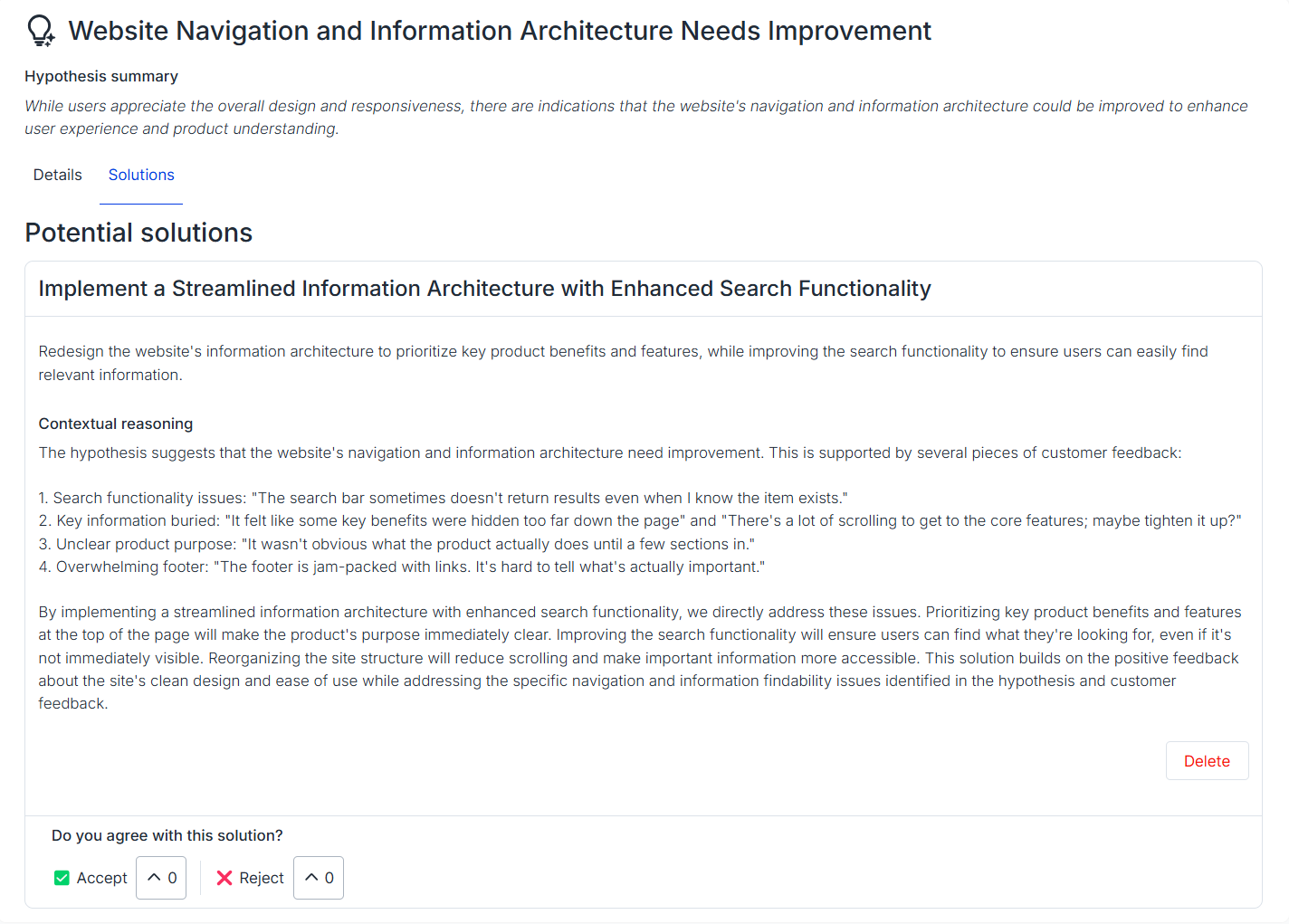
-
You can also use the hypotheses to create an Opportunity:
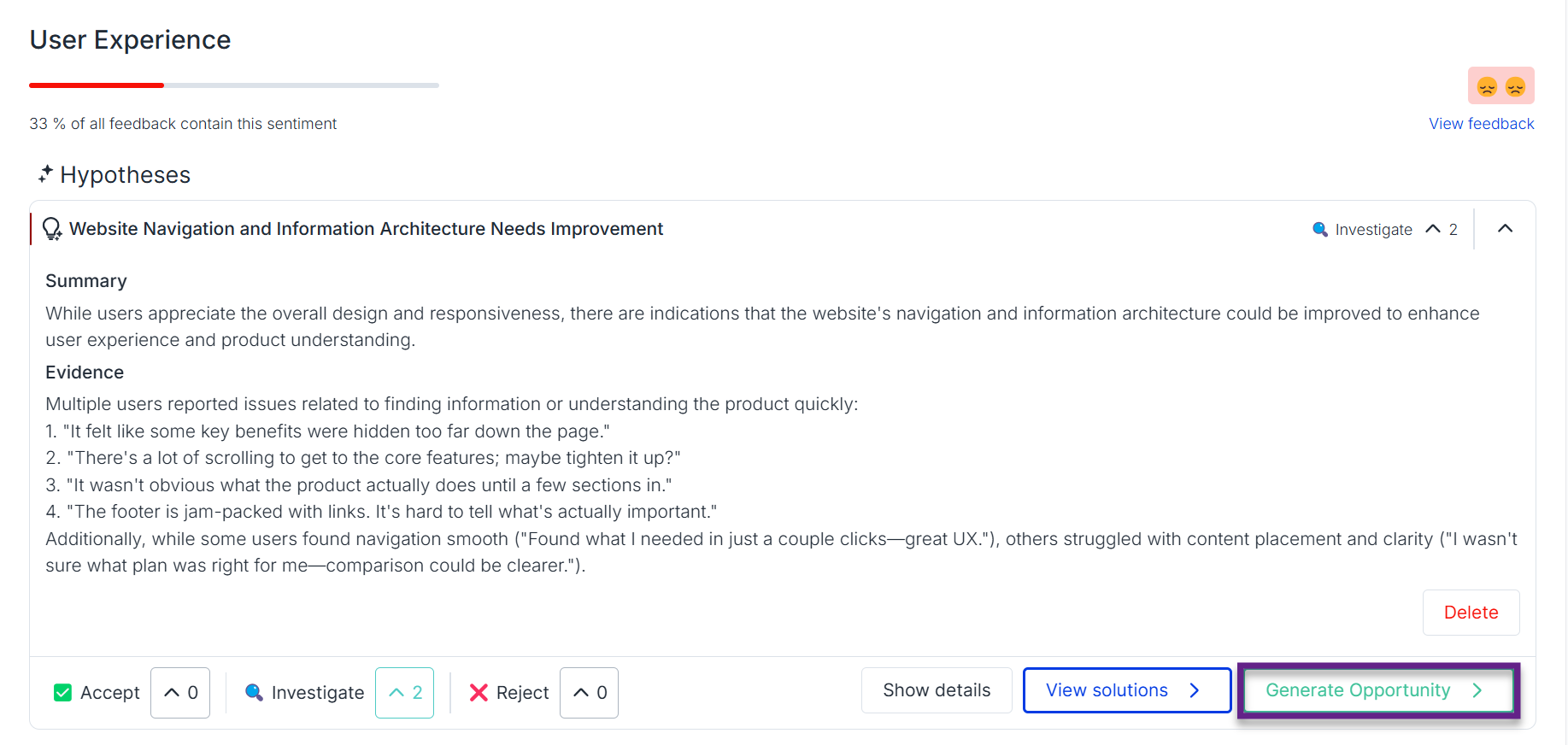
Regenerating the hypotheses/solution
If you don't agree with the hypoteses or solution generated by our AI, you can simply delete it and generate it again.
Team-level settings:
Once your team opts in for the AI features, the team admin needs to enable the AI features for the whole team.
Go to "My Account" -> "Account settings" ->then switch on the AI features.
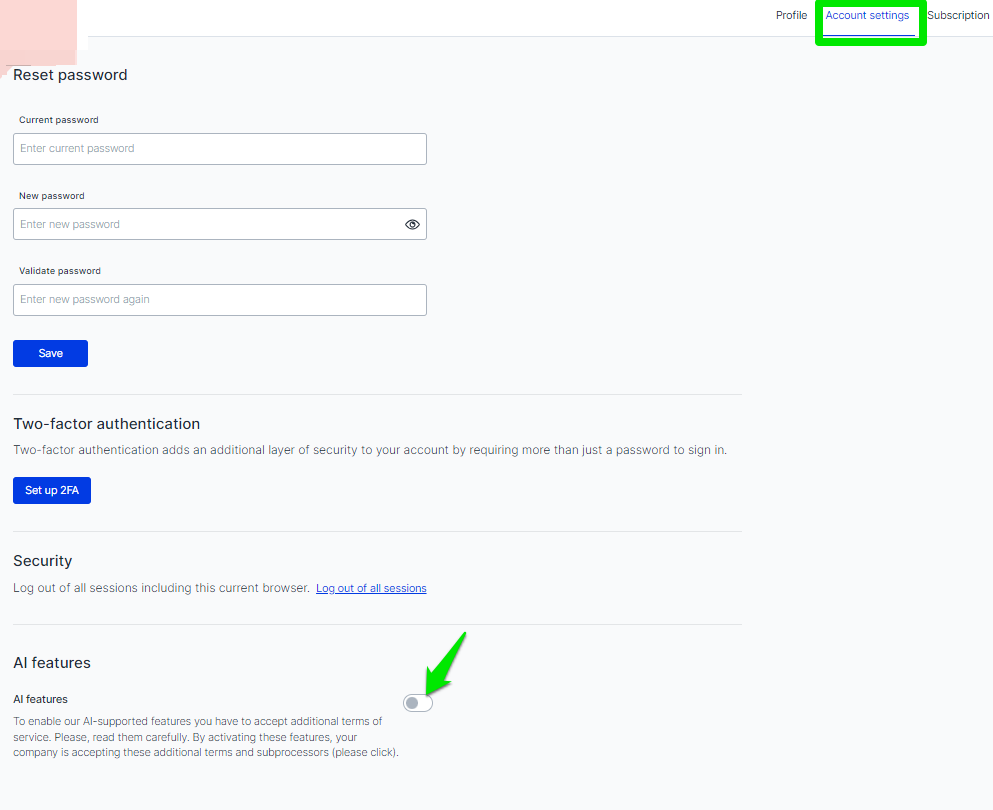
Project-level settings
When the AI features are enabled for the team, each project owner can activate individual AI features for the project.
Go to "Project settings" -> "Manage" ->"Automations" and then toggle on the features you'd like to try out. Don't forget to hit the "Save" button at the end.
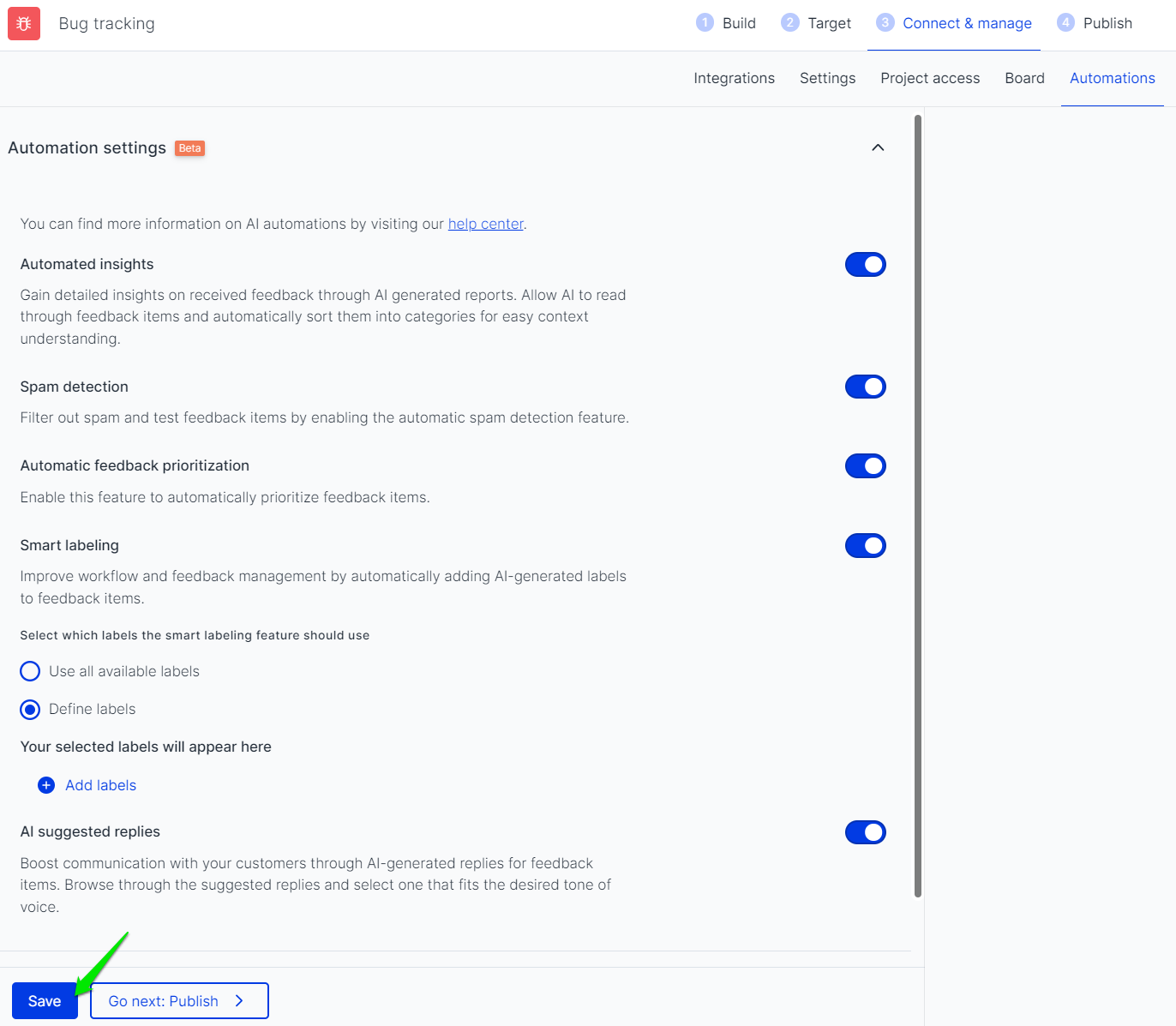
The AI actions are applied to new items and they are reversable:The applications will be valid and applied only to the new feedback items that are submitted after the change is saved.
If the end result is not what you expected, you can simply deactivate the features for your project and save the changes.
Actions done by the AI technologies will be marked with such messages in order for you to distinguish the executor.
They can be easily removed if preferred.
Smart labeling
It's recommended to define the labels you'd like to be applied automatically in order to optimize the usage.
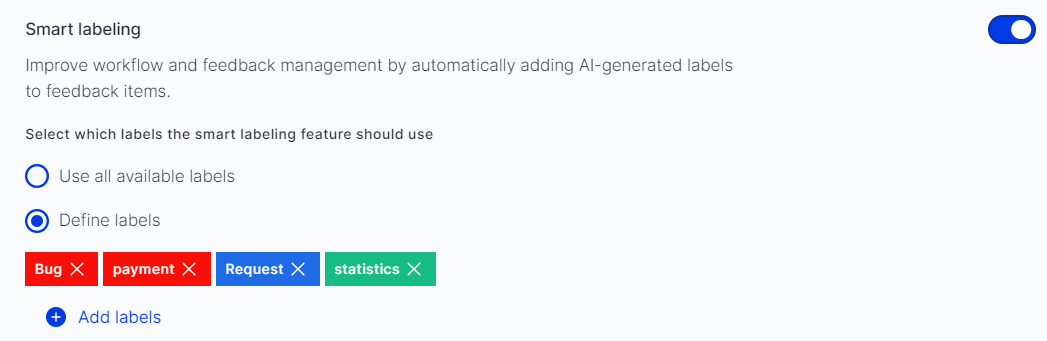
When the wording on labels is clear and precise, the end result can be more ideal.
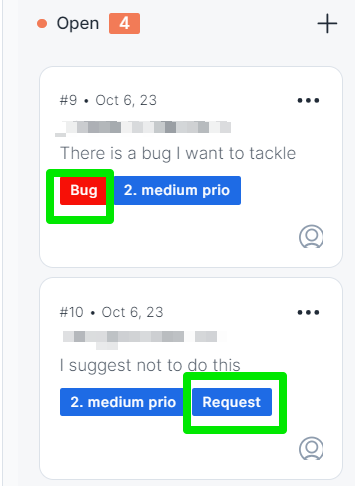
AI suggested replies
When replying to feedback submitters, if the email address is fetched and the AI feature is enabled, you can generate an AI reply in order to save some time.
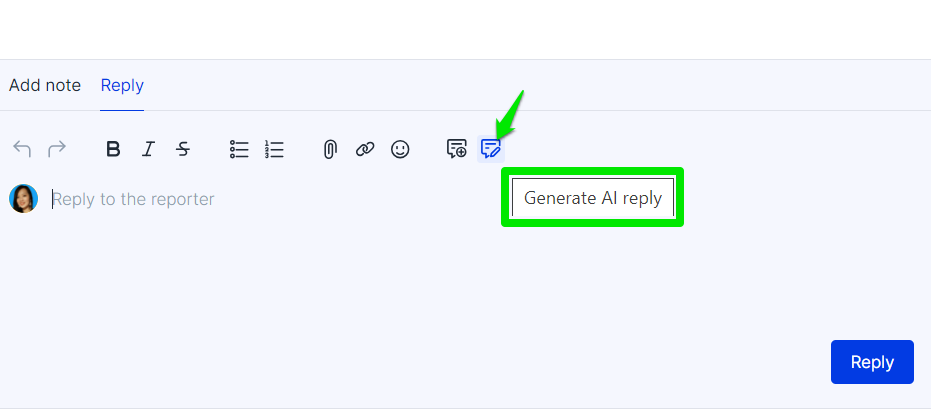
There are 2 styles of suggested replies, "Friendly" and "Professional". Pick the one that fits your tone of voice better. The submitter will receive the reply by email in this case.
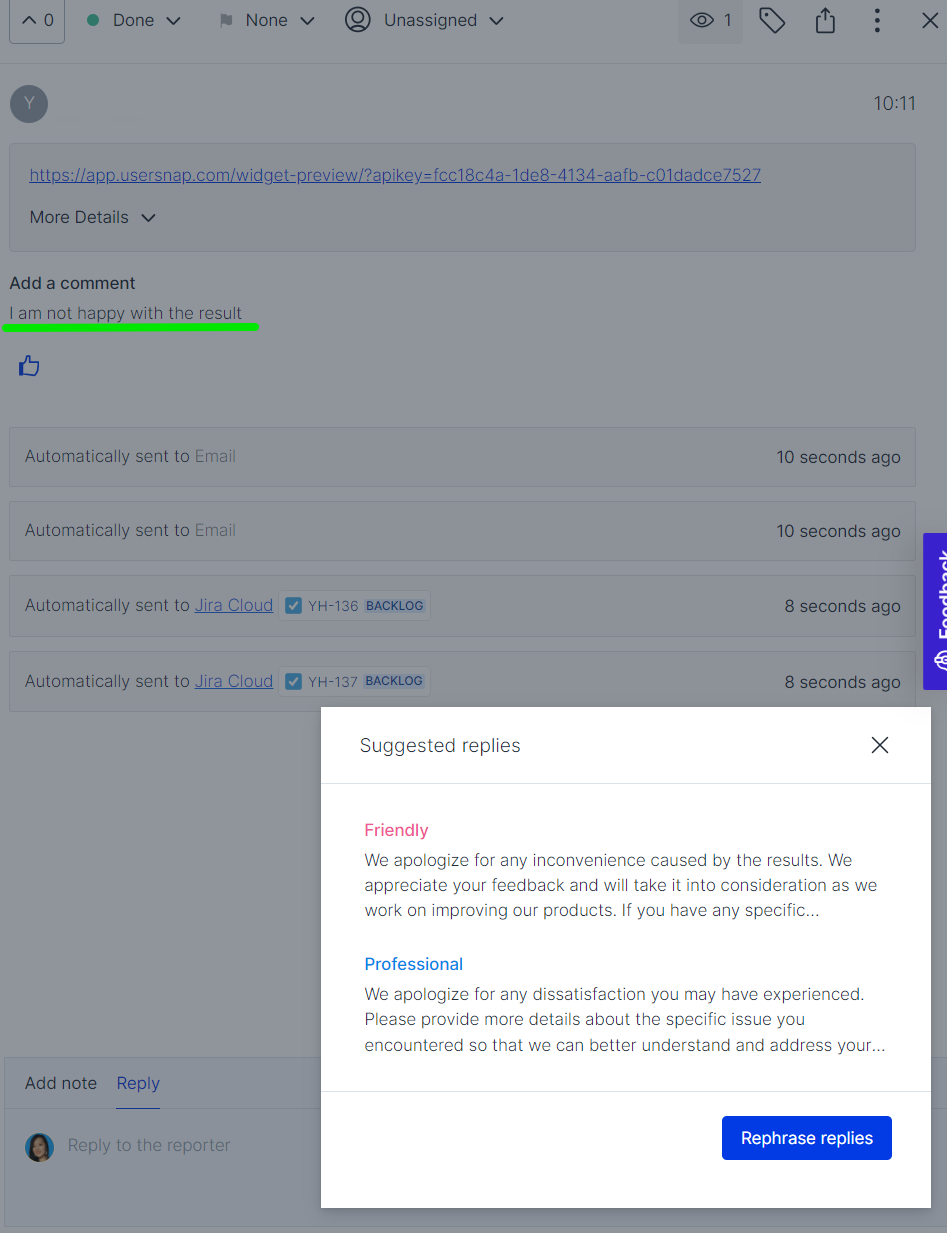
Automated insights
The automated insights can be found under the "Insights" tab. It usually takes some time to be generated.
The summary is done based on the feedback items collected within the specific time frame defined in the window.
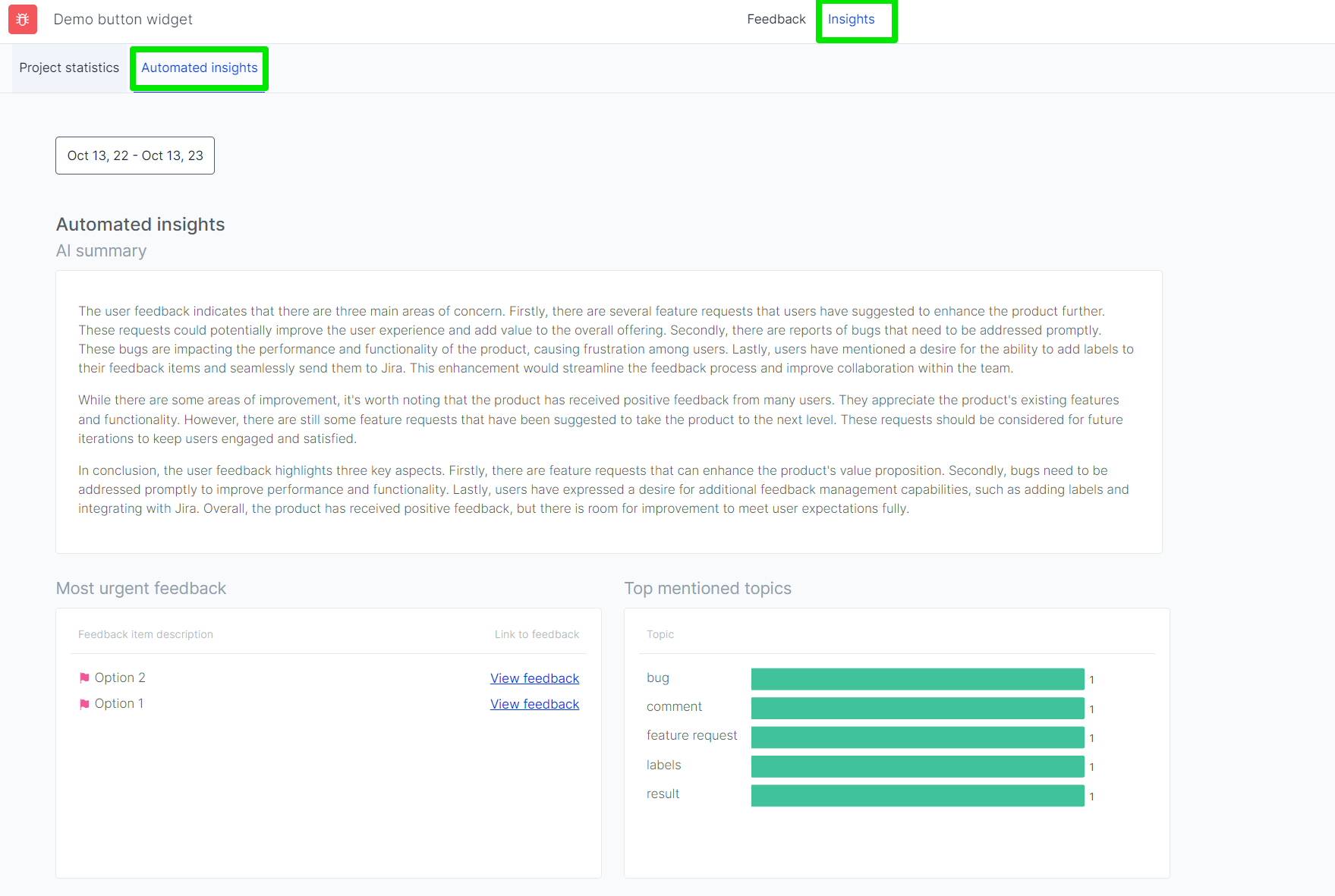
Spam detection
Items that appear to be spam will be noted automatically. You can also mark it as spam manually.
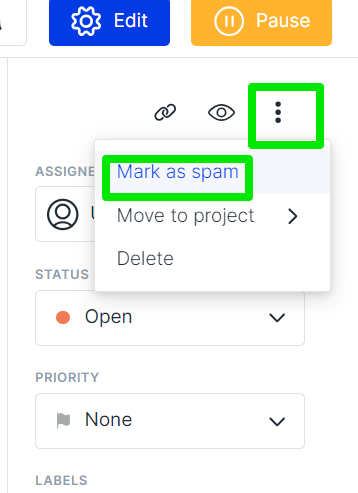
Updated 22 days ago
More information can be found in...

