Jira Software
Connect Usersnap with Jira Software
Jira, one of the best project management and issue-tracking tools, can be integrated with Usersnap to provide excellent benefits such as streamlined issue tracking, improved collaboration between teams, and increased efficiency.
Usersnap can connect to your Jira Software and Service Desk projects via Jira Cloud or Jira OnPremise.
Here's how it works:
Go to your Usersnap project’s Integration tab and select Jira Software from the grid.
Choose the kind of Jira Software installation you have, Jira Cloud, Jira Cloud (quick connection), or Jira Server.
The differences between Jira Cloud and Jira (quick connection):
- Jira Cloud is our updated integration which benefits from Jira Forge (a development platform that allows for the creation of secure, scalable apps and integrations within Jira). This means that you can enjoy powerful features such as the two-way sync statuses and setting up new fields! Please refer to our Jira 2-way sync guide for more info!
- Jira Cloud ( quick connection ) is our old Jira Cloud integration that doesn't benefit from Jira Forge and doesn't support 2-way sync status and new fields.
Jira Forge syncing featuresUsersnap uses Jira Forge to offer synchronization features designed to streamline your workflow, significantly enhancing your ease of operation. Please check out ourJira Forge help page for more information.
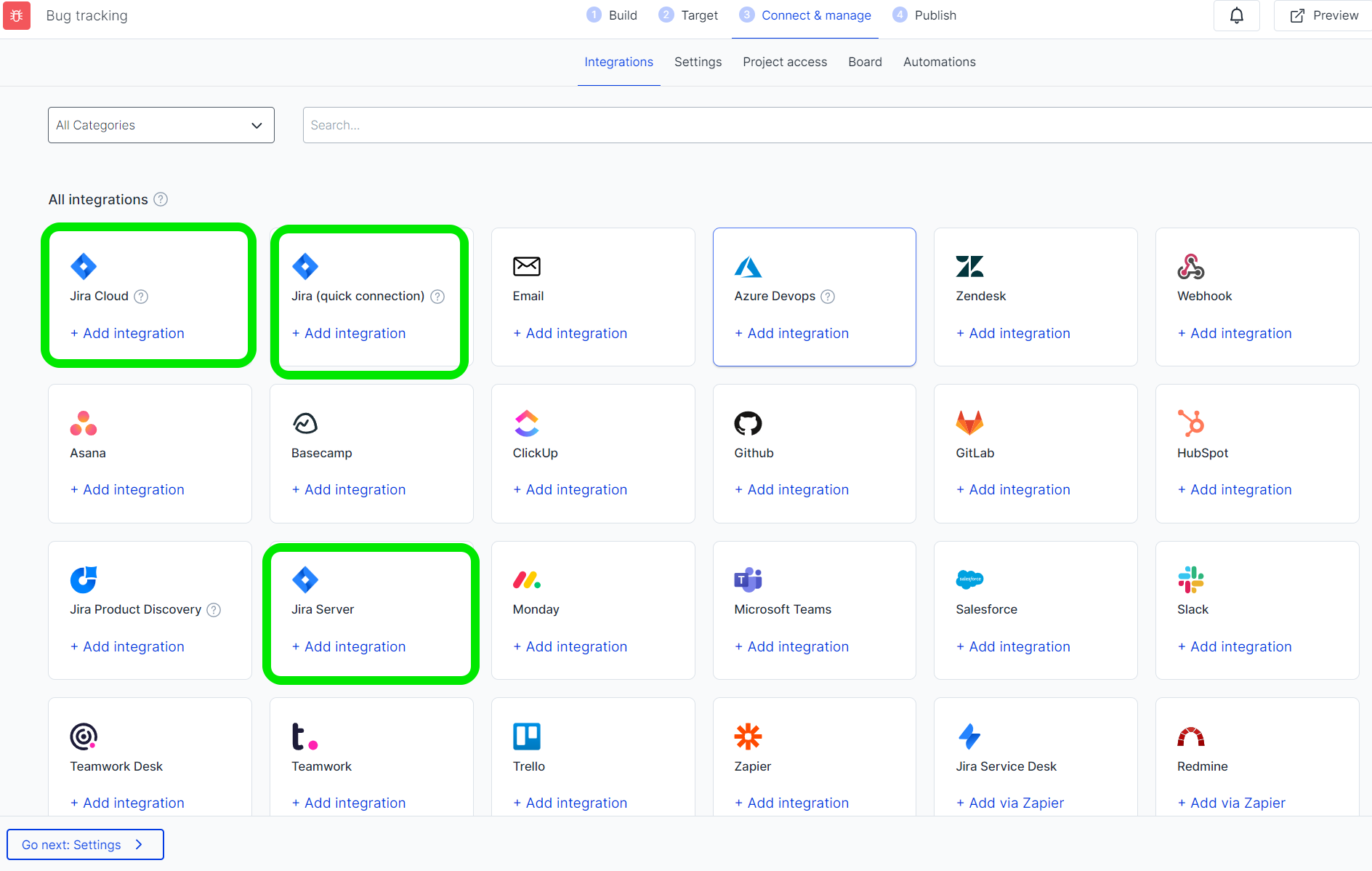
Jira (quick connection)
If you are using Jira Cloud (quick connection), select the correct site then 'Accept' and log in with your Jira credentials.
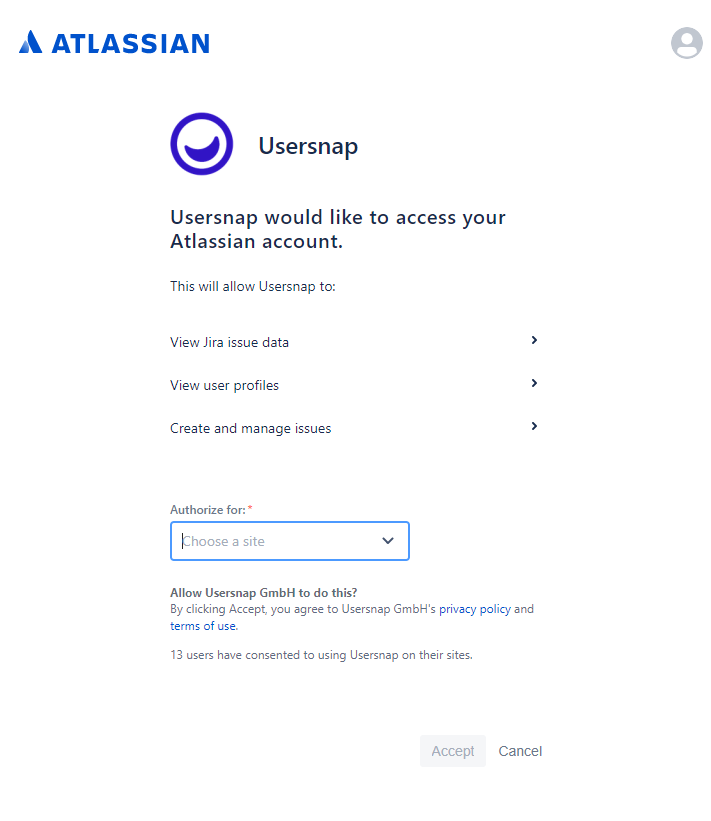
Fill out the form accordingly, and don't forget to save the settings.
Importantly, Jira fields assignee and issue type can also be displayed on the widget.
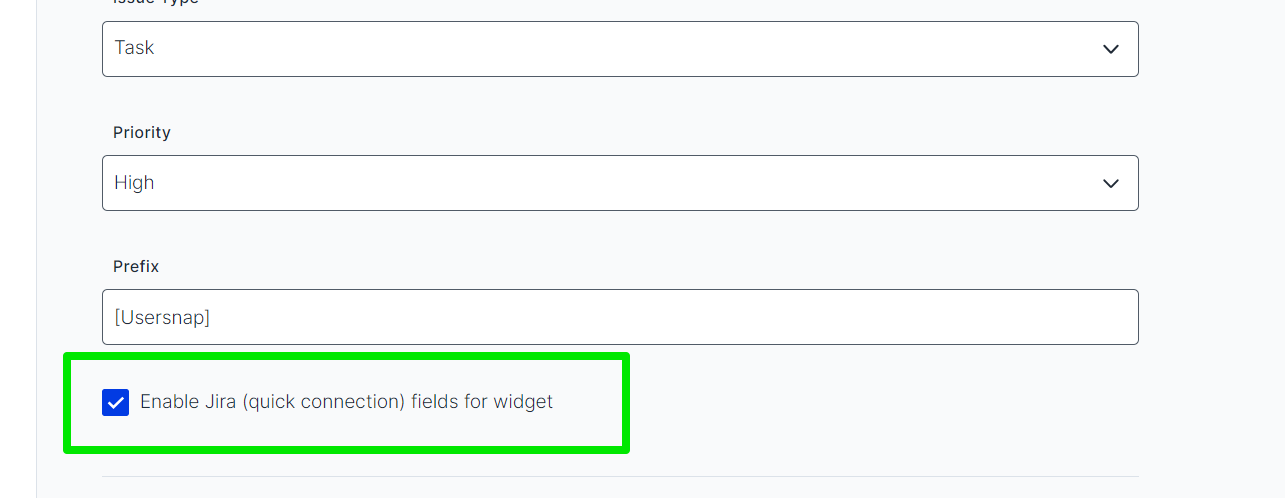
Your users can easily select them from the widget like this.
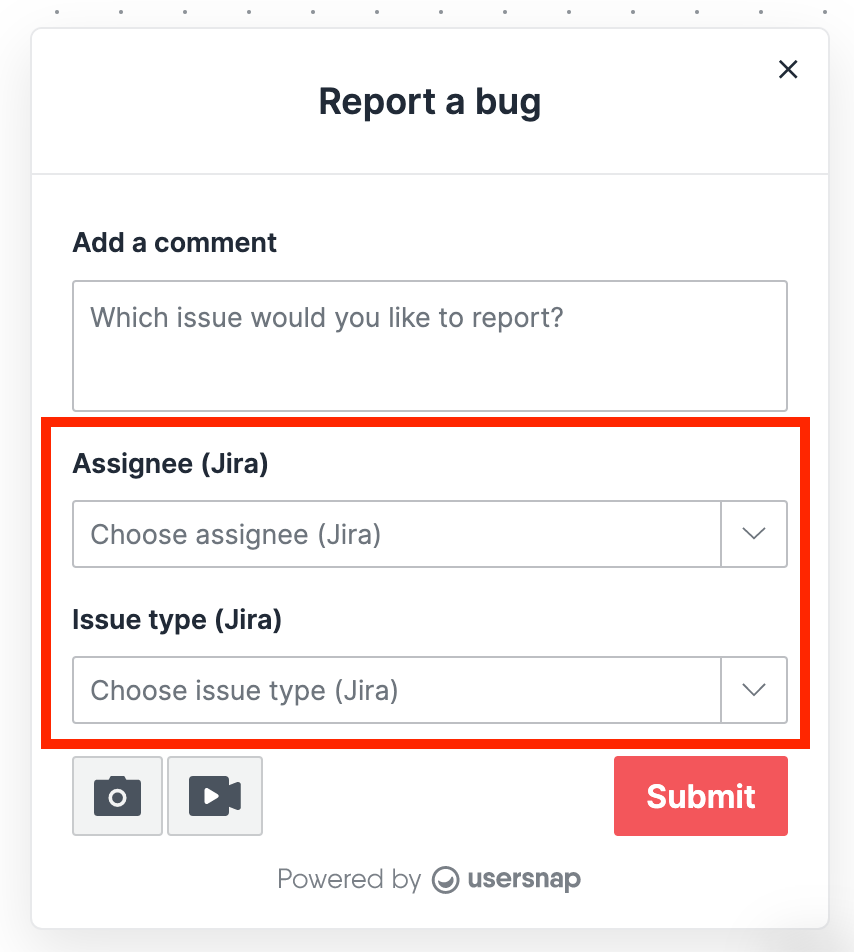
Jira Server (on-premise)
For Jira Server users please kindly create the application link first using our client id and public key.
And now you can simply enter the credentials of your JIRA account and the hostname of your Jira Software installation. Click on 'Connect now'.
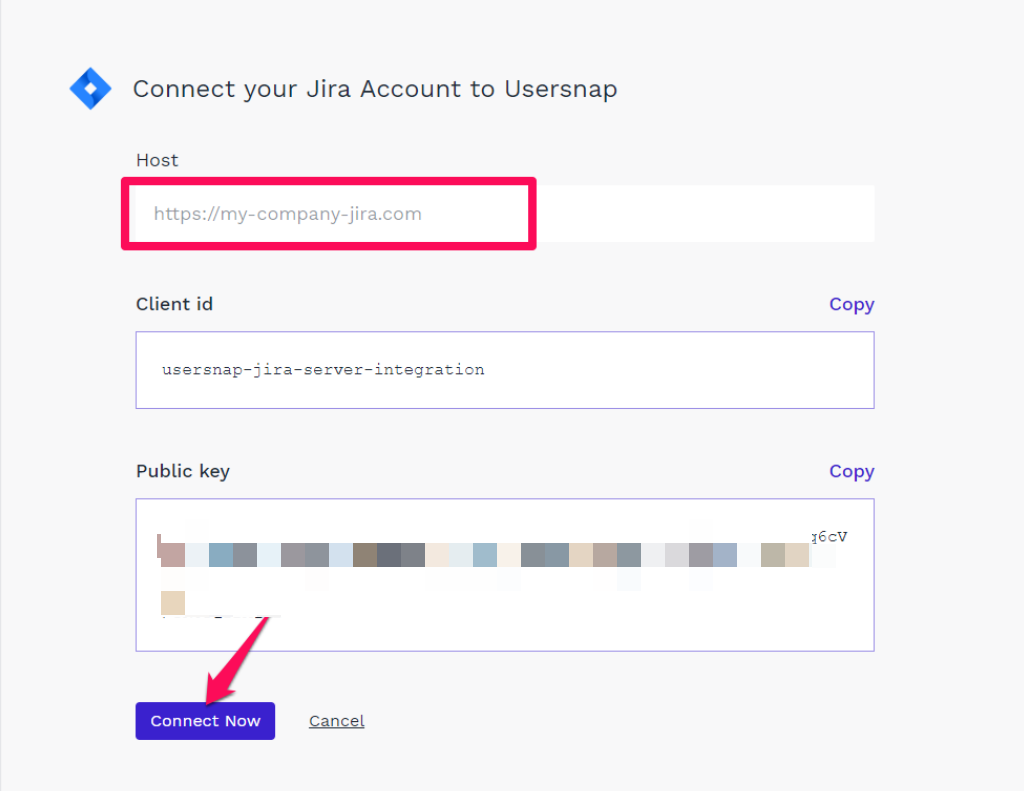
Important:If you have self-hosted premises Jira server, please make sure your server allows access from our rendering IP addresses.
Please also check that your SSL certificates are valid if you are using SSL for your Jira server.
Permissions required: Create issues project permissionPlease make sure the user used to create integration has permissions in Jira to create new issues.
More detailed info can be found here: https://support.atlassian.com/jira-cloud-administration/docs/manage-project-permissions/
Updated 3 months ago
