Space
What is a Space?
When your account looks after multiple environments where the widget forms shall be installed, it would be ideal to create dedicated spaces for each environment in order to manage the projects separately. In this case, you can avoid popping the wrong form on your website or web application.
In addition, if you have various teams running different projects simultaneously. Such as the product team, marketing team, and customer success team, it would be great to have their own spaces independent from each other.
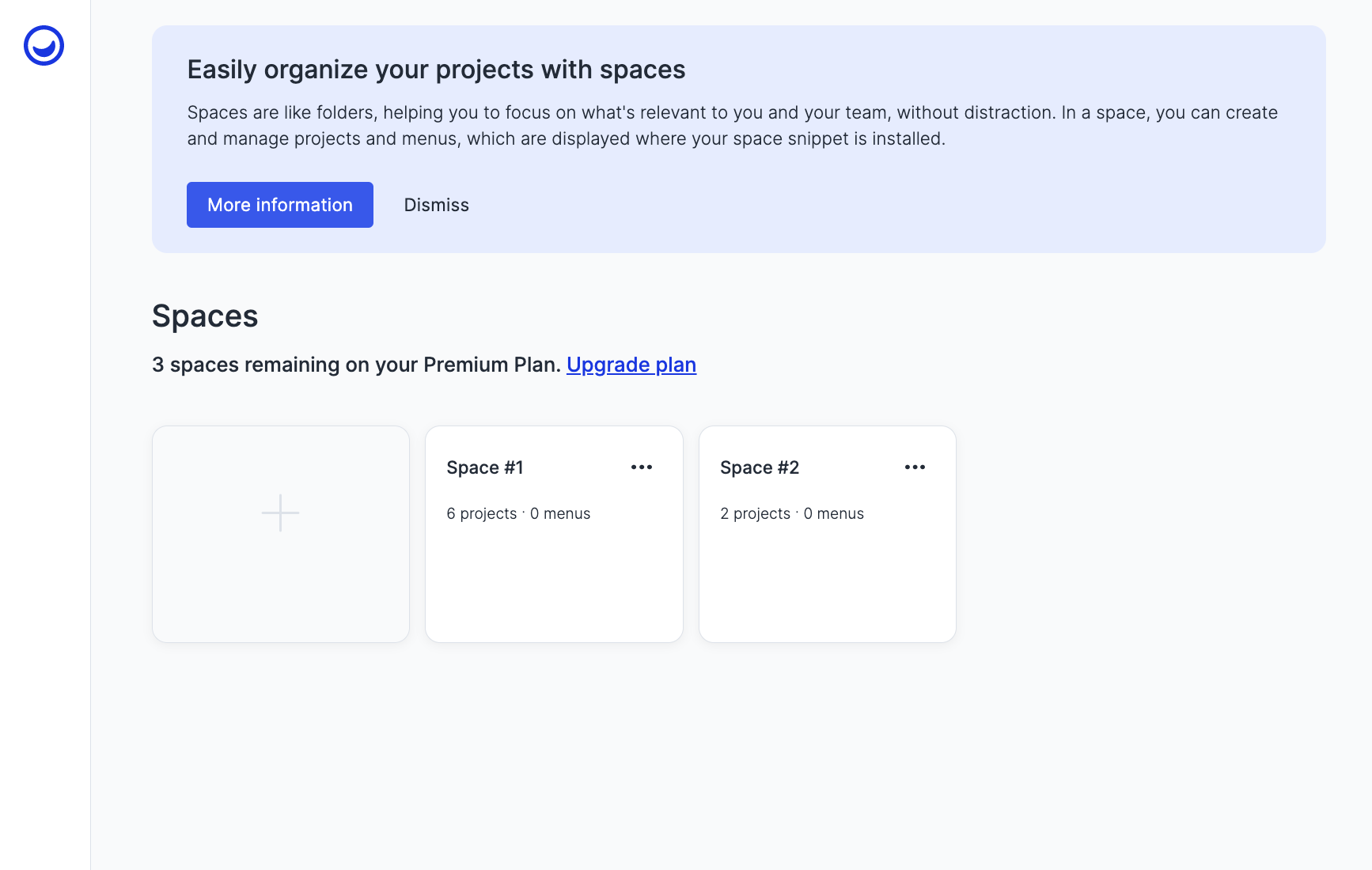
A short video about the concept and usage of spaces
AttentionPlease make sure your plan offers more than 1 space in the account in order to create multiple spaces.
The detailed description for each plan can be found in Usersnap Pricing.
Space overview
When you select a specific Space, a catalog of your available projects within that Space will be displayed alongside your feedback menus.
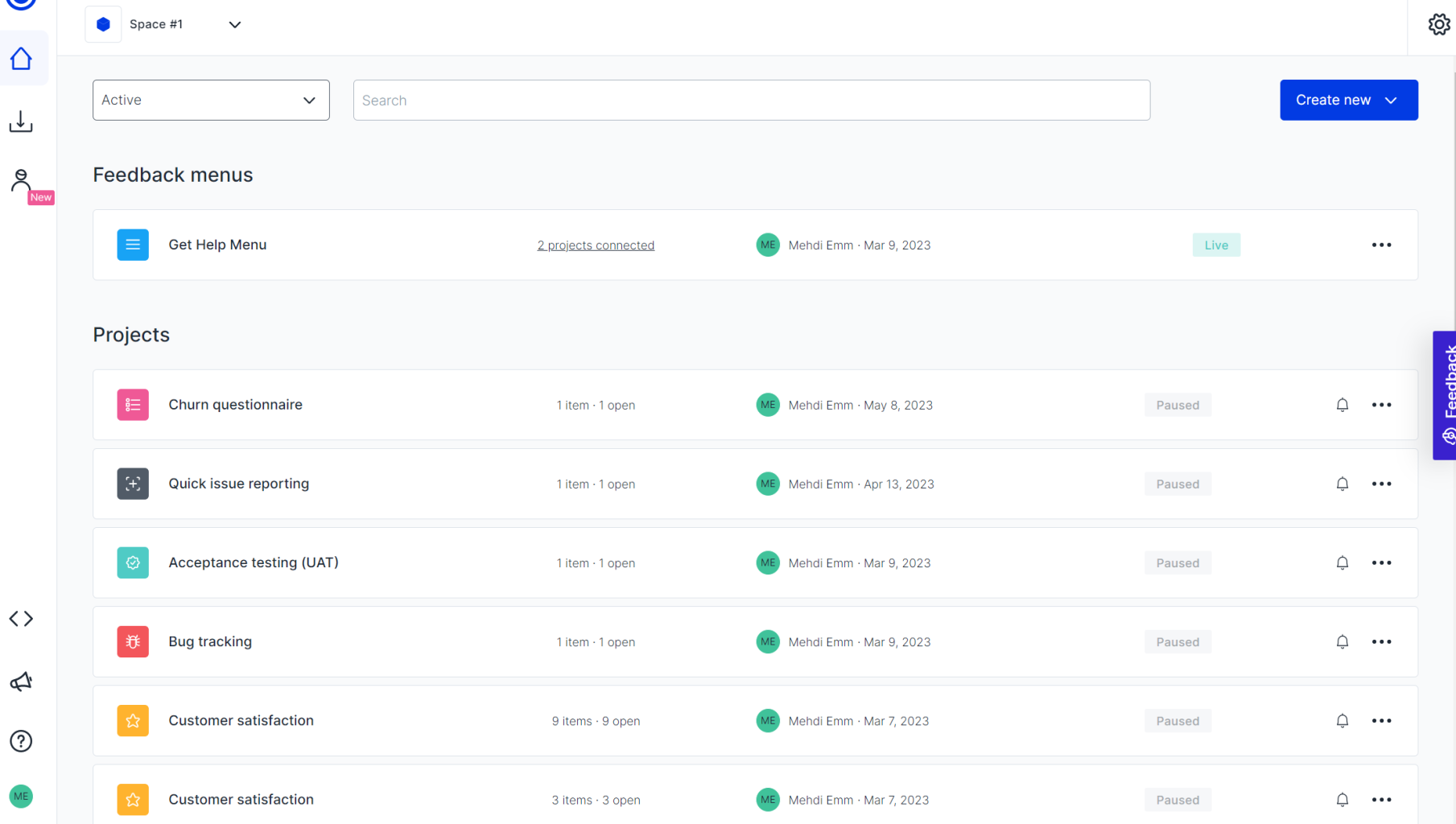
Once you pick your Space, you gain the ability to oversee your projects, sift through them via the search bar, copy them, and if necessary, relocate them to a different Space.
Transferring projects
You can move your projects from one space to another. Just click the 'three dots' icon next to the project you want to move and select 'Move to a different space'. Next, you can choose the space where you want to move your project:
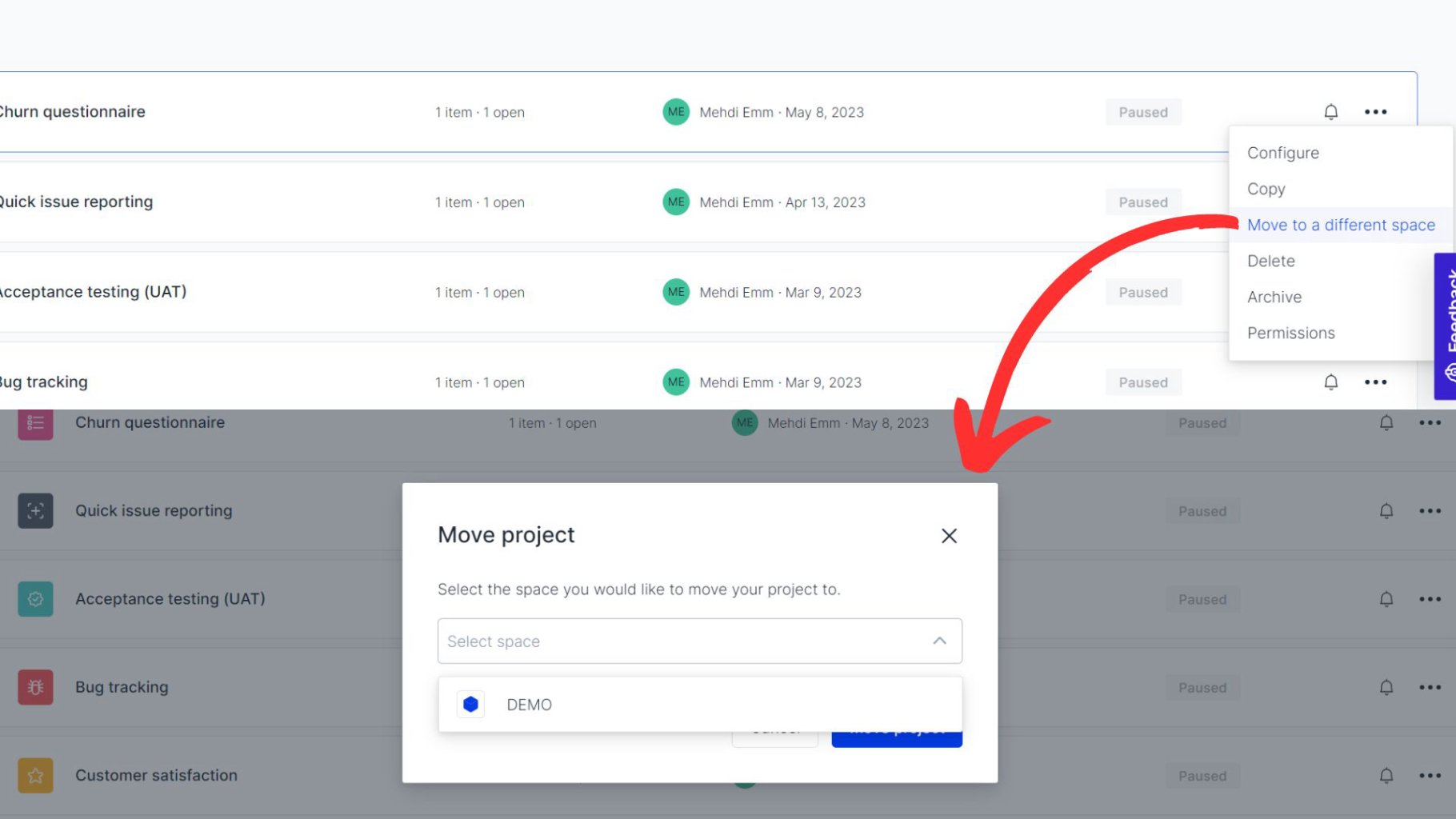 > 🚧 Take care:
> 🚧 Take care:
The transferred project will be paused by default. It will also have a new space snippet. Please make sure to install it and set up the target rules according before setting the project live.
Copying projects
You can easily copy your desired project, and you also have the ability to change its collector type:
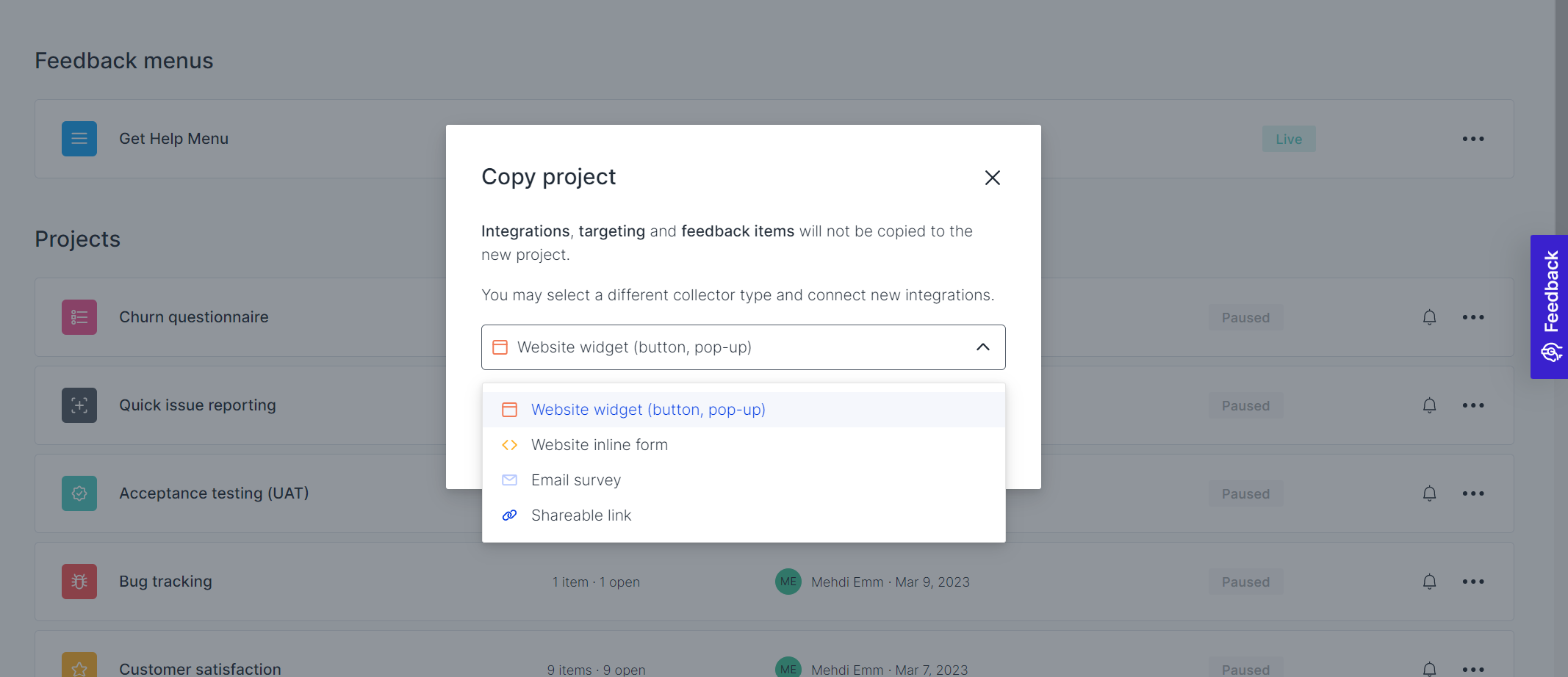
Please noteIntegrations, targeting and feedback items will not be copied to the new project.
Space configuration
You can open up your Space configuration tab by clicking on the "Open settings" option:
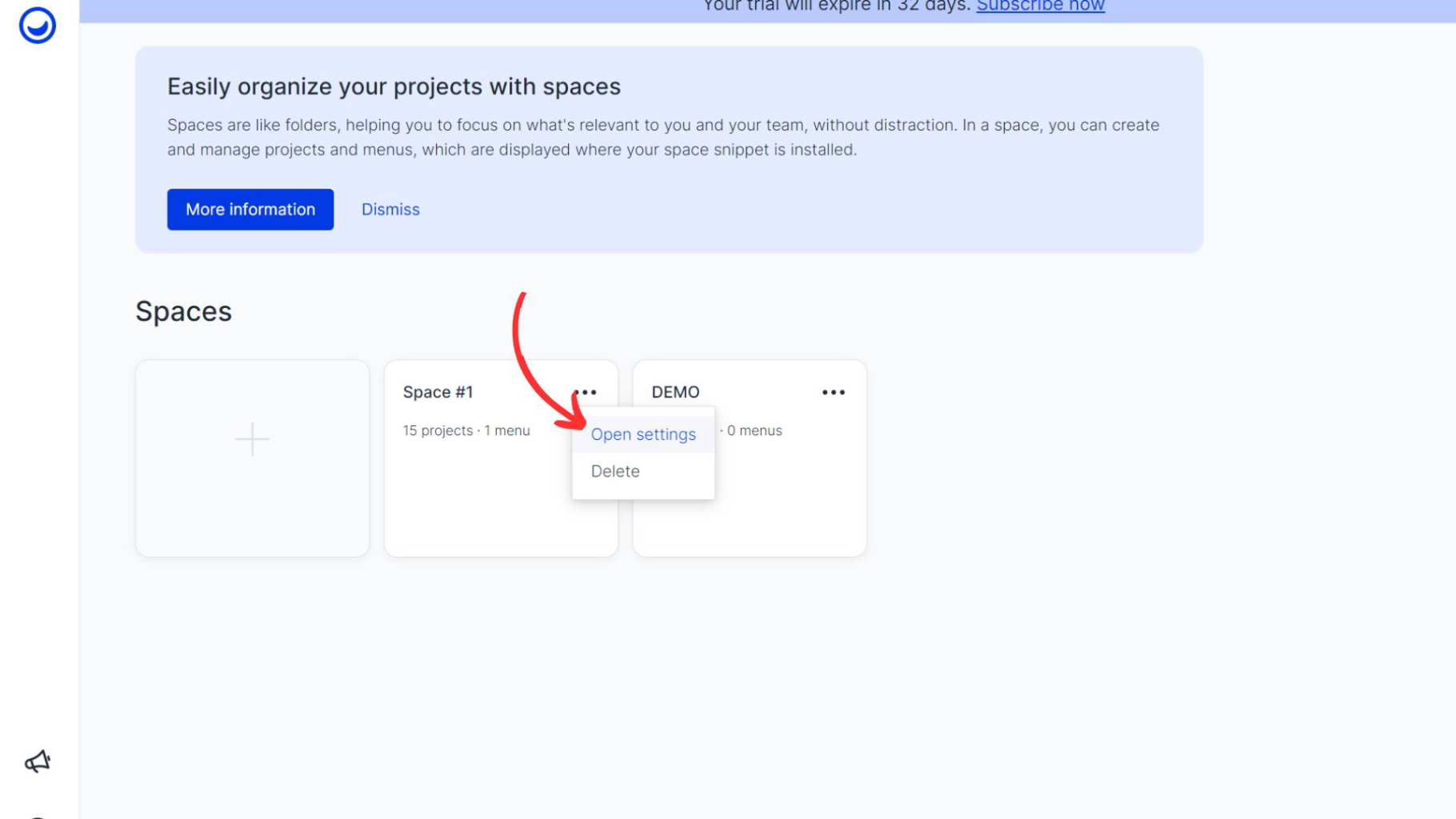
The name, description, and accent color of each space can be uniquely designed in order for all team members to have a good overview and manage them effortlessly.
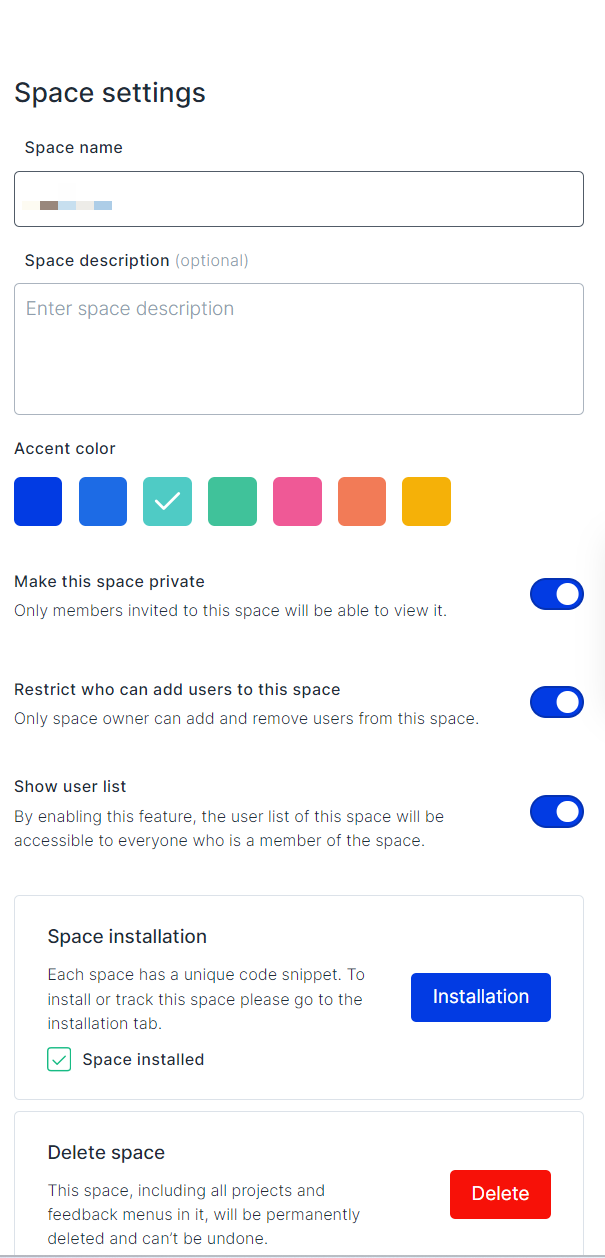
You also have options to set certain access restrictions for your project:
- Turning the space private: By setting the space as private, you ensure that only those members specifically invited will have viewing rights.
- Restricting user accessibility: As the owner of the space, you can establish rules that permit only you to add or remove users from the space.
Transferring space ownership
There are 3 space level permissions: owner, contributor and viewer.
The admin is the person who created the space and has the highest level of access, including full control over settings and permissions.
To transfer the space ownership to another team member, simply:
- Navigate to the "Invite members" button of your space:

-
Find the designated team member and change their role to Space owner. Please note that you can only change the roles if you are currently the space owner.
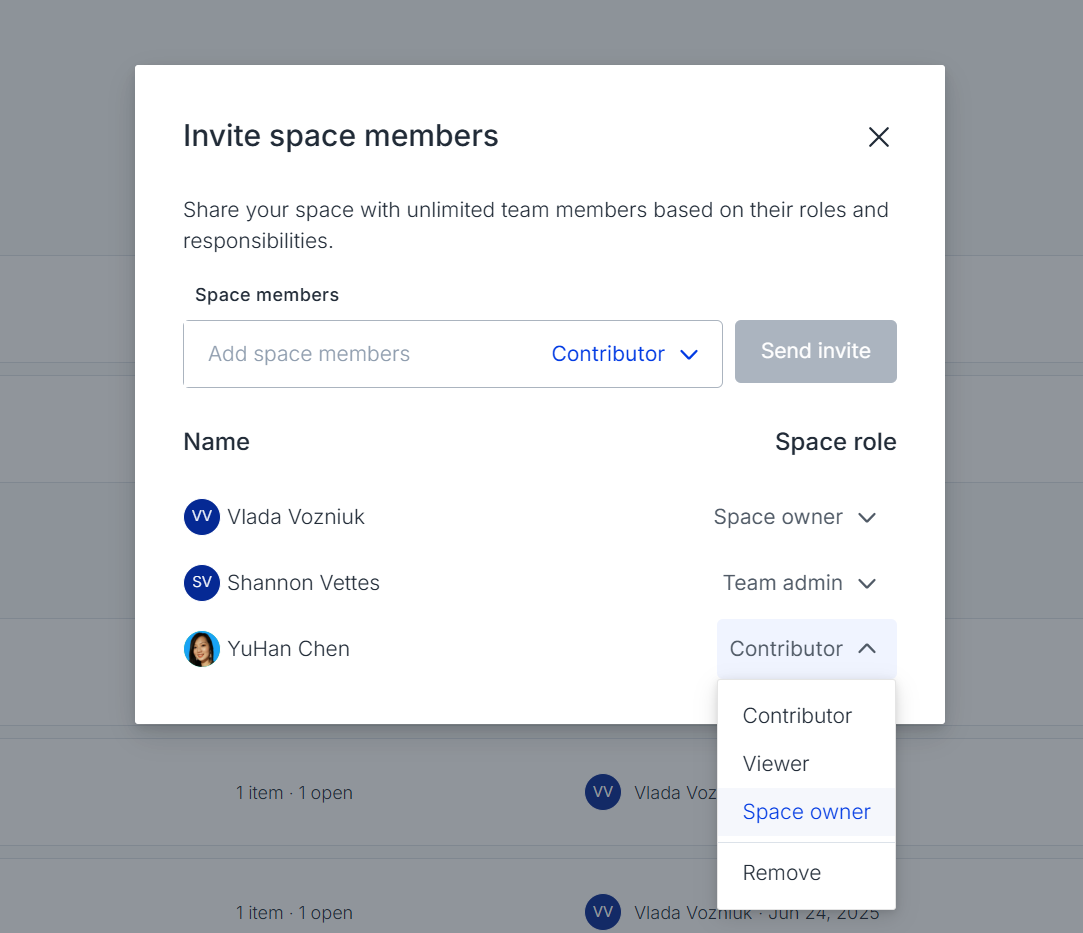 Limitations of the feature
Limitations of the featureThe space needs to be a private space to have this functionality work.
Space installation
Under each space's installation tab, one can clearly see which project is set live and how their display rules are set up. You can also hit the edit button to configure them directly.
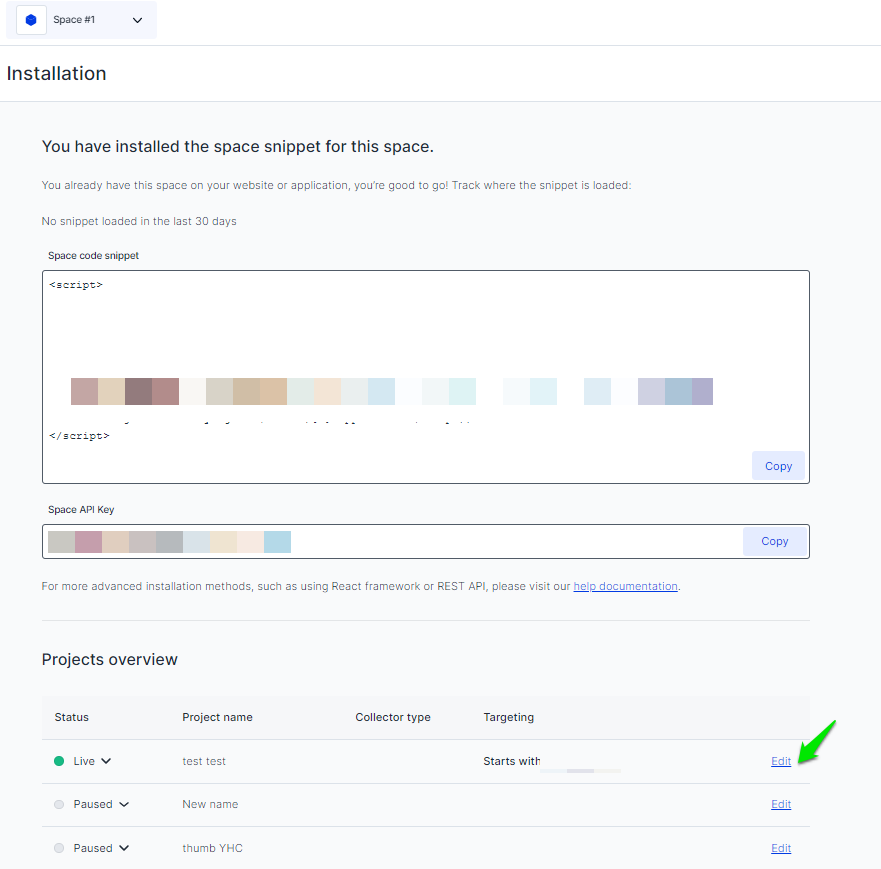
What is a space code snippet?
When you select "Website widget (button, pop-up)" as your projects' collection type, all of the projects within the same space share one space code snippet a.k.a. the "global snippet" so their installation can be easy and simple since there is only one single snippet for all projects in this space.
Please do not forget to configure the displaying rules for each project in order to pop the form correctly. More related info can be found in Target and Display the feedback button & widgets.
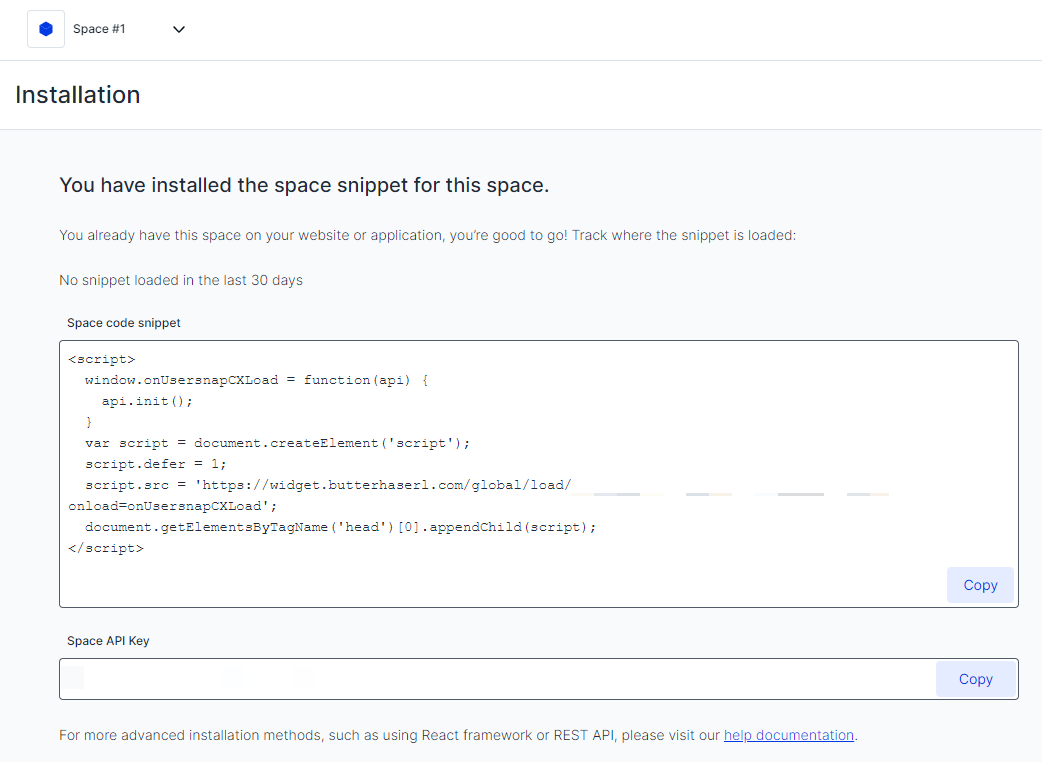
Having multiple spaces is a gated featurePlease contact our support for more details. customer success team
Updated 6 months ago
