Azure Devops
Connect Usersnap with Azure Devops
Usersnap and Azure Devops can be easily connected.
Here's how it works:
Go to your Usersnap project’s Integration tab and select Azure DevOps from the grid.
Simply sign in to your Azure Devlops account.
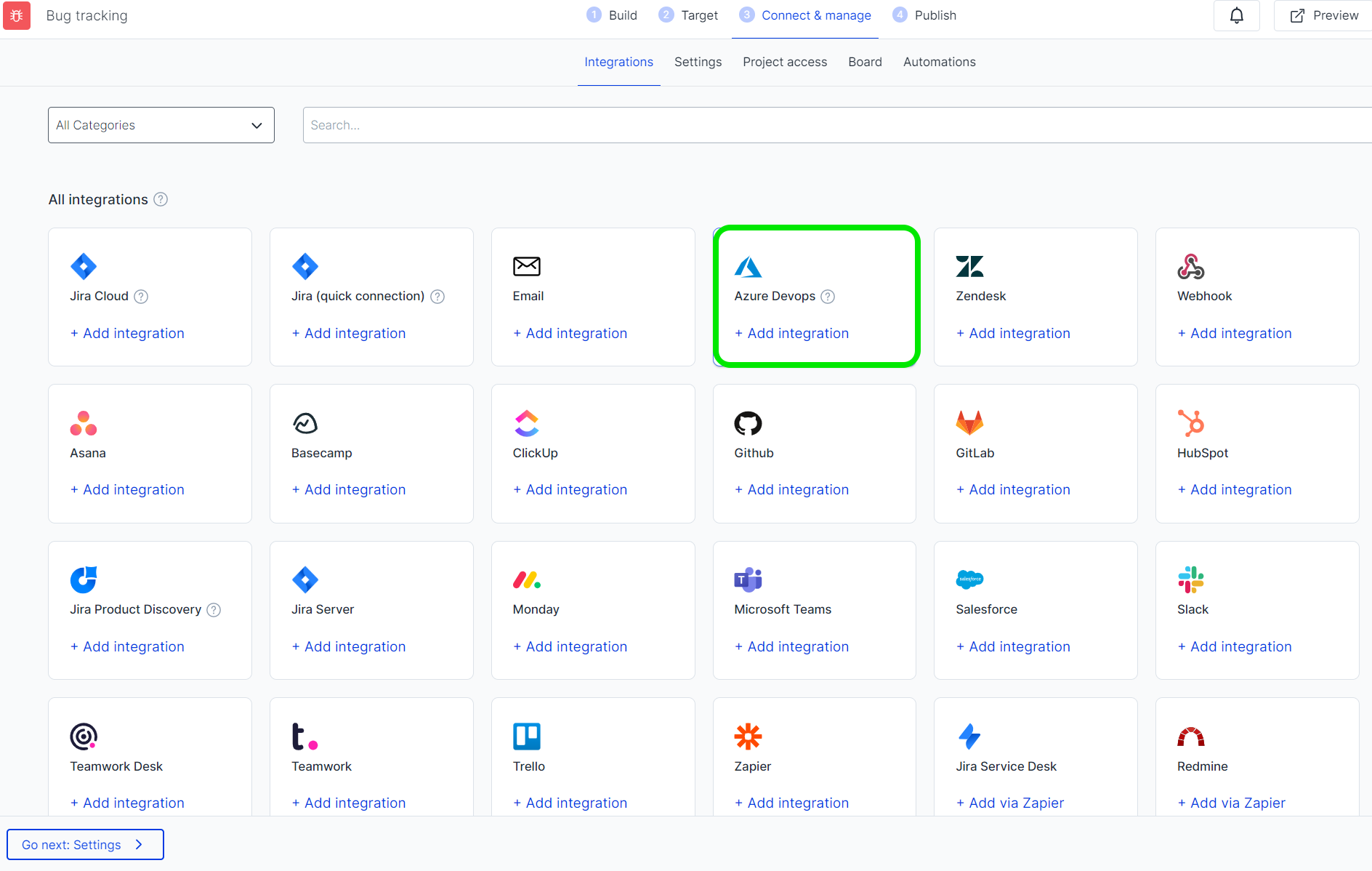
Fill out the form accordingly and don't forget to save the settings.
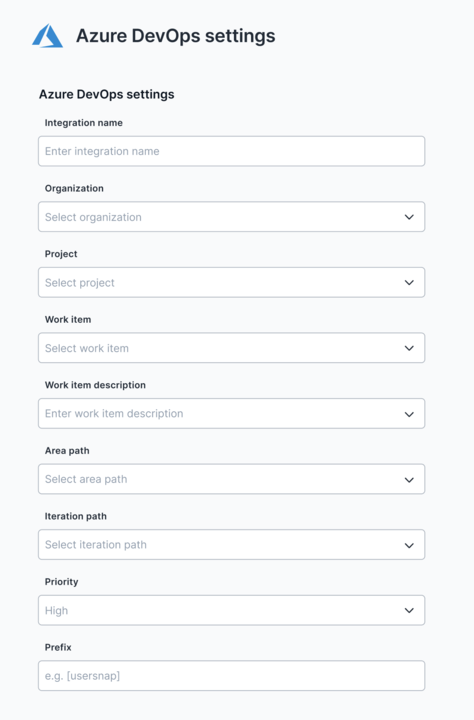
A test feedback item can be sent right in the configuration's page.
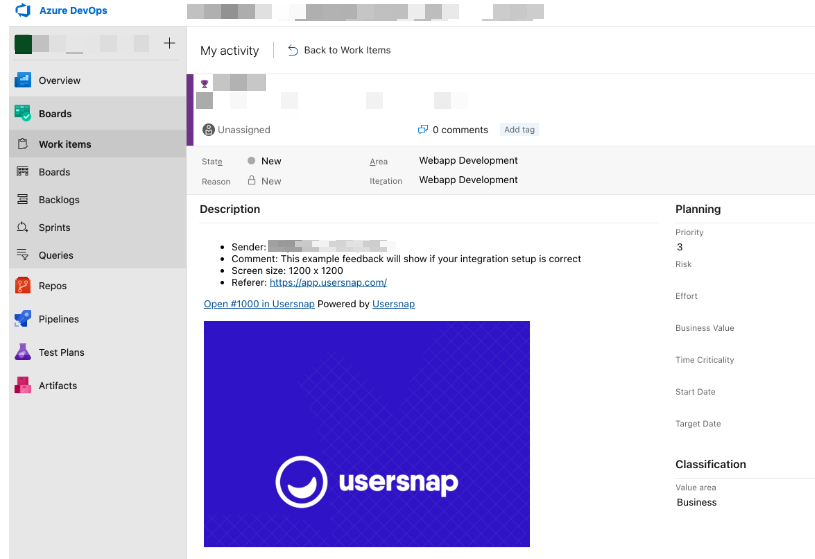
Things to consider while configuring the integration
Permissions and scopes
Usersnap uses OAuth2 to secure your authentication with Azure DevOps, storing the necessary credentials. Consequently, the scope of permissions for the Usersnap-Azure DevOps integration mirrors those of the user who initiates the integration. As such, any issues pertaining to permissions or authorization should be resolved by the initiating user.
During the setup, Usersnap will request access to the "vso.work_write" scope. This permission is essential for enabling the Usersnap-Azure DevOps integration to create work items in Azure DevOps, and lets Usersnap create tasks and send your feedback directly into Azure DevOps."
ActiveDirectory in conjunction with Azure DevopsWhen the connecting account is only a guest account in the ActiveDirectory, please use an account that is a "member" in the ActiveDirectory in order to connect to Azure Devops."
Additionally, users should also check if you have the Third-Party OAuth Access option enabled in your Azure DevOps Organization Settings as followed:
Organization Settings -> Security -> Policies -> Third-party application access via OAuth
Usersnap is using the OAuth2 flow. More related info can be found in Authorize access to REST APIs with OAuth 2.0 and Get started with permissions, access, and security groups.
Custom work items
Usersnap lets you create your own types of work items. When you do this, you'll need to decide where in the work item's fields you'll save the feedback description from Usersnap. This is usually saved in the "Description" or "Repro steps" fields.
To create custom work items in Microsoft Azure DevOps, please follow the official Azure DevOps guide regarding adding custom work items. Please make sure that your custom work items have at least a 'Description' field as it's a requirement for Usersnap to integrate properly.
Project process in Azure DevOpsPlease note that you might need to change your project process in Microsoft Azure DevOps. For that, check out the official Azure DevOps' guide regarding switching project process from 'Basic' to 'Agile'.
After adding your custom work item, you will be able to select which field should be used for the Feedback description:
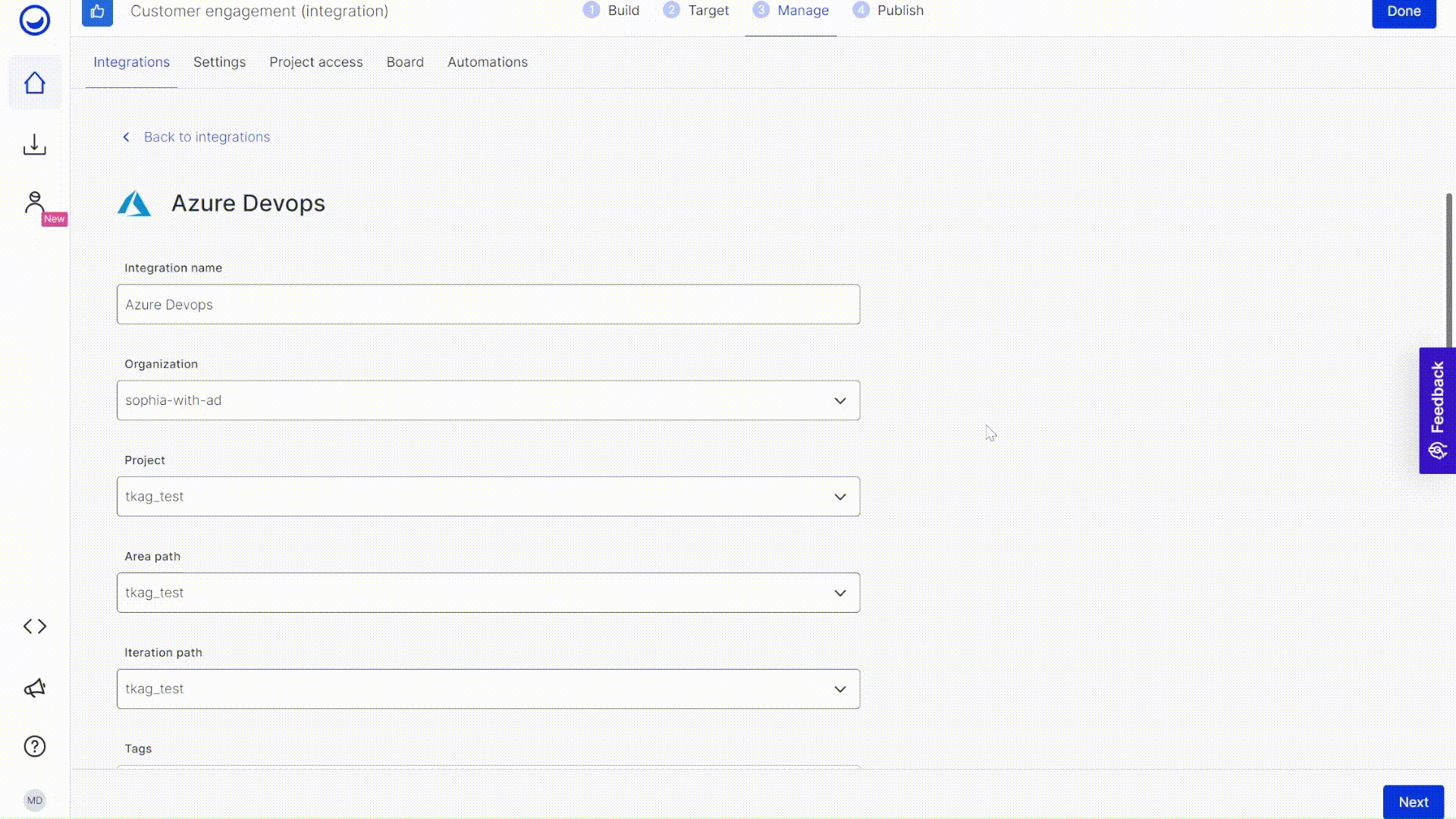
Azure DevOps field validation
Usersnap provides the ability to modify field values of feedback items prior to their dispatch to Azure DevOps.
In order to enable this feature, it is first required to activate it within your integration configuration page. The navigation pathway is straightforward: simply proceed to 'Configuration -> Manage -> Azure DevOps' within your project and turn on the "Azure DevOps field validation" option. Please hit the "Save" button after ticking the box.
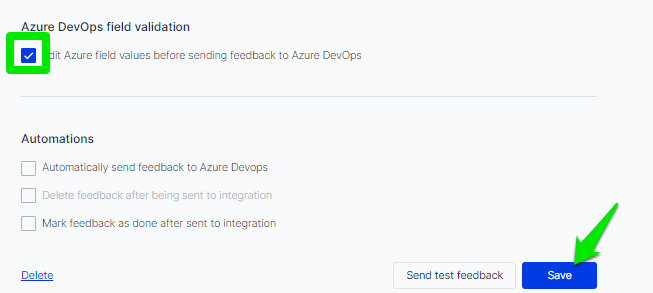
With this feature up and running, you'll be able to fine-tune the field values of your feedback items before they embark on their journey to Azure DevOps.
And it's simple to do so! When you want to modify a feedback item's field values, just choose your feedback item, click on the 'Share' button, then 'Send to integration', and pick 'Azure DevOps'.
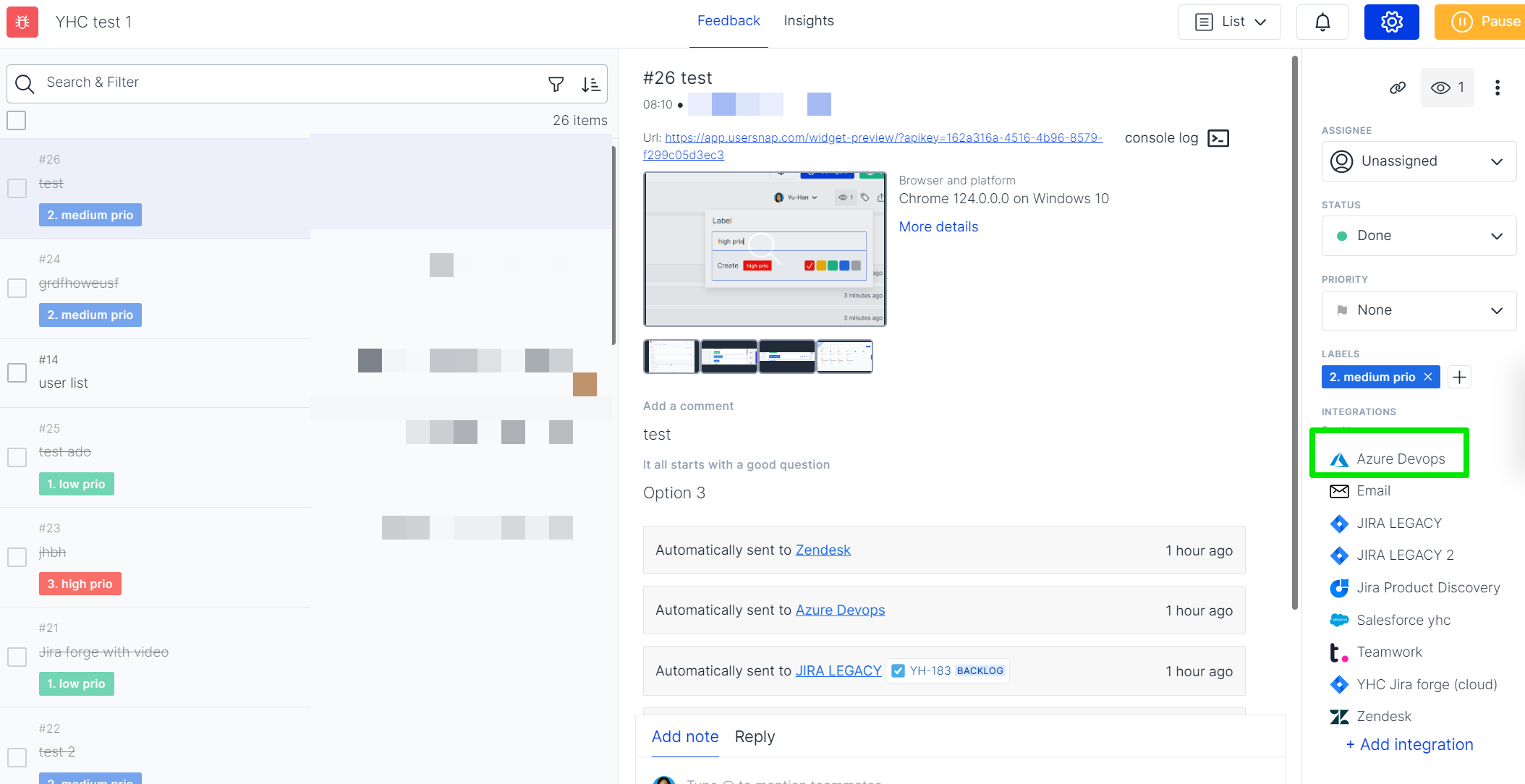
Now you can easily adjust field values before the item is pushed to Azure DevOps. This step in between allows you to customize items with more accuracy so that the team can follow up and manage tickets more precisely in the 3rd party tool.
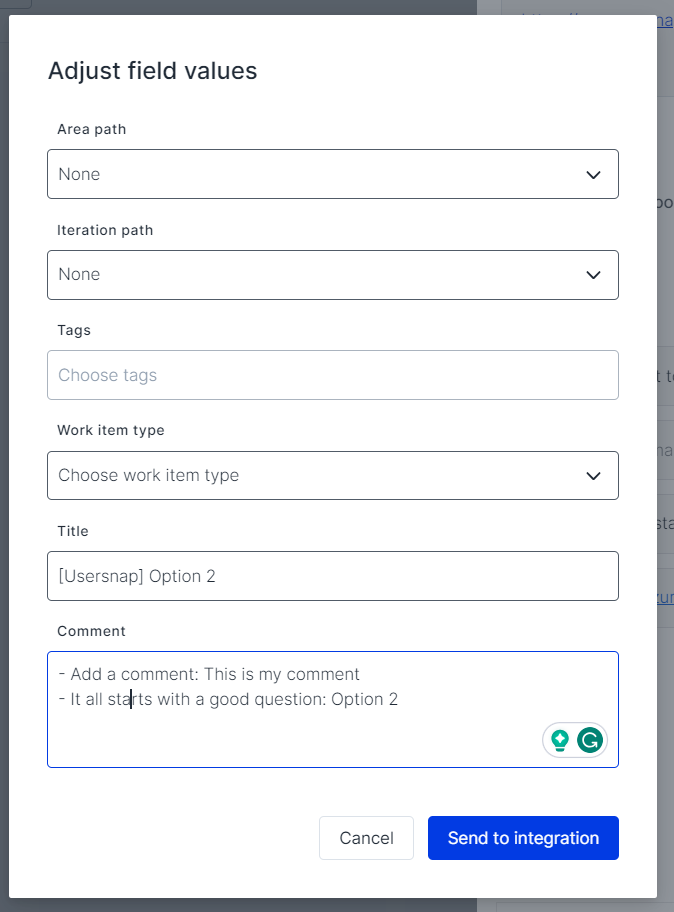
Azure Devops two ways sync 🚀
Now the status can be communicated between Usersnap and Azure Devops.
You can either update an existing Integration or create a new one.
The detailed instruction to set it up can be found in Azure DevOps status sync.
Updated 8 months ago
