Feedback Tab
Daily Management of Users' Feedback
Dashboard for feedback items
-
Feedback management
Notifications
Statistics, Reports and Exporting
Additional Functions
- Content Security Policy
- Change feedback priority
- Change feedback status
- Add feedback from dashboard
- Allow visitor feedback prioritization
View Types
1. Kanban View
Sort feedback items into specific status columns. Align statuses with your internal workflow and optimize as a roadmap. More details in KANBAN.
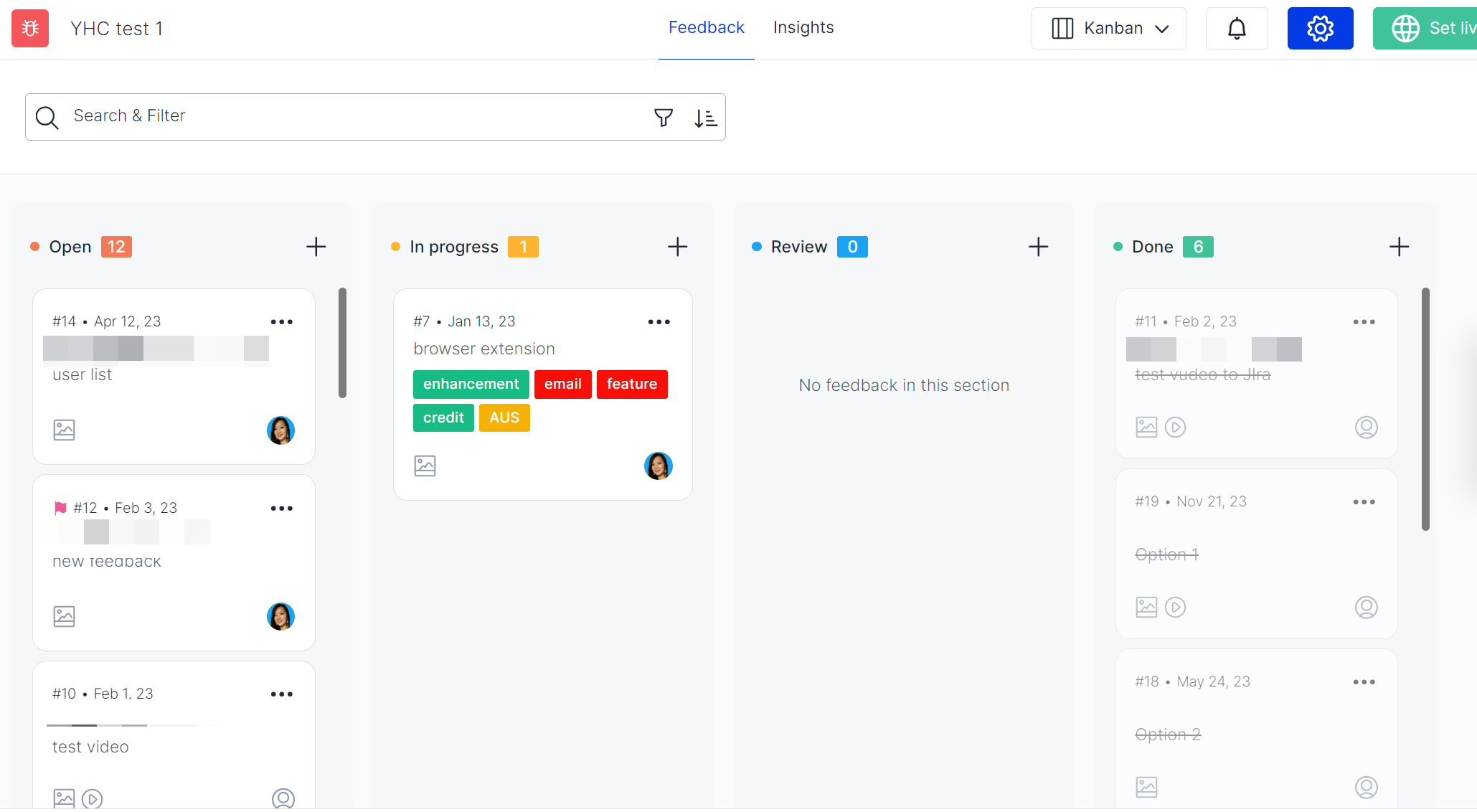
2. List View
Overview of feedback items as a list. Split view provides quick preview of project feedback items.
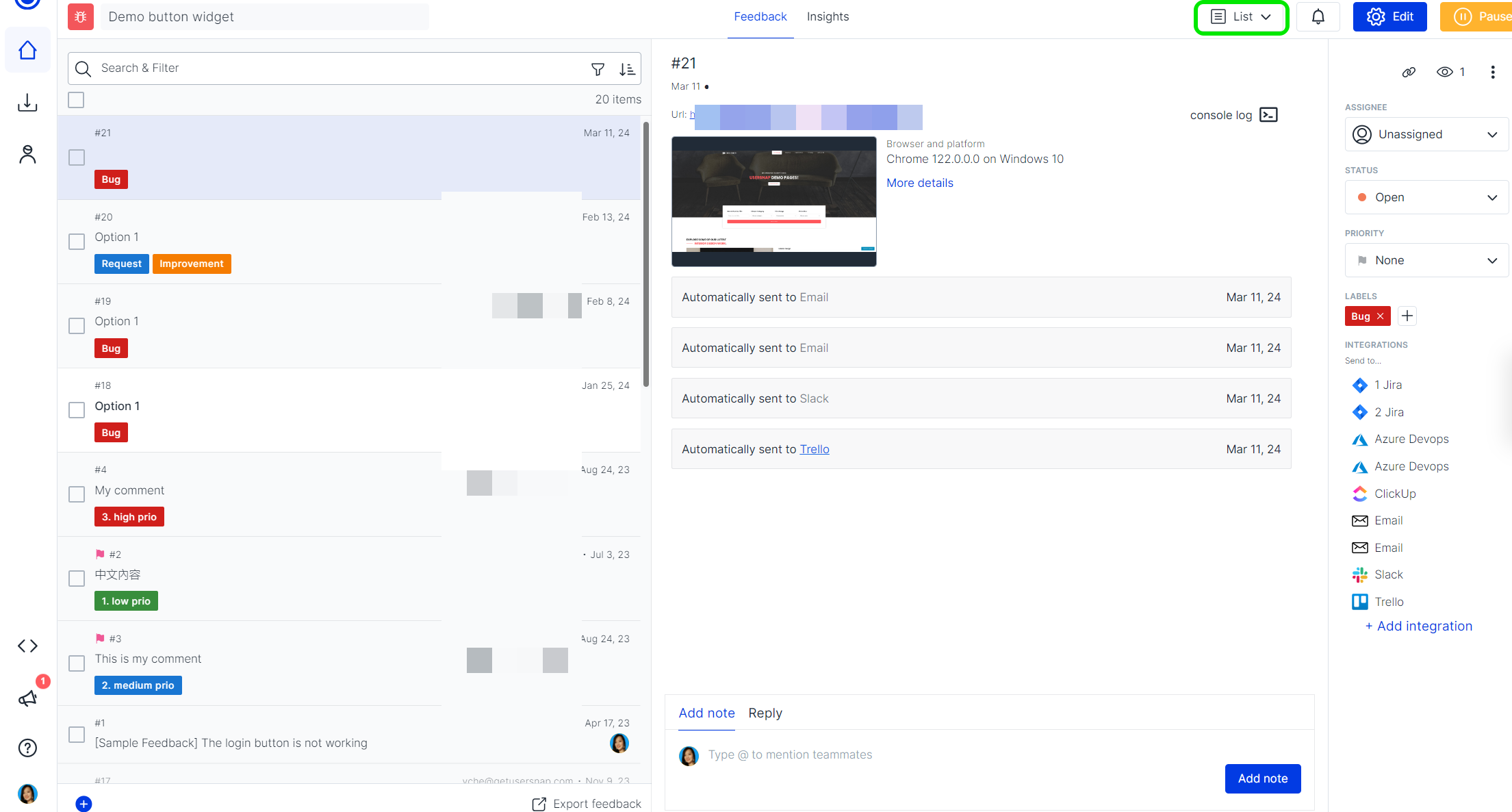
View and Manage Feedback
Click on any feedback item to see its details in the split view on the right side.
You can edit the title and comment field of the feedback item:
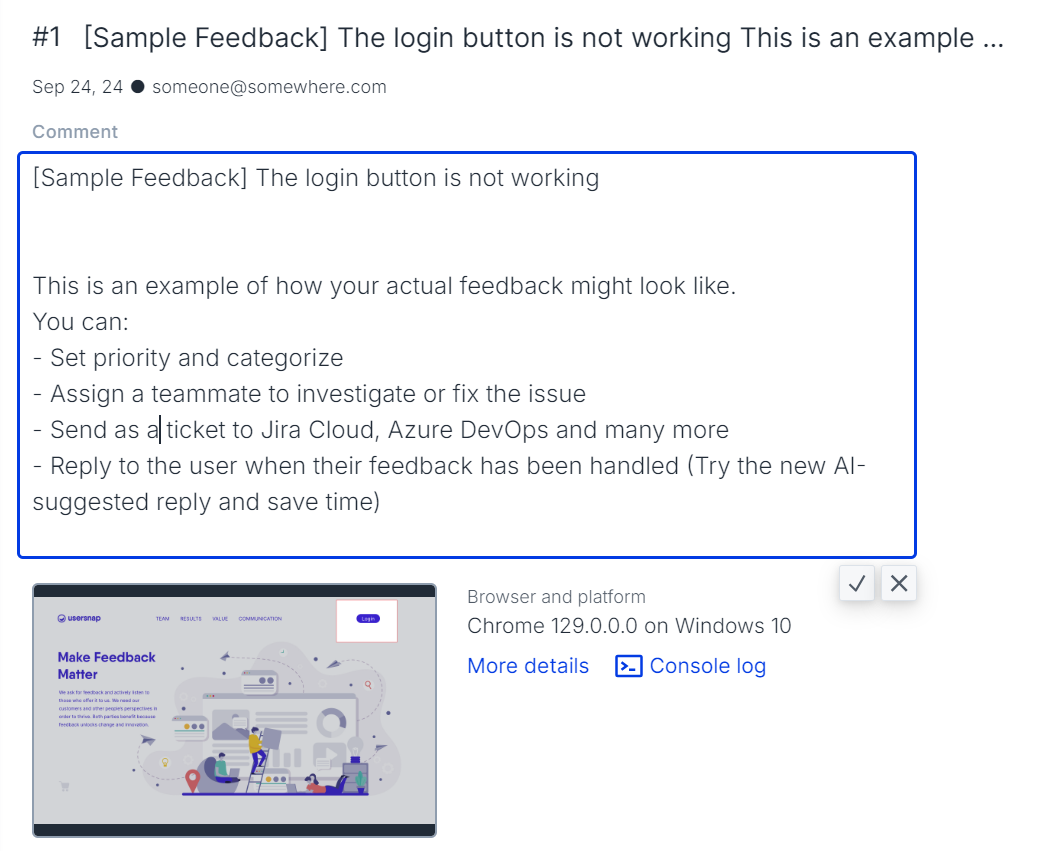
Available actions for feedback items:
- Set status (open, in progress, review or done)
- View screenshot with annotations
- Check submission URL
- Read user comments and messages
- View multiple screenshot comments
- See sentiment analysis with smileys
- Access details like screen size, browser info, location
- Assign to team members
- Add categorization labels
- Send to integrated third-party solutions
- Transfer to another project
- View submission timestamp
- Read user/team communication history
Bulk Actions (List View Only)
Available bulk actions in "Feedback list" and "Inbox":
- Delete
- Change status
- Assign
- Label
- Mark read/unread
- Share/send to integration (not in inbox)

Search and filter feedback items
The search functionality allows filtering feedback items using various terms. Search covers:
-
Full-text search
-
Labels
-
Assigned team members
-
Integration status
-
Read/unread
-
Priority
-
Many more
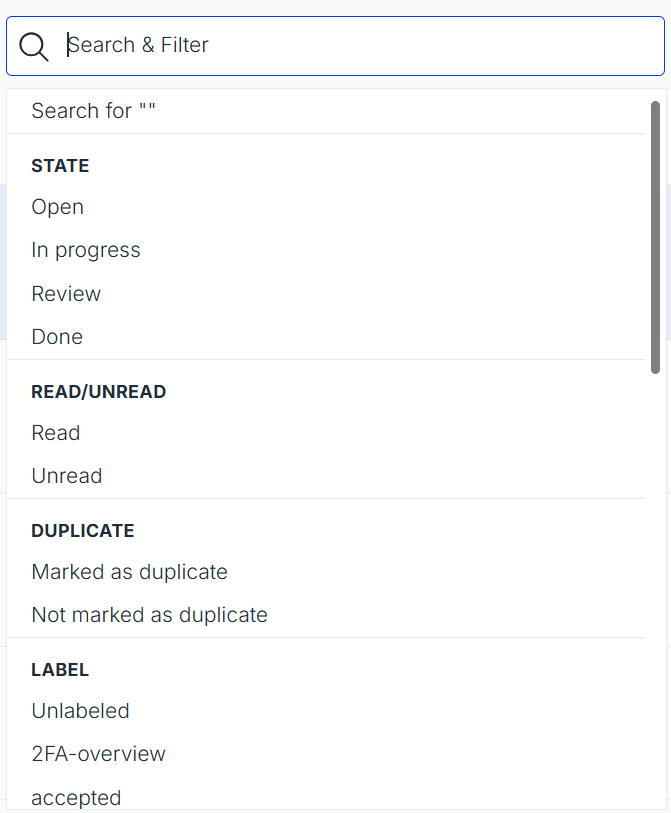
"Not" filters are available for labels and assignees:
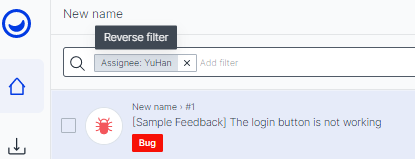
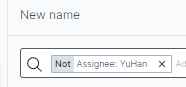
You can also filter feedback by specific date:

Or filter by previously created segments:
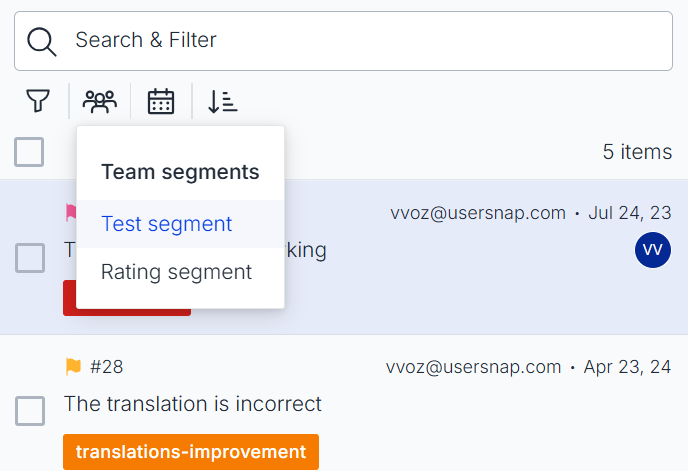
The filters you use often can be saved to search more efficiently in the future:
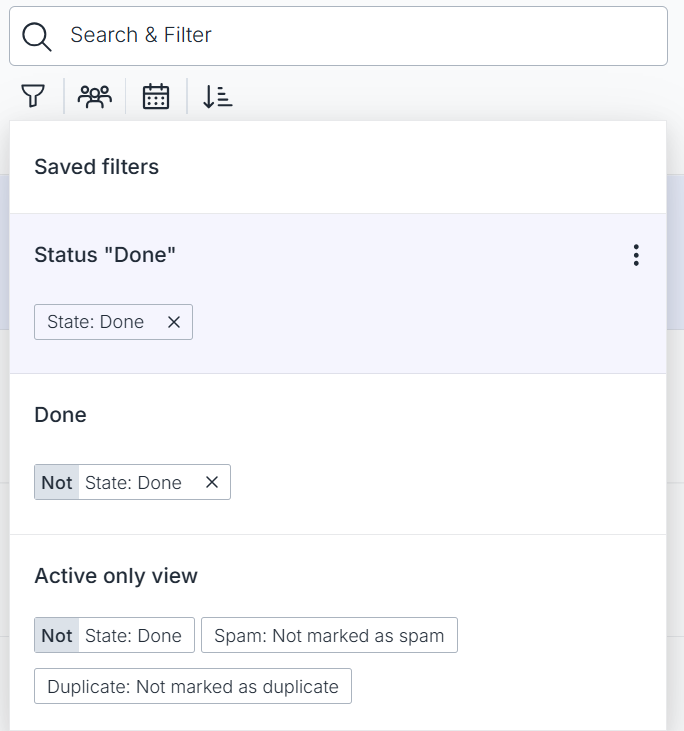
Team Communication and Customer Replies
Use the reply feature to enhance customer support with browser screenshots. Replies are sent via email to customers, who can view the conversation from the Usersnap dashboard.
Only customer-directed messages are visible to them. Internal notes remain dashboard-only.
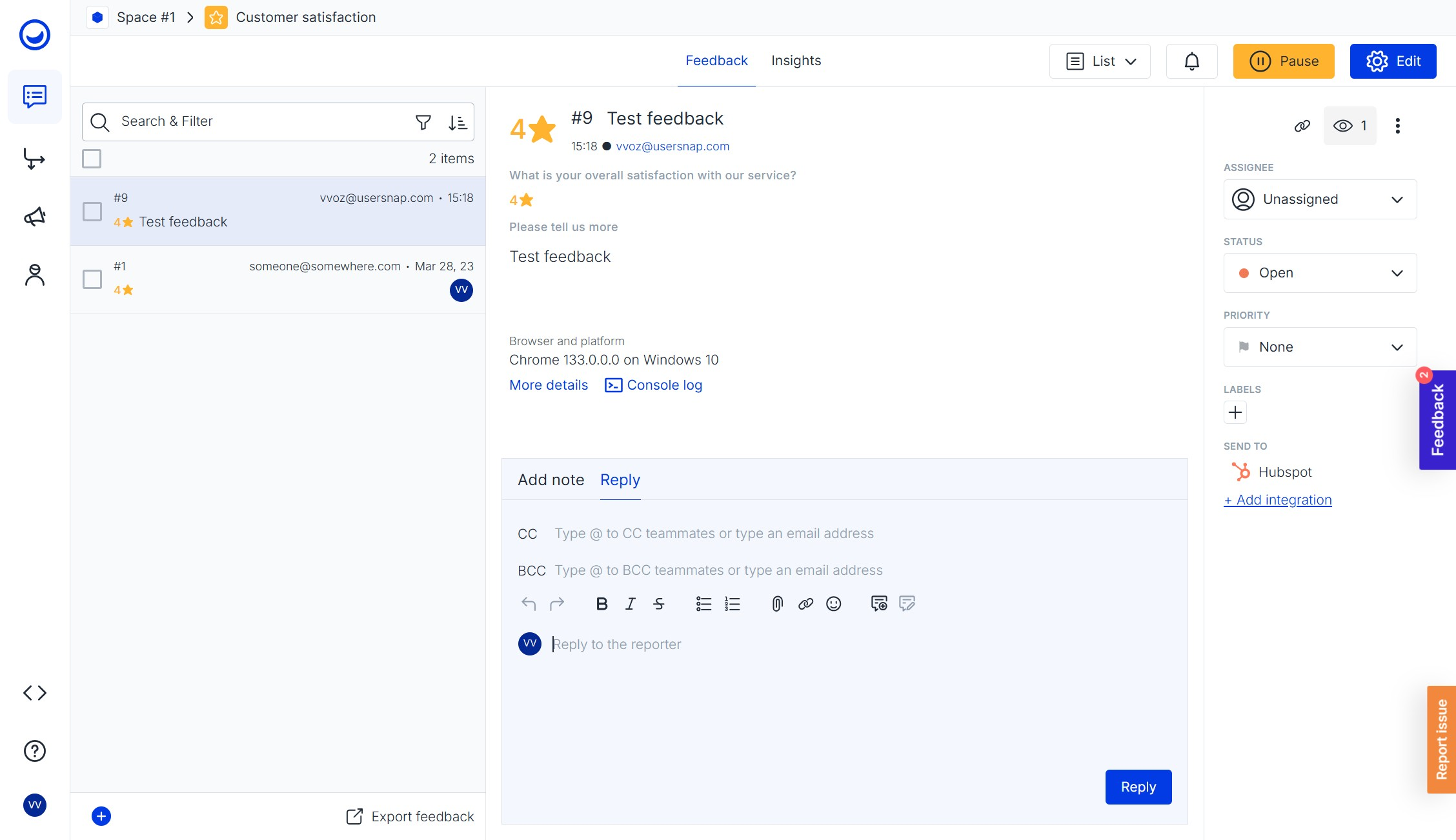
Notes are team-internal while replies reach reporters via email:

When replying to the customer, you can also add your Usersnap team members or external emails to CC or BCC. BCC keeps the addresses of the additional recipients hidden from the main recipients, while CC makes the addresses visible.
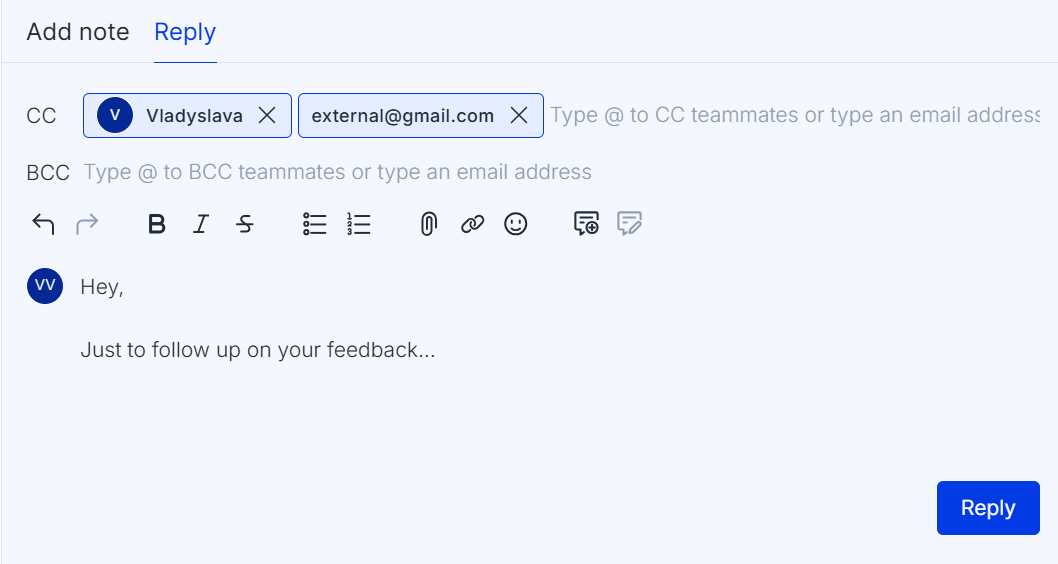
The messages are sent after 3 minutes within you hitting the repoly button for you to be able to edit/delete the message within that window. Edited/deleted messages are clearly marked. You can also react to notes with smileys:

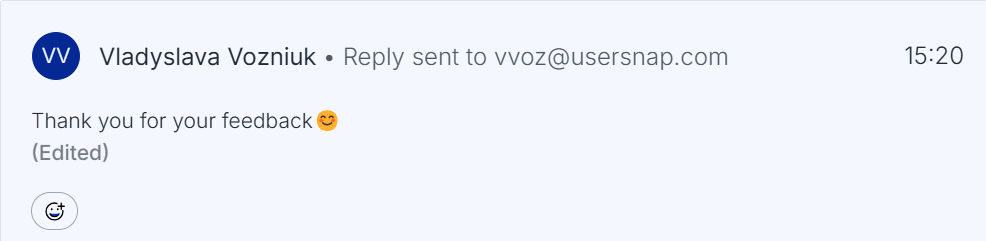
Attach up to 10 files to external replies or internal notes:
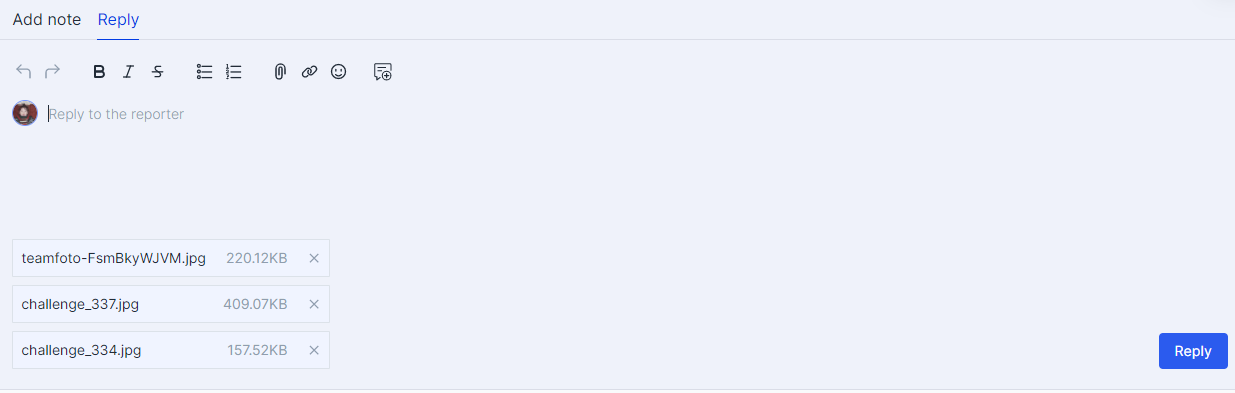
Premium FeatureContact our customer success team for details.
Saved Replies
Create, edit, and select reply templates. Available only for replies, not notes:

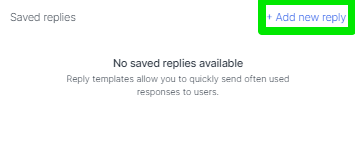
Templates are user-specific across all projects:

Premium FeatureContact our customer success team for details.
Attachments in Conversations
Team members can add attachments to replies or notes:

Reporters can add attachments via email replies:
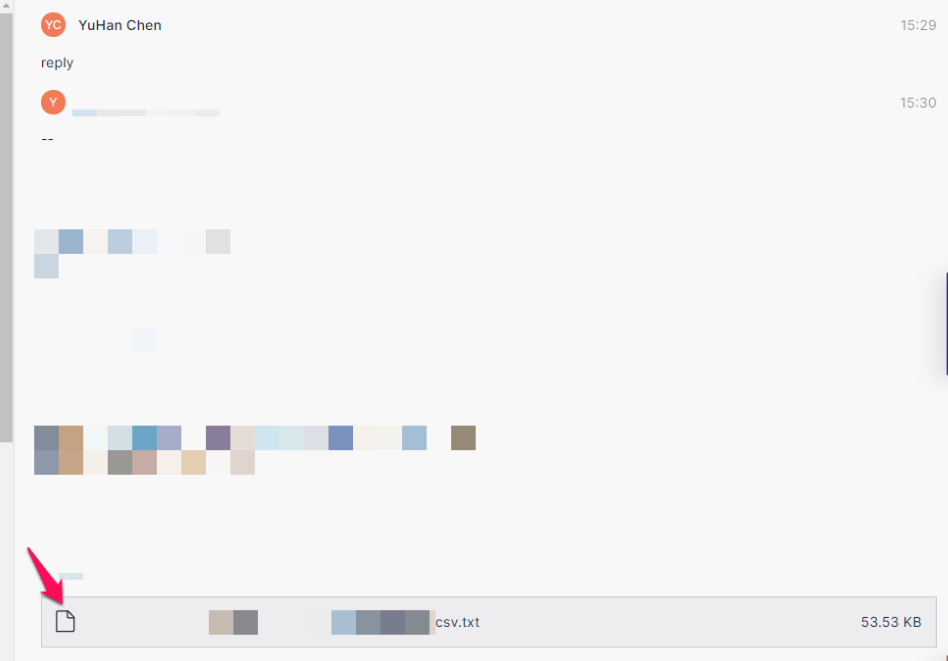
Label Management
Add and manage labels to categorize feedback:
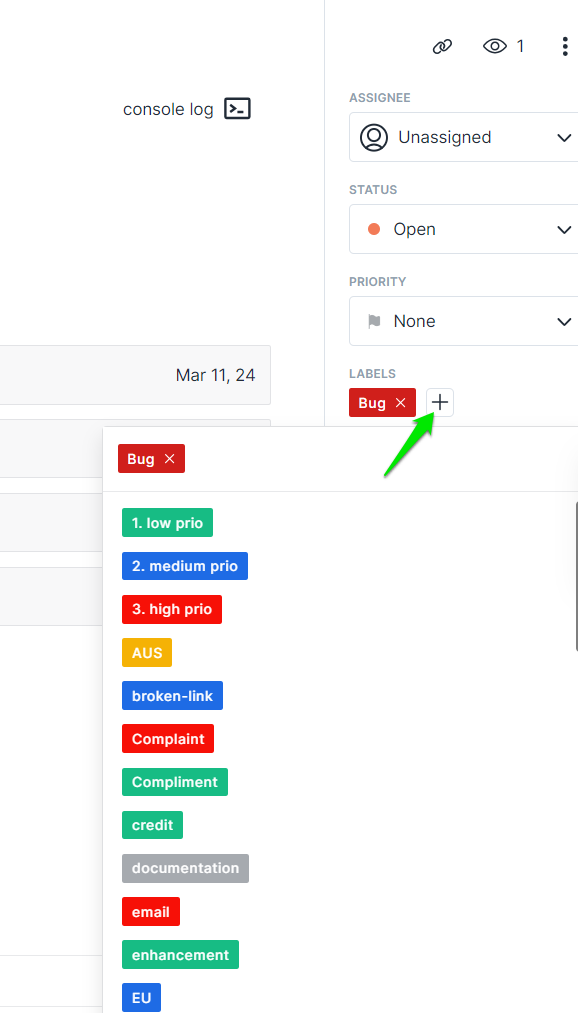
Edit existing labels:
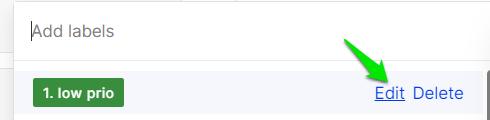
Create new labels with custom colors:
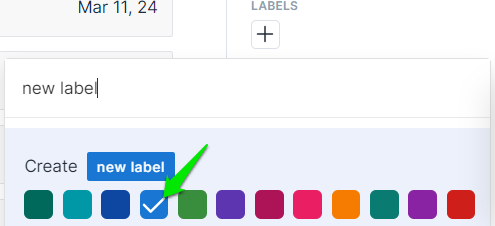
Team Assignment
Assign feedback items to team members who receive notifications:
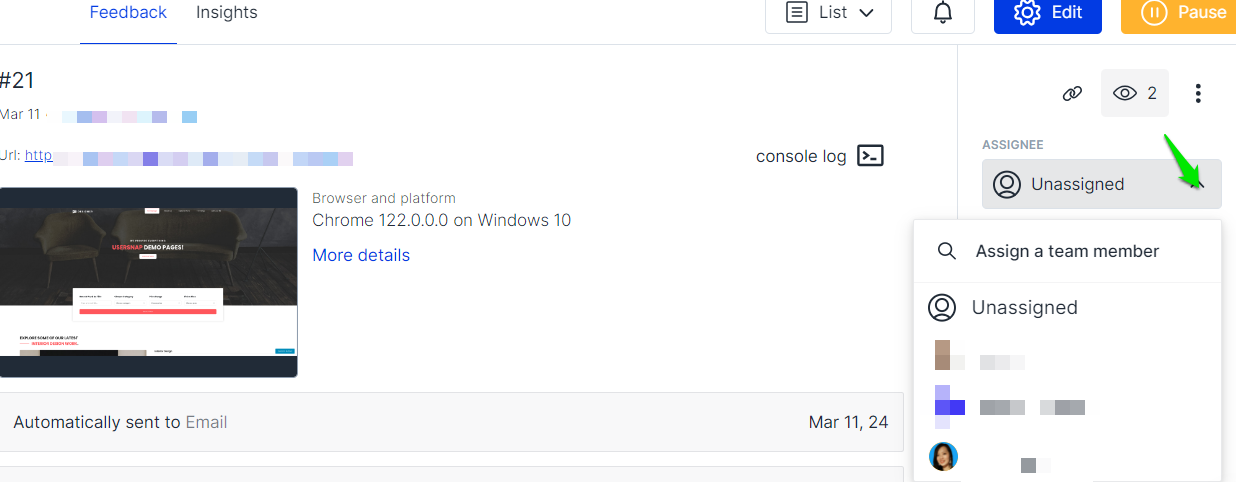
Status Management
Available statuses:
- Open
- In progress
- Review
- Done
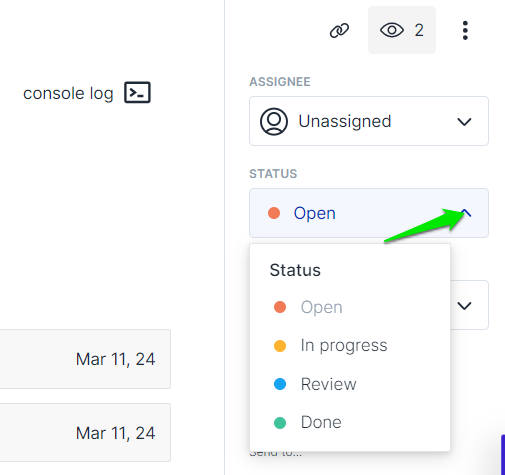
Priority Management
Set priorities for feedback items:
- High
- Medium
- Low
- None
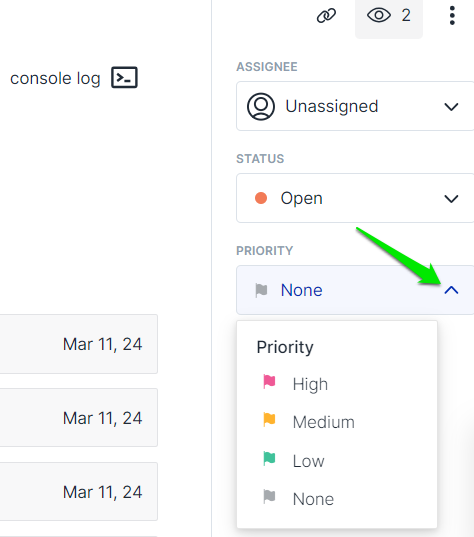
User Priority Selection
Enable priority selection in the feedback widget:
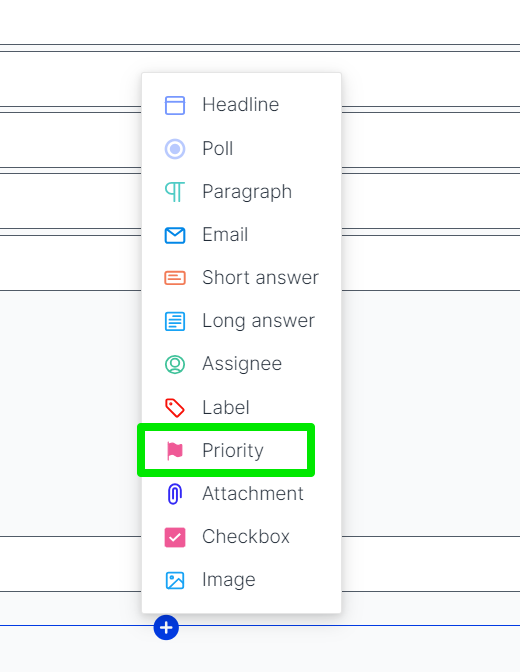
User view of priority selection:
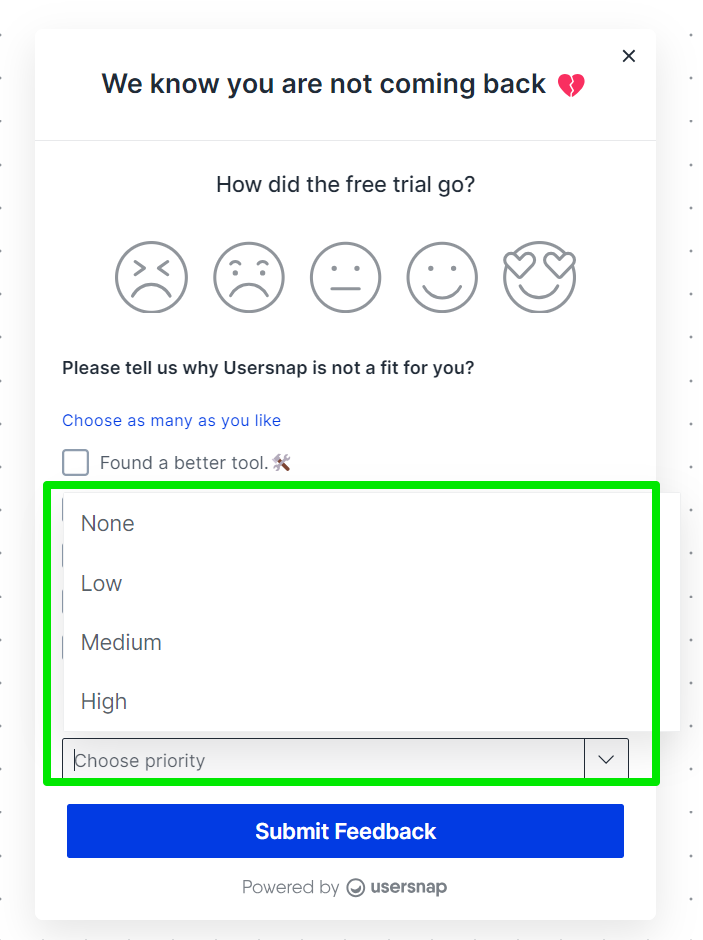
How is a feedback item's subject determined?The ranking (order of priority) of the widget fields that can be used as item subjects are:
- First text field
- Poll ratio (can also be multi-choice)
Duplicates
Open the dropdown menu at the right-side panel to match duplicated feedback items.
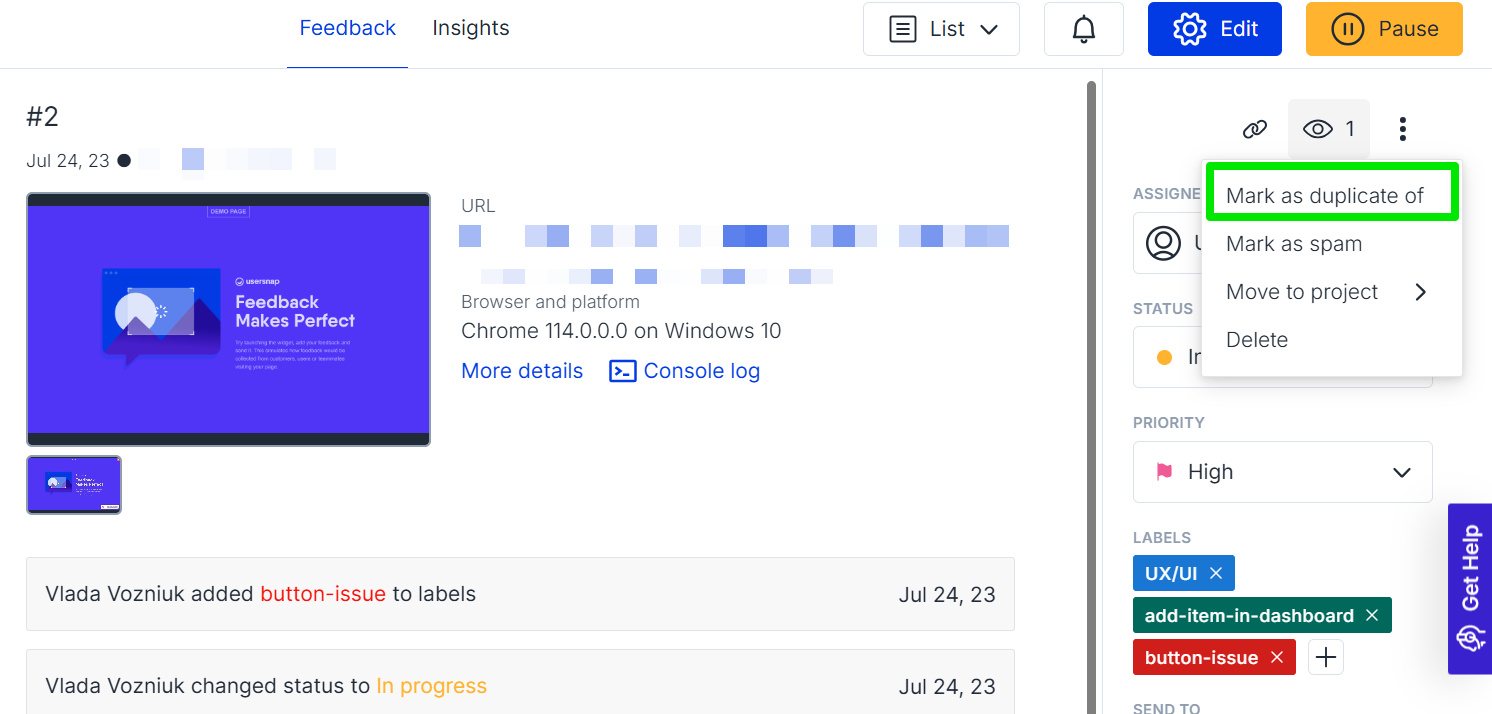
Updated 4 months ago
