Team Management
Add team members and collaborate
Usersnap works best for teams.
Invite your colleagues to your Usersnap team to start collaborating on customer feedback.
To do that, just click on the 'Manage Team' option by hovering over your Usersnap profile picture:
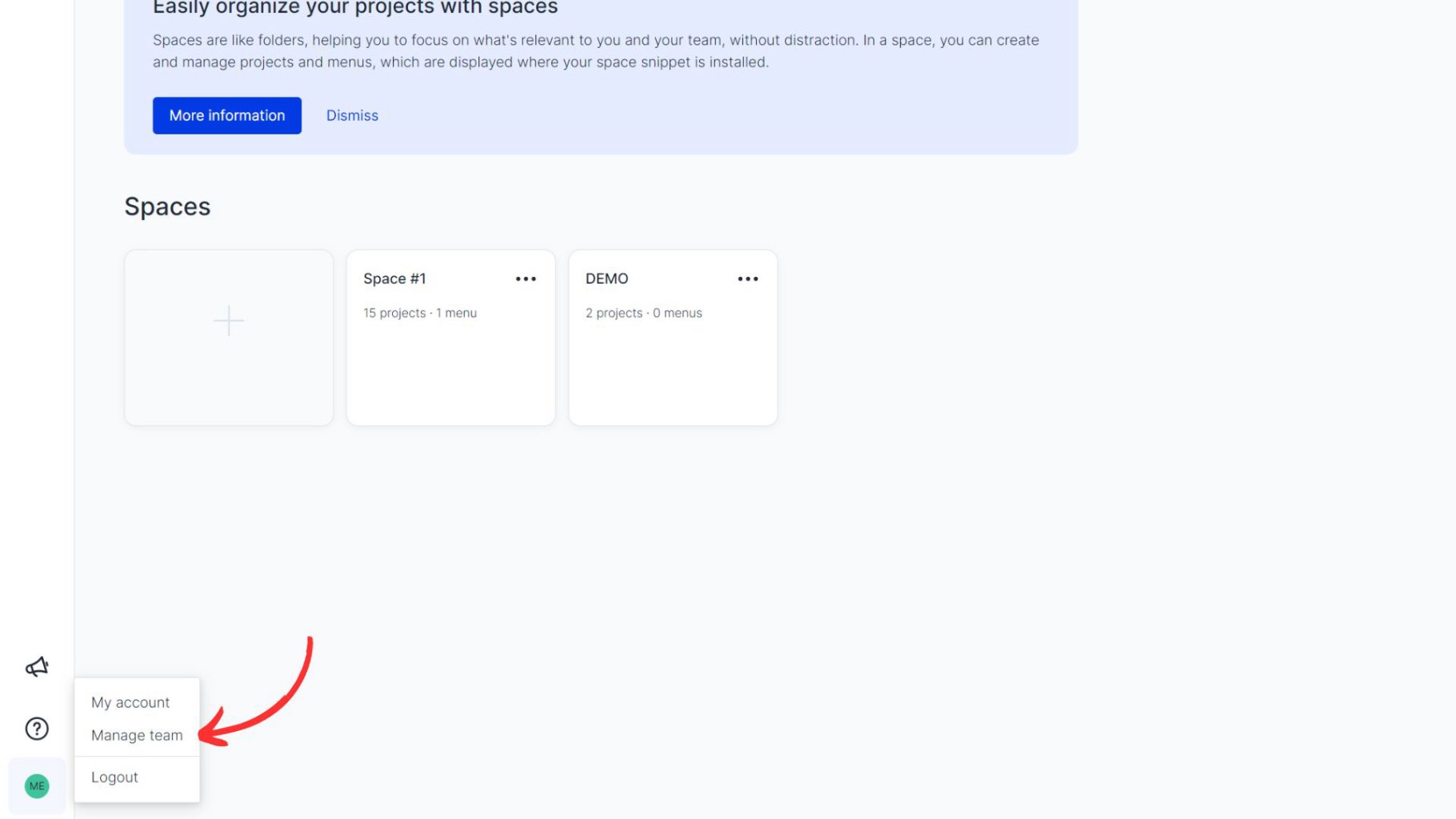
Add the email addresses of your colleagues in the 'Invite users' bar.
You can see your current team members here as well as the pending invites you have sent. Please note that the invite expires in 24 hours.
In this section, you can also change the name of your team and configure who is able to invite new team members.
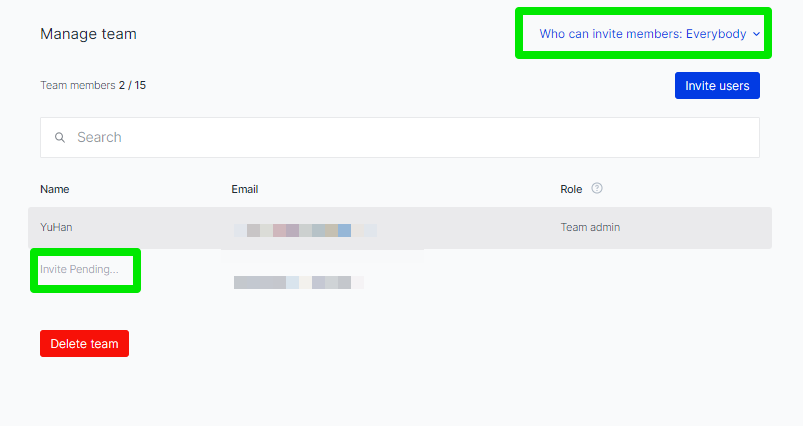
What is a team member?
A team member is someone who can log-in and have access to the Usersnap dashboard and can collaborate with other team members. External users or site visitors using Usersnap to send screens to the team are not considered as team members and are not counted in the user limit.
Why can't I join my team?
In Usersnap one user account associated with a specific email can only join one team. This can only be done by receiving an invitation from the team admin of your organization's Usersnap account.
If you created a trial account in Usersnap, you won't be able to receive an invitation to your team. If this happens, please delete your account and ask the team admin to resend you the invitation.
If you want to manage multiple accounts, you can create an email with a (+) in it like [email protected].
Transfer ownership of your account
The team admin can transfer the ownership of the account to another member of the team.
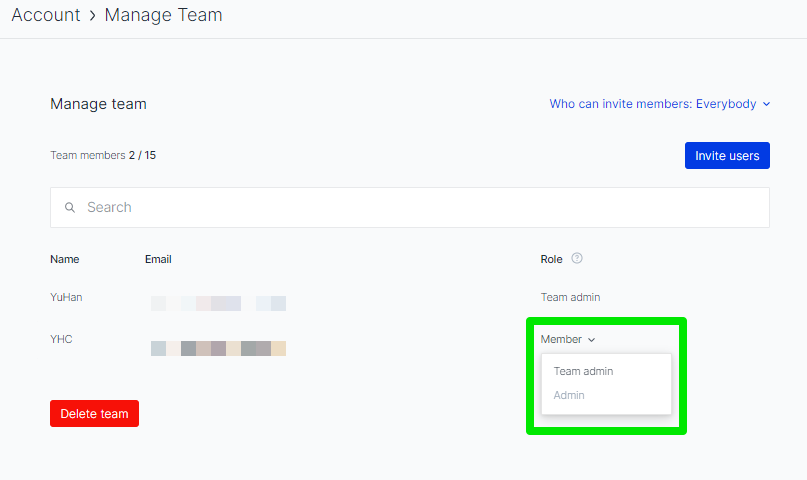
This is important for billing concerns since only the owner of the team account can update the payment details of the account as well as proceed with the payment process. More detailed info can be found in User roles.
Additionally, the team admin can delete team members.
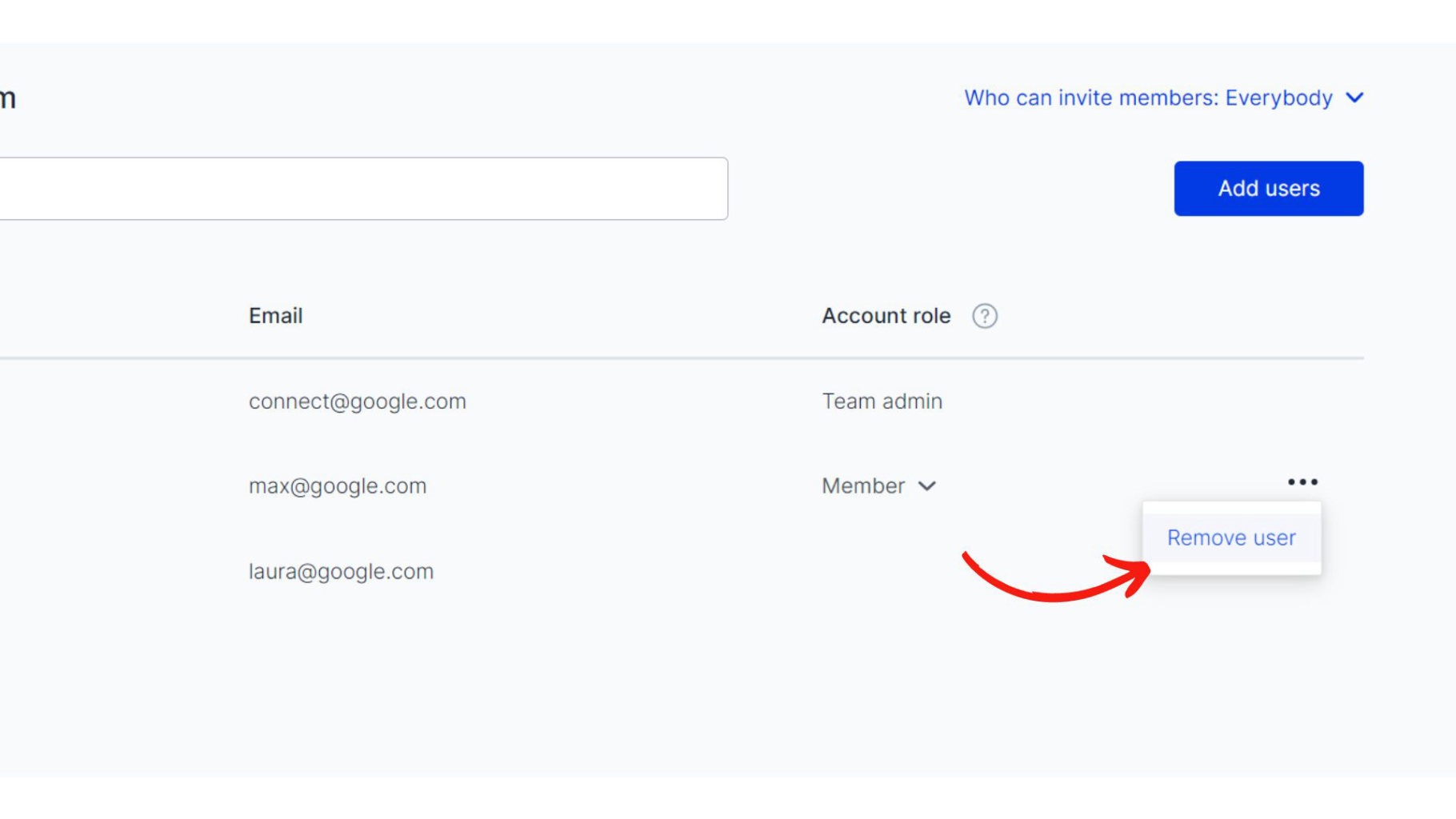
Change the email of the team admin or a teammate
When the original team admin is A and you plan to replace it with B, please invite B to be a team member first.
After B joins the team please assign B to be the new team admin.
You can delete the A account after the transfer is done if necessary.
Please, make sure that you have transferred the ownership of the account to B before you delete the old team admin's account.
If you are a teammate, not the team admin, please take the same steps mentioned above without transferring the team's ownership. That means please invite your new email address to the team and delete the old email after it's done.
Delete your account
Please be aware that all your data, including team member accounts, projects, and screens, will be deleted and cannot be retrieved.
Cancelling the subscription
Only the team admin can cancel the subscription. If you want to cancel your active subscription, please go to "My Account" -> the "Subscription" tab and click on the button "Unsubscribe".
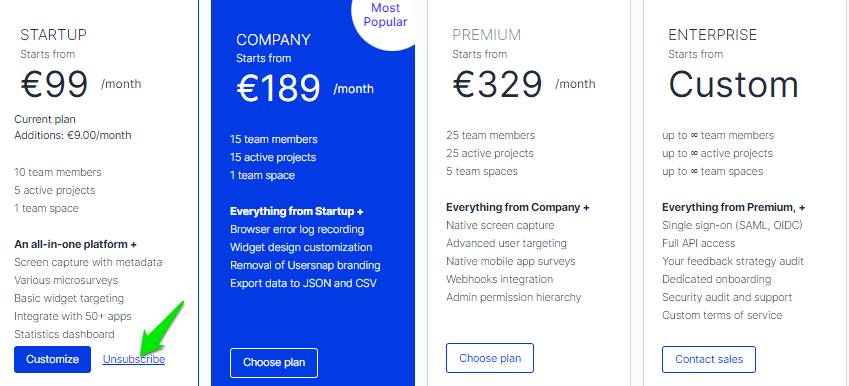
Deleting the whole team
Here is how you can delete your team as a team admin.
Log in to your account and go to "My Account" -> "Manage Team" -> "Delete Team".

Please, be aware that if you are a team admin, you will also delete your account with all data. Only delete the team after you transferred the ownership to someone else from your team.
Delete your user (team member)
The team admin can remove any user from the team like this.
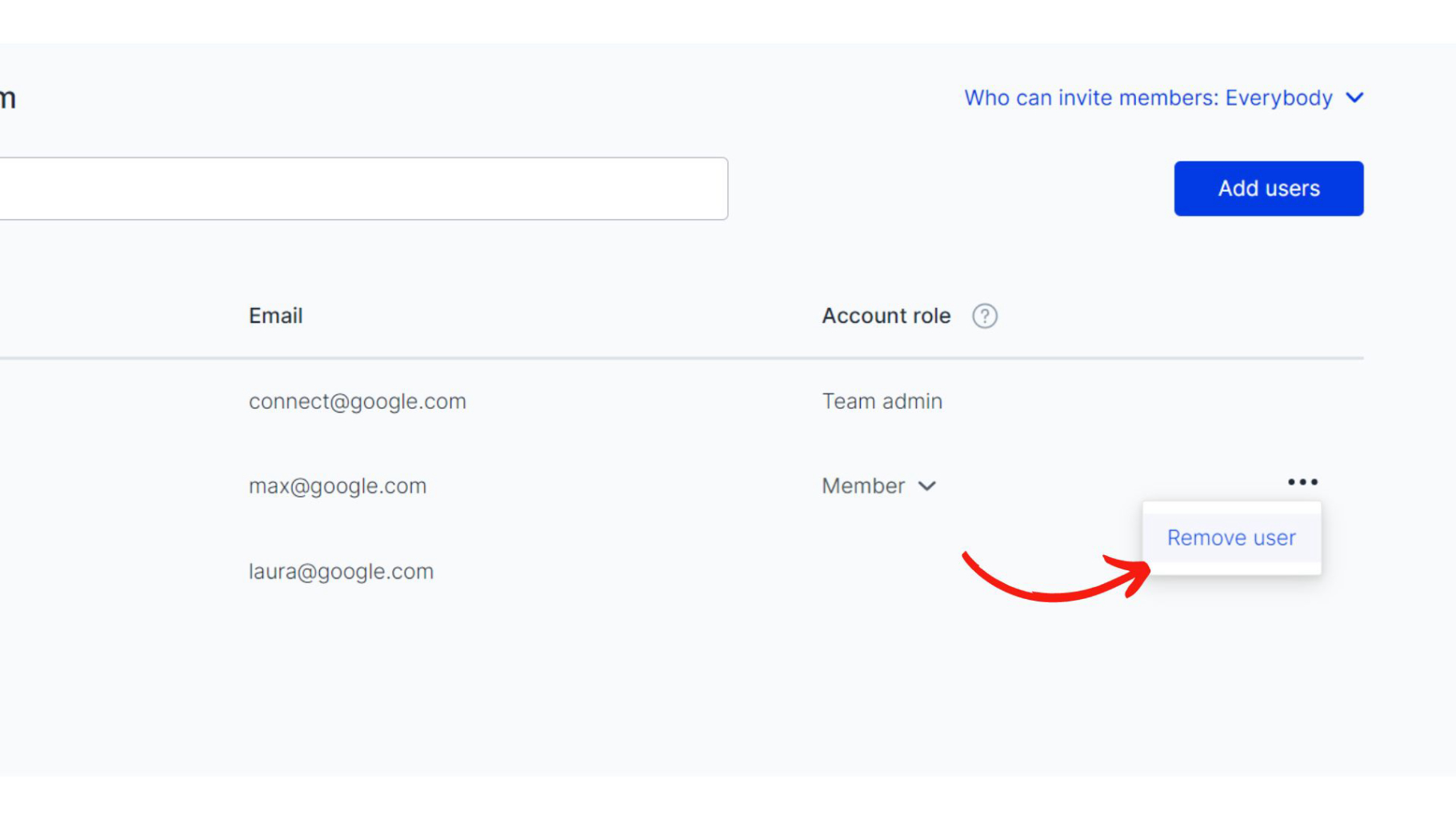
If you are a team member and you'd like to remove your account, go to user profile -> "Manage team".
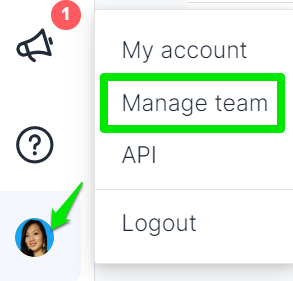
After clicking on "Delete account" you will be removed from the team.
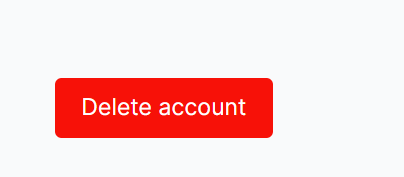
Overview of the last logins
Team admins can gain an overview of the log-in time and the authentication method of a team member.
It is listed in "My account" -> "Manage Team".
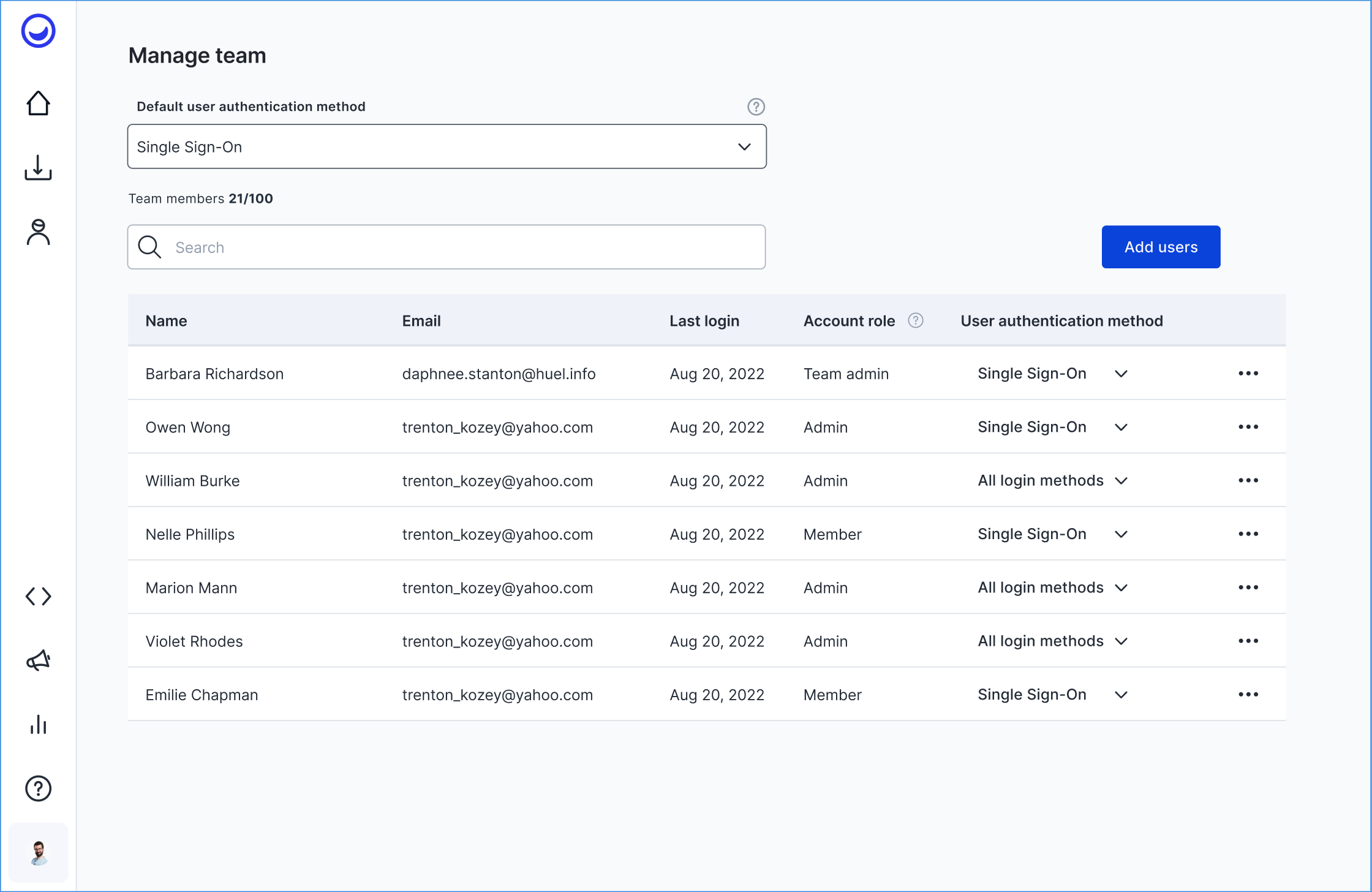
Limit the number of projects per user
As a team admin, you can limit the number of projects that can be create per user in the "Manage Team" tab:
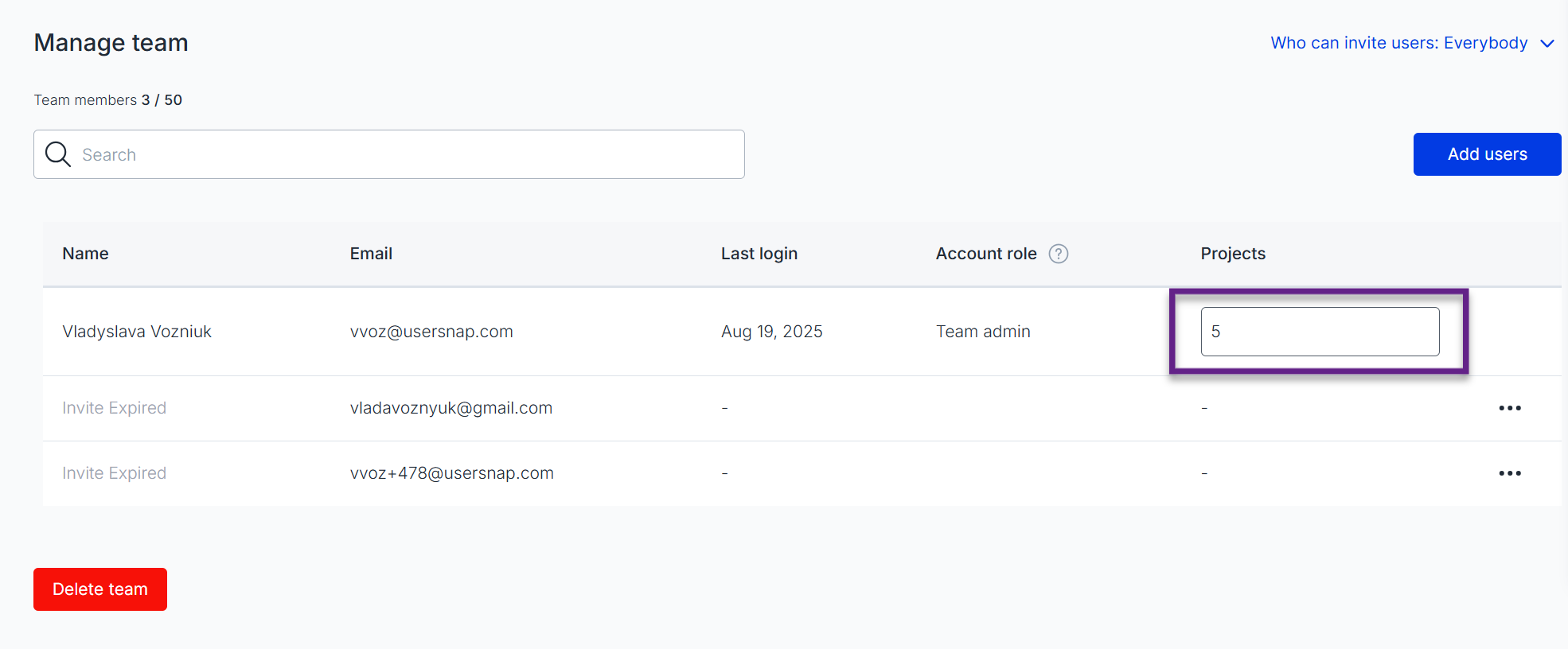
This is a gated feature
Please reach out to our Customer Success Team to get it enabled
These columns are only visible to team admins.
Updated 4 months ago
