Team Management
Add team members and collaborate
Usersnap works best for teams.
Invite your colleagues to your Usersnap team and start collaborating on customer feedback. Democratize feedback throughout your teams.
Click on the 'Manage Team' icon on the upper left of your Usersnap dashboard to go to the Team section.
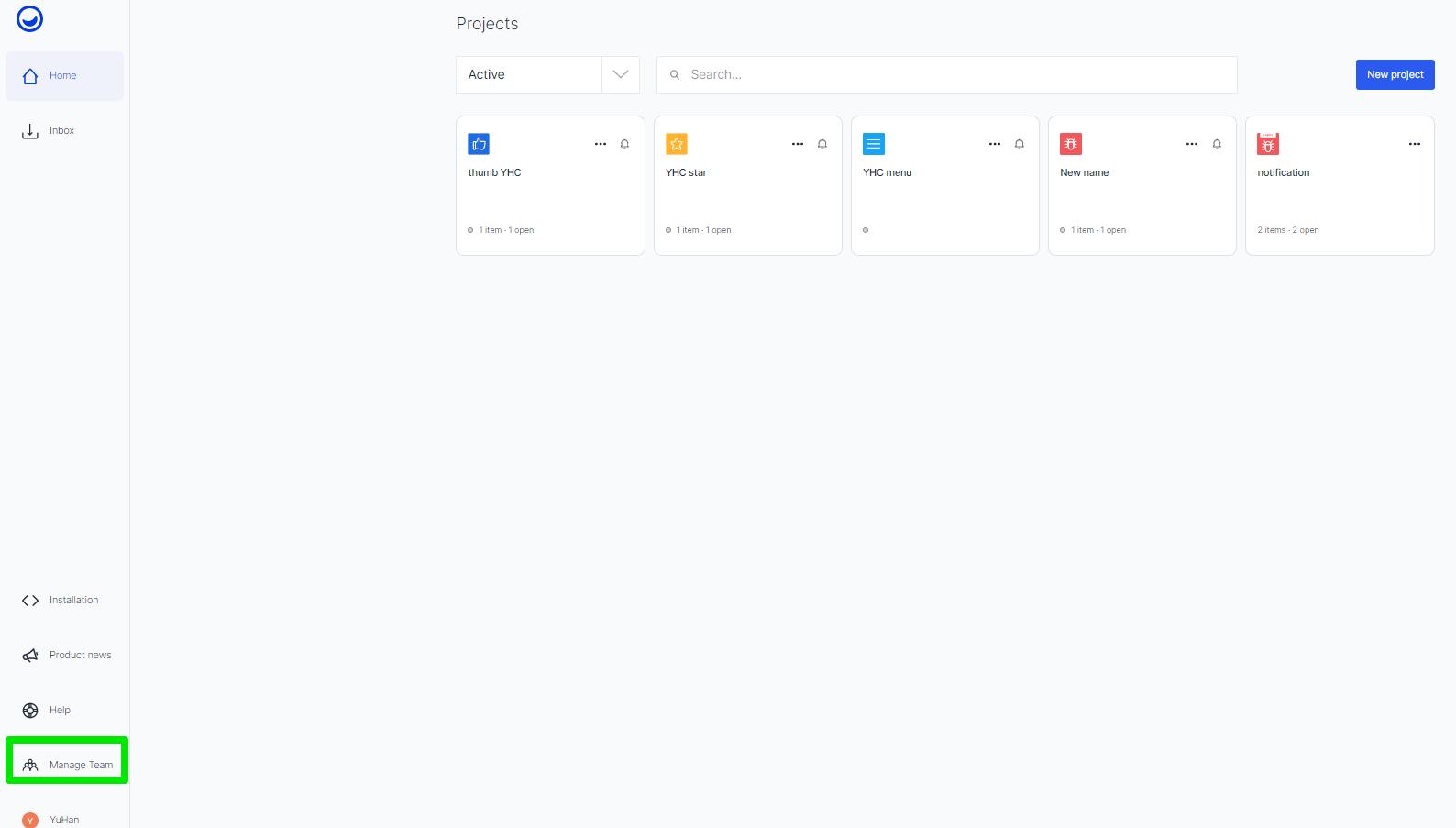
Add the email addresses of your colleagues in the 'Invite users' bar.
You can see your current team members here as well as the pending invites you have sent.
In this section, you can also change the name of your team and configure who is able to invite new team members.
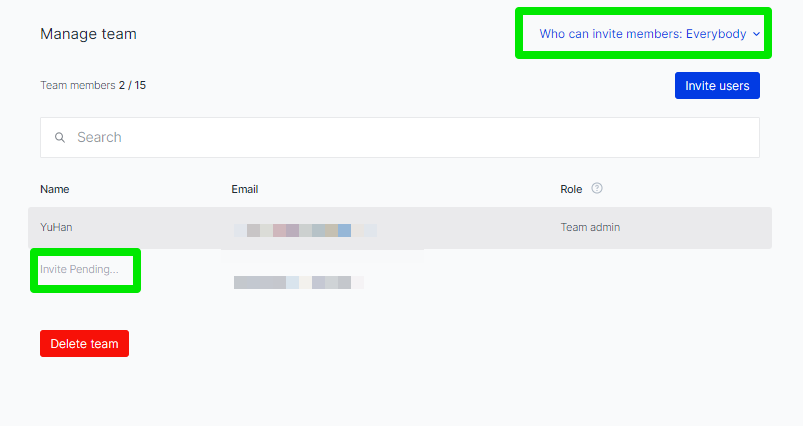
What is a team member?
A team member is someone who can log-in and have access to the Usersnap dashboard and can collaborate with other team members. External users or site visitors using Usersnap to send screens to the team are not considered as team members and are not counted in the user limit.
One user account in one team
In Usersnap one user account associated with a specific email can only join one team (account). If you want to manage multiple accounts, you can create an email with a (+) in it like [email protected].
Transfer ownership of your account
The team admin can transfer the ownership of the account to another member of the team.
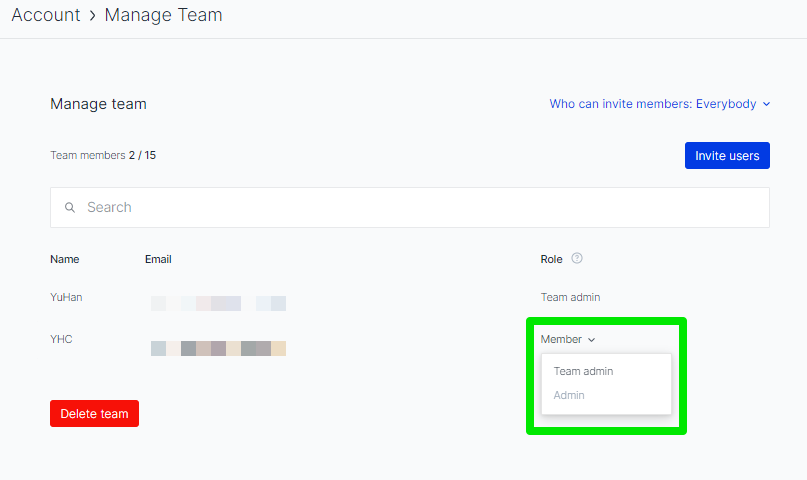
This is important for billing concerns since only the owner of the team account can update the payment details of the account as well as proceed with the payment process. More detailed info can be found in User roles.
Additionally, the team admin can delete team members.
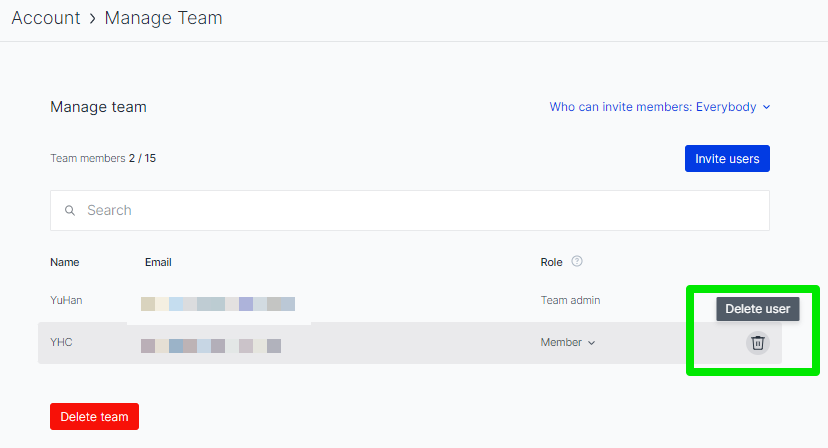
Change the email of the team admin or a teammate
When the original team admin is A and you plan to replace it with B, please invite B to be a team member first.
After B joins the team please assign B to be the new team admin.
You can delete the A account after the transfer is done if necessary.
Please, make sure that you have transferred the ownership of the account to B before you delete the old team admin's account.
If you are a teammate, not the team admin, please take the same steps mentioned above without transferring the team's ownership. That means please invite your new email address to the team and delete the old email after it's done.
Delete your account
Please be aware that all your data, including team member accounts, projects, and screens, will be deleted and cannot be retrieved.
Cancelling the subscription
If you want to cancel your active subscription, please go to the "Upgrade Plan" page and click on the button "Unsubscribe".
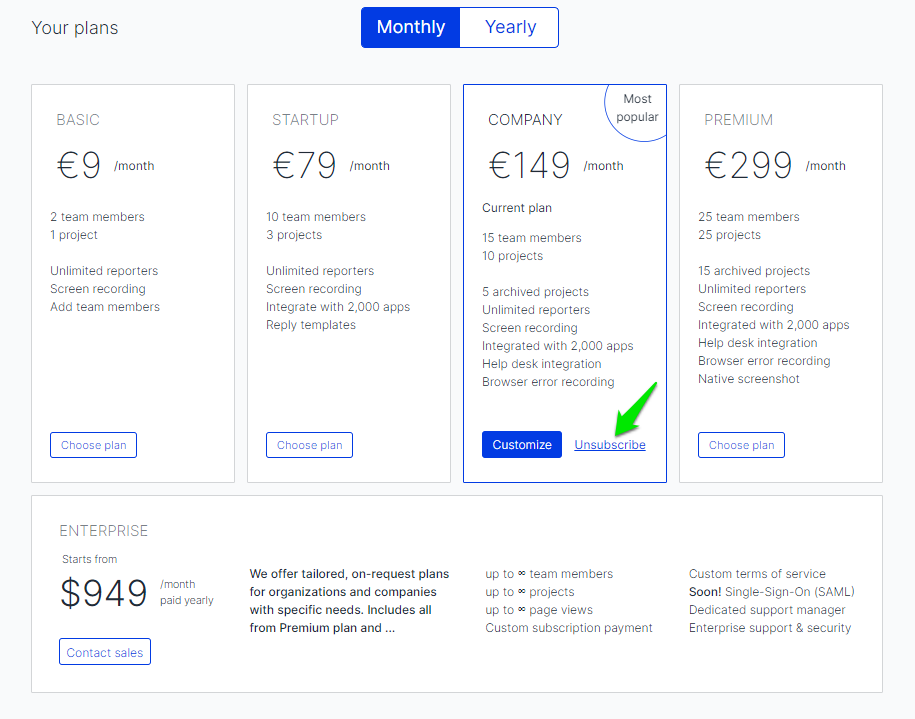
Deleting the account
Here is how you can delete your account.
Please log in to your account and go to "My Account" -> "Manage Team" -> "Delete Team".

Delete your user (team member)
Please, be aware that if you are a team admin, you will also delete your account with all data. Only delete your user after you transferred the ownership to someone else from your team.
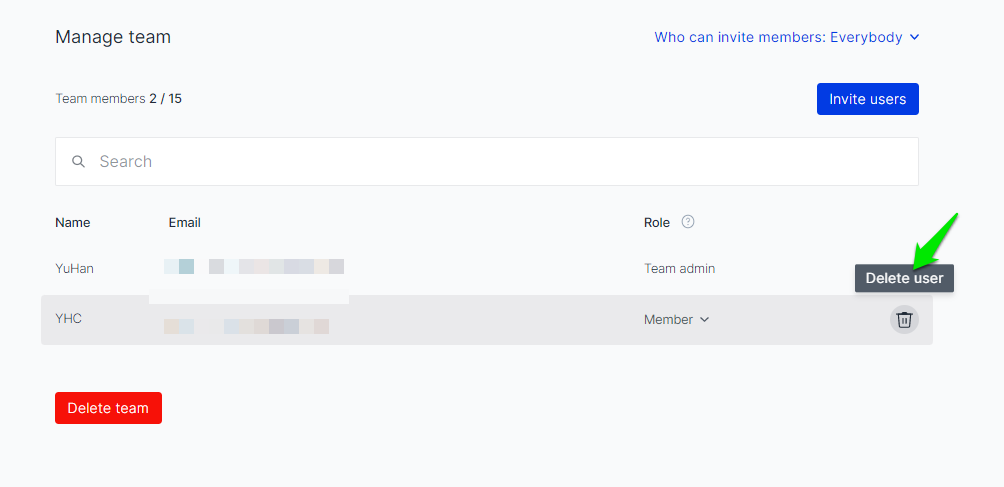
Updated 6 months ago
