Jira Software
Connect Usersnap with Jira Software
Jira Software and Usersnap can be easily connected.
Usersnap can connect to your Jira Software and Service Desk projects via Jira Cloud or Jira OnPremise.
Here's how it works:
Go to your Usersnap project’s Integration tab and select Jira Software from the grid.
Choose the kind of Jira Software installation you have, Jira Cloud or Jira OnPremise.
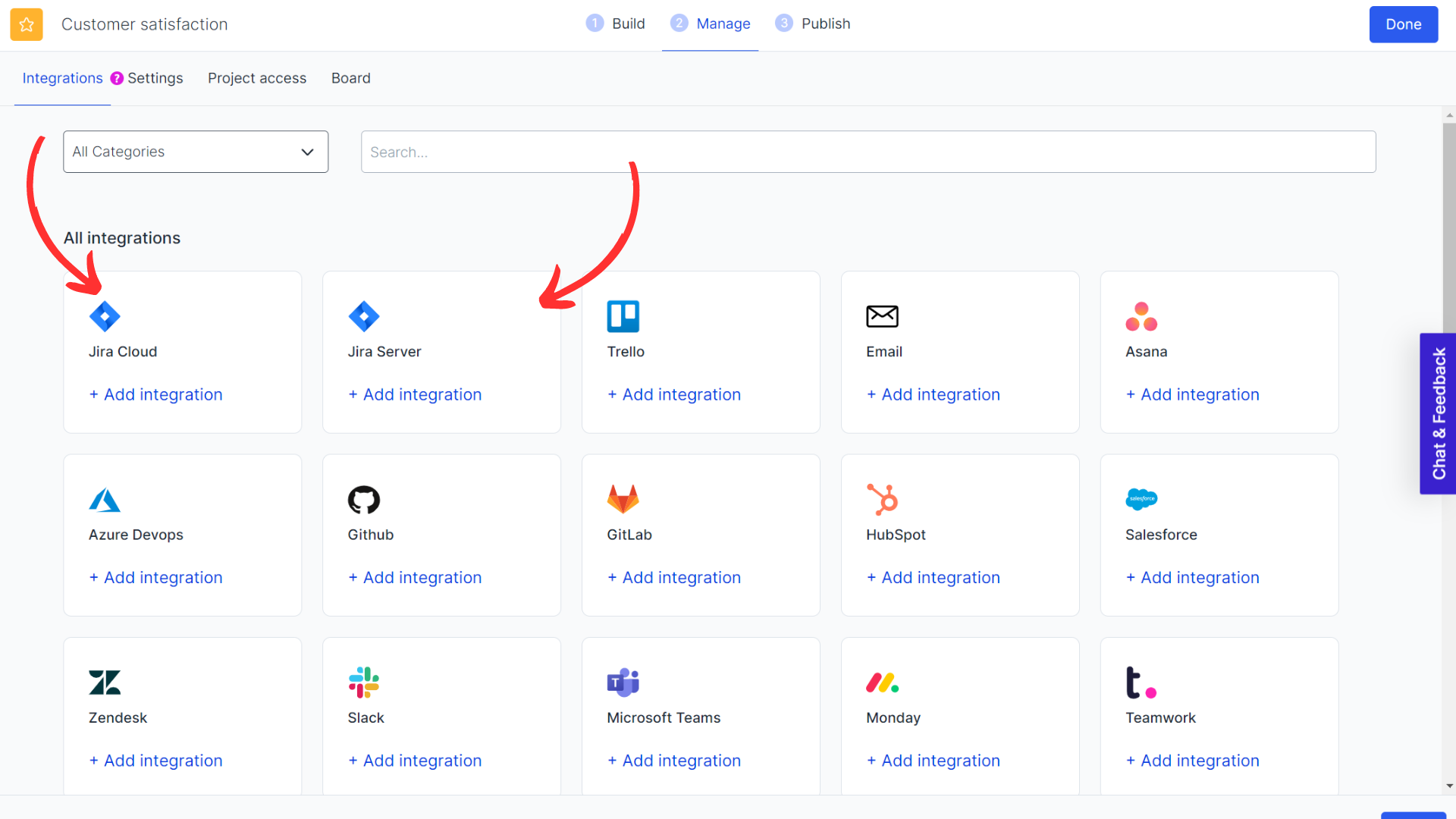
If you are using Jira Cloud, select the correct site then 'Accept' and log in with your Jira credentials.
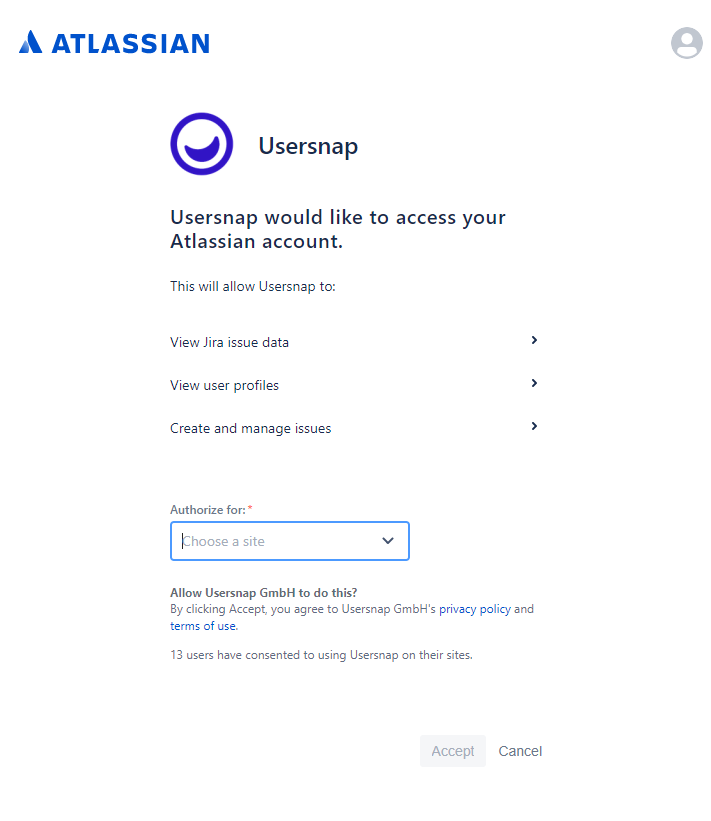
Fill out the form accordingly, and don't forget to save the settings.
Importantly, Jira fields assignee and issue type can also be displayed on the widget.
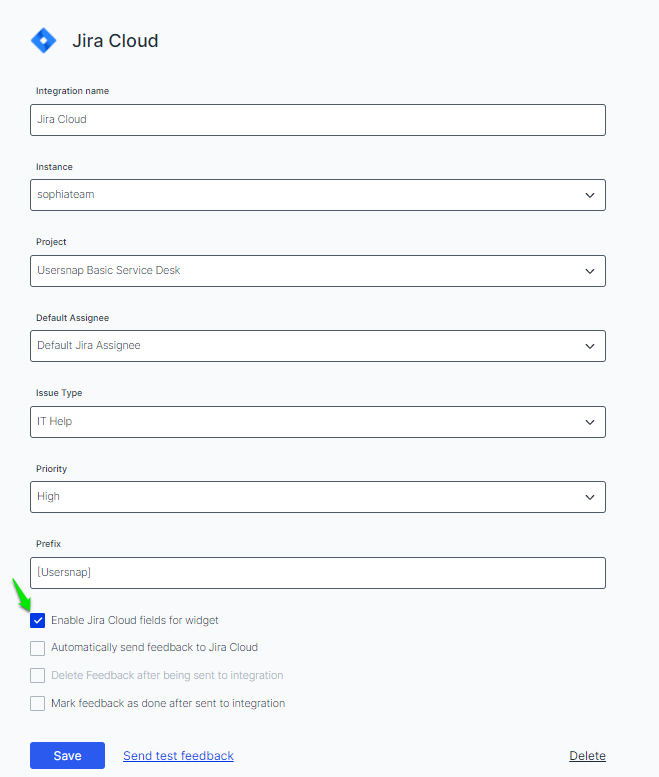
Your users can easily select them from the widget like this.
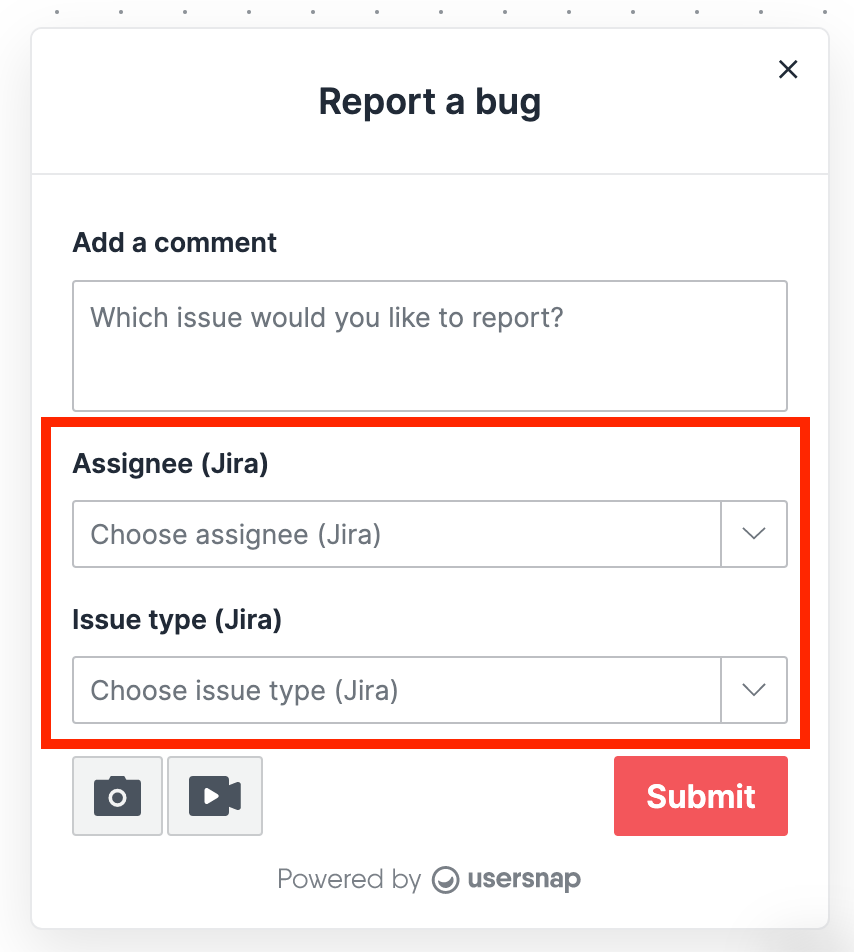
Jira OnPremise
For Jira OnPremise users please kindly create the application link first using our client id and public key.
And now you can simply enter the credentials of your JIRA account and the hostname of your Jira Software installation. Click on 'Connect now'.
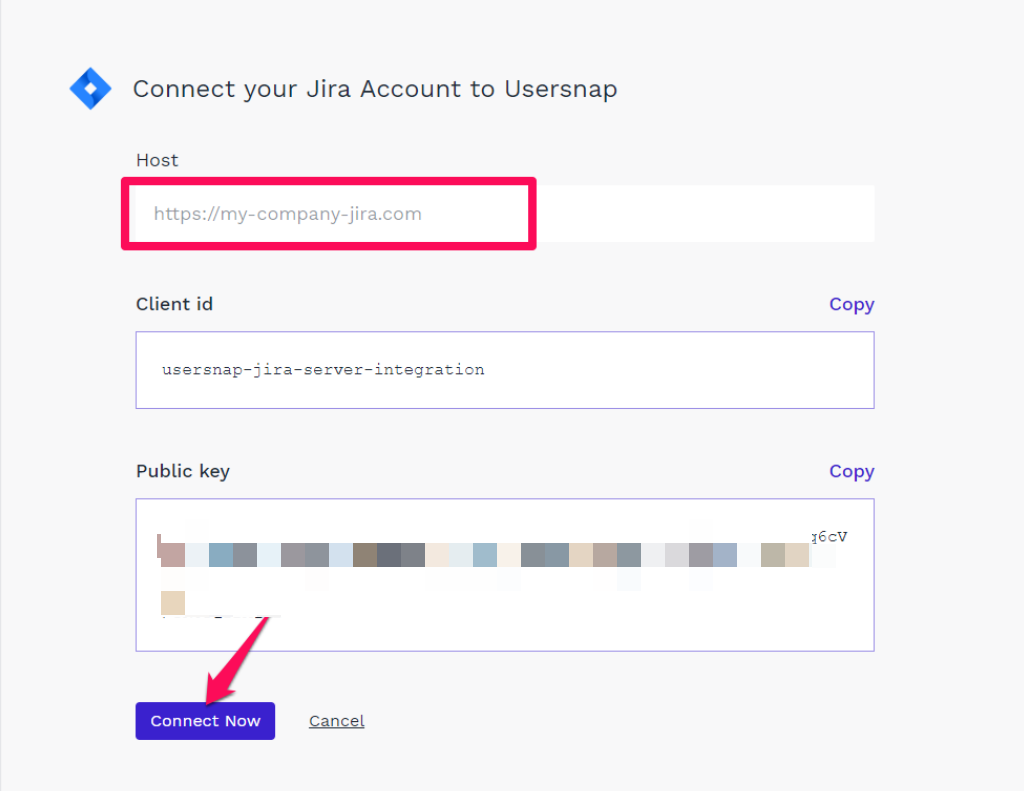
Important:If you have self-hosted premises Jira server, please make sure your server allows access from our rendering IP addresses.
Please also check that your SSL certificates are valid if you are using SSL for your Jira server.
Tutorial
Here you can see find how to set up the integration with Jira OnPremise easily.
Permissions required: Create issues project permissionPlease make sure the user used to create integration has permissions in Jira to create new issues.
More detailed info can be found here: https://support.atlassian.com/jira-cloud-administration/docs/manage-project-permissions/
Updated 6 months ago
