Teamwork
Connect Usersnap with Teamwork
Usersnap can be easily connected with Teamwork or Teamwork Desk.
Here's how it works:
Go to your Usersnap project’s Integration tab and select Teamwork from the grid.
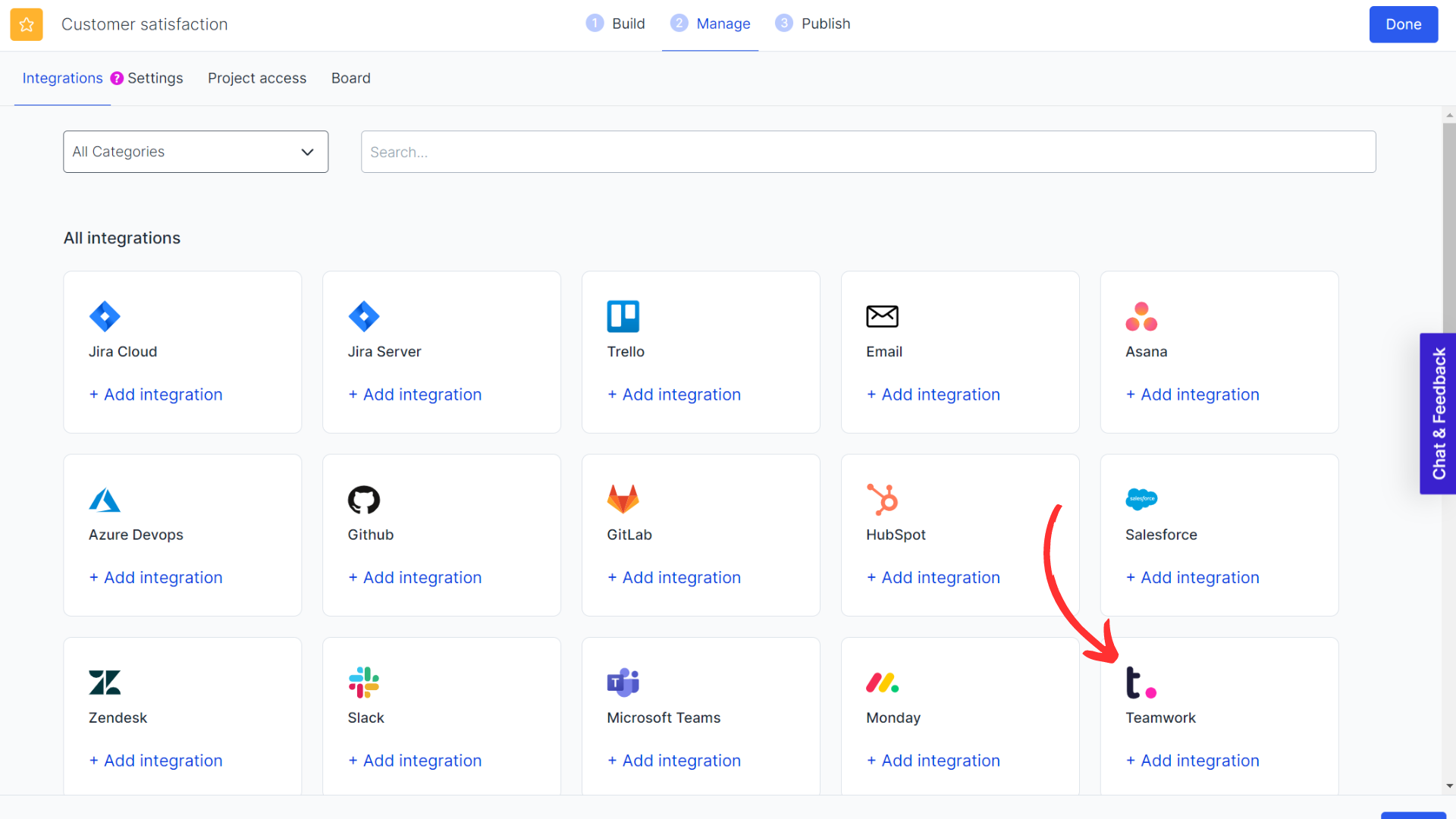
Simply sign into your Teamwork account.
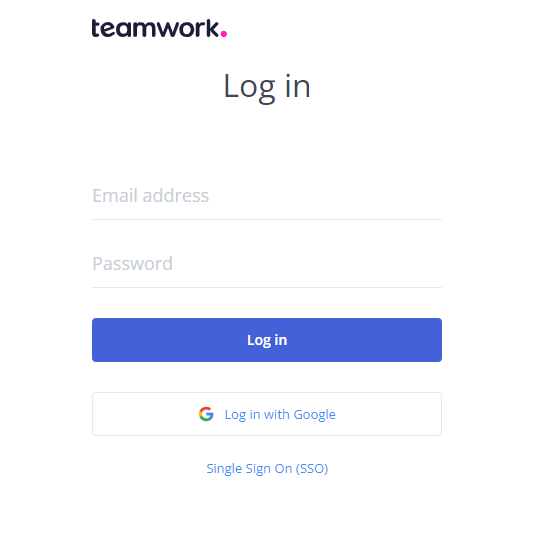
Fill out the form accordingly and a test feedback item can be sent right from here.
Don't forget to save the settings when finished.
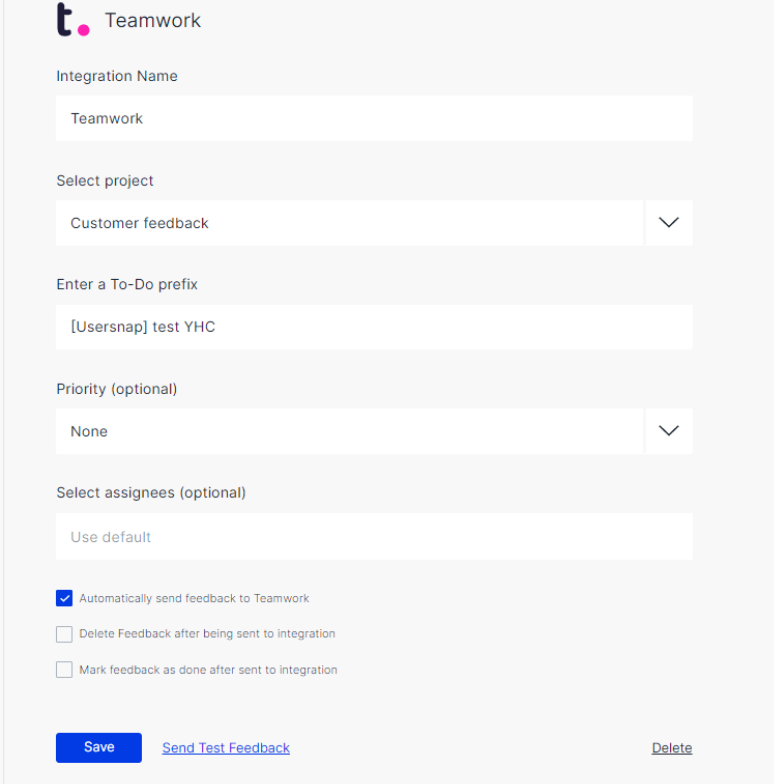
Now you can manage the items pushed to Teamwork directly.
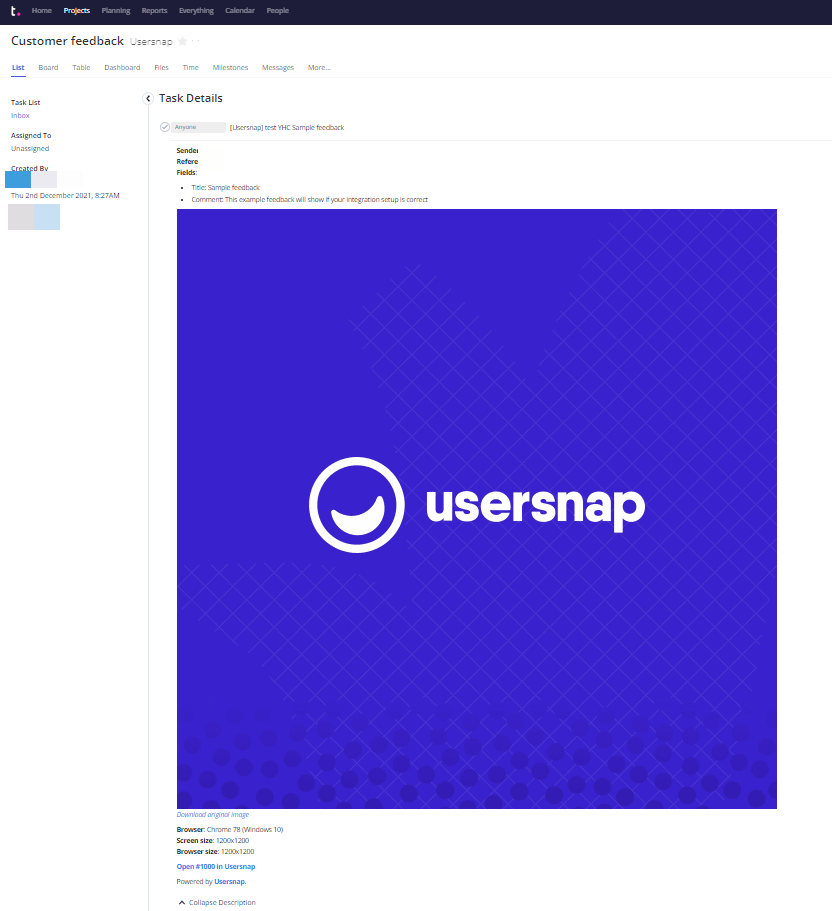
Attention:Please make sure to enable the files tabbed section in order for the connection to work.
It is under "Projects" ->"More"->"Settings".
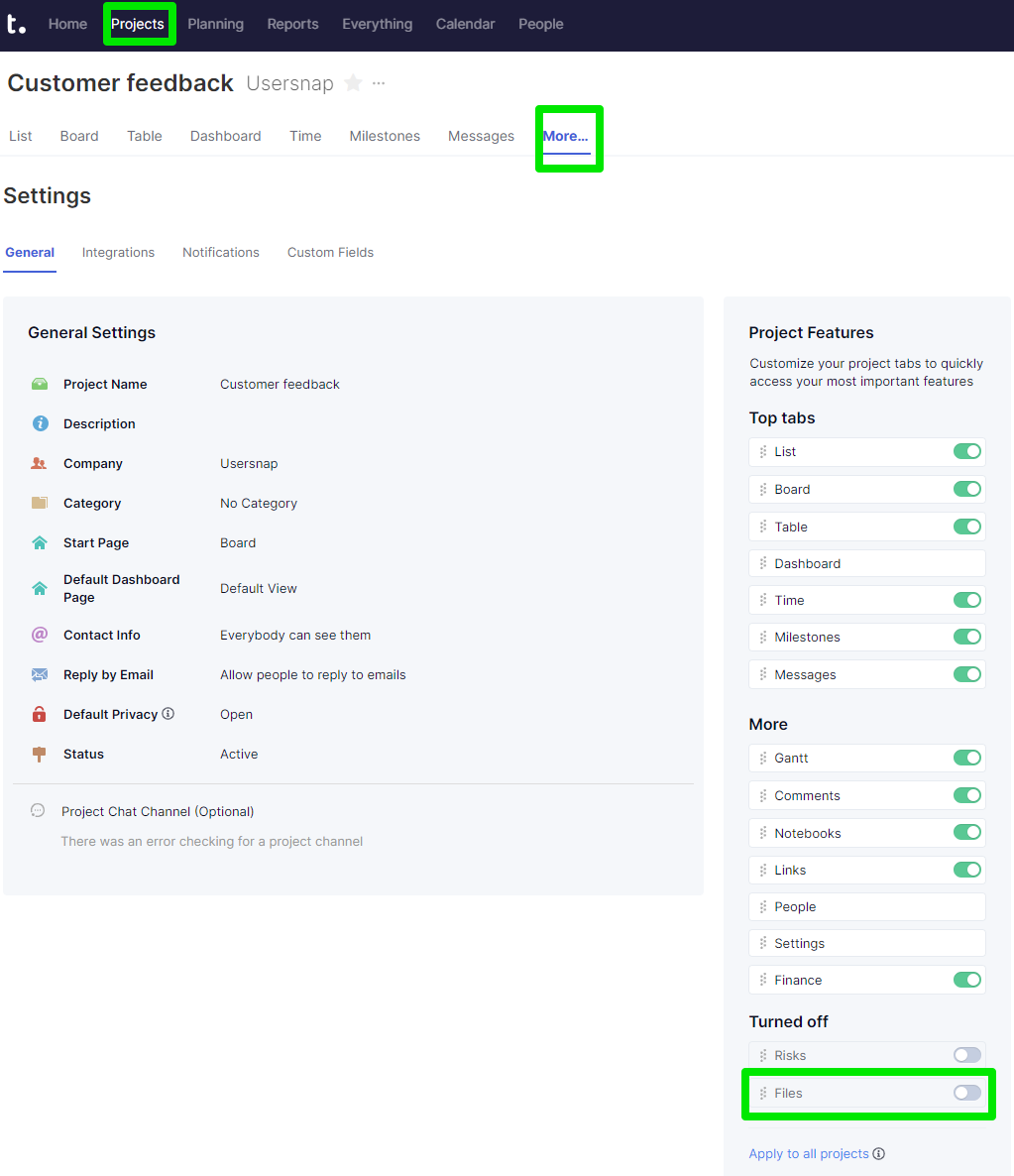
Updated 6 months ago
